Everyone out there has a Facebook account these days, you might be devoid of Birth certificate, Ration card, but you have a Facebook account, and that’s for sure, even if you might not explore or use all of its features at the moment.
For eg. have you ever wondered, or Googled, How to Use Facebook Video Chat?
Probably yes, or probably no, either because you didn’t have time to dive deep into the network and check out its awesomeness, or it seemed just too complicated for you.
Well, it’s not. That’s what I’m simplifying in this article right here, how to use Facebook video chat!
What is Facebook Video Calling?
Facebook video calling is just like any other video calling service, take either Skype or Google+ hangout, but just probably better. Well, more or less they all do the same job, but let’s have a better insight into what it exactly is.
Facebook Video calling is probably one of the easiest ways to talk to your loved ones, face to face, even when you are physically miles apart, even if see them just on the pixels of a luminous screen, the warmth you receive is no less than talking to them directly in front of you.
But then again, you could just directly use Skype or any other tool, right? Why Facebook?
Well simply because Facebook is the world’s best and most successful Social network.
It’s easy and above all, you already have a Facebook account, which I know by means of your being here on this post, if you didn’t have a Facebook account, you wouldn’t have been reading this post, simple as that.
How to Turn on Video Calling on Facebook
Facebook isn’t the world’s most successful social media for nothing, it has an extremely easy user interface that lets you do almost anything on social media with extreme ease.
So of course, the same goes for turning on Facebook video calling, in fact, you don’t need to specifically turn video chats on, if you’re online on Facebook, people can call you on video without any external option or plugin.
So, I guess the problem here is not how to turn it on, but how to turn the Facebook chat on, right? So that you can have video calls without any problem, and that’s exactly what I’m going to discuss!
How to Turn Facebook Chat on For Video Calling:-
You have to keep in mind, that you need to perform this step only if your Chat is turned off. Or else, you can directly proceed to the next step.
So, considering your Chat is turned off, it should show something like this in your chatbox.
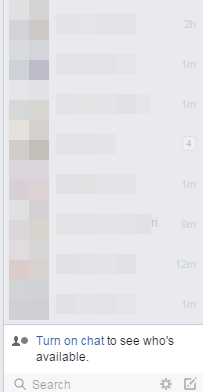
If you’re getting the image as above, then you’re also getting the turn on the chat button, right?
Well, it’s meant to be clicked, so go out and take a leap of faith and click it. ( No, of course, it’s not as dangerous as I’m making it sound, what it does is it just takes your chat status from being offline to online . )
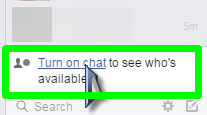
So well that’s about it, now your Facebook chat is turned on, and you’re available for Video calling, also for making calls from your end, so let’s work around making Facebook video calls now.
How to use Facebook Video Chat
Ever used Skype or Google hangout? Well no, it’s simpler compared to them.
Click on the friend you want to chat with.
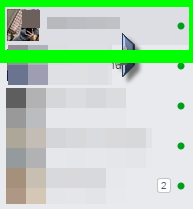
Upon clicking, this chatbox should pop up, where you can see all your previous and recent messages. You should also see a pretty neat “Video” icon on the top.
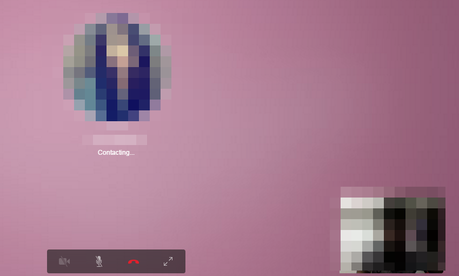
Click this button, and it will pop up the video chatbox.
After a couple of seconds of “ringing”, the other person should hopefully pick the call up, and you can enjoy your Facebook video call without any issues. Not just the call, Facebook has pretty advanced options to let you control the call quality and everything else.
How to use Facebook Video Chat Settings Options:-
It’s no use me telling you to start a video chat, without telling you about the settings, right? I mean Comm’n, Facebook spends millions of dollars on this single feature, so why leave a million dollar option out, huh?
And no it’s not very complicated or messy, it just lets you test and verifies the working of your Mic and speakers correctly, so not a lot of rocket science over there.
Okay so when you’re on a call, you probably can see the settings icon at the bottom, which should look something like this.
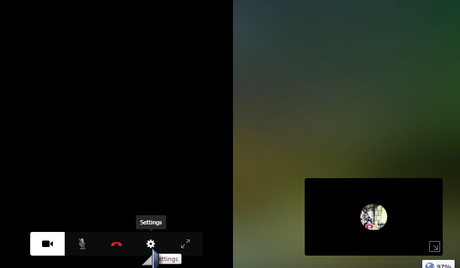
The first option that comes up is of the Camera. Make sure your primary camera or the camera you want to use is selected.
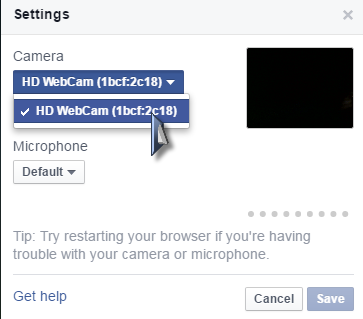
While the second option is that of Audio device, which lets you select the device by which you want to input your voice for the receiver, well you can either use your laptop’s inbuilt mic, or an external one, normally it is configured by itself, but if it’s not, just select it on this section button.
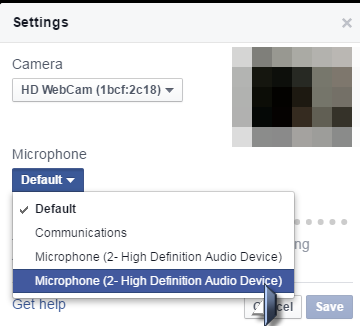
Oh, it doesn’t end there, in case you have some member of your office come up to your room suddenly, you can also mute your mic, by clicking on the already illustrative enough icon on the panel.
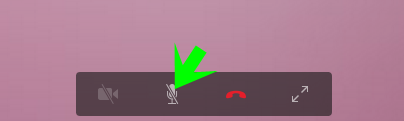
It even allows you temporarily ( or permanently, depends on how you use it) to disable your video! So that the call will feel like only a voice call. Well if you’re running low on bandwidth, or aren’t in your best shape, then this button can come in handy.
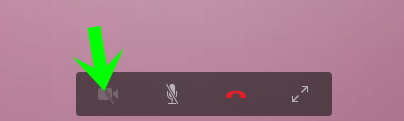
Ah, are you among those who prefer to utilize every pixel of their screen? In that case, just a chat window won’t be enough for you, and this button down there, allows you to expand the call to a full-screen mode! See? No pixels wasted!
Once you are done, click on the Red End Button at the bottom of the screen to end the conversation.
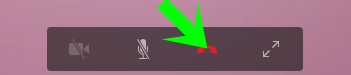
So well, that was about it. Next time a tiny little doubt pops up in your head, asking you how to use Facebook video chat, you know where to look, right?
I hope I made things simple for you if not, there’s the comment-box down here, and there’s your keyboard on your side, make use of both of them, I like hearing from you guys.

