Undoubtedly, Evernote is one of the applications which help its users to be more productive. But Evernote can be of great help if you know how to use Evernote effectively?
In this article, we will make you aware of how you can use Evernote effectively with easy and simple tips. So, let’s get started:
What is Evernote?
Evernote is a note-taking, archiving and organizing an application. It is a cross-platform application and is based on the freemium model.
It is an extremely useful application which lets the user, to be more productive by using its ostentatious features like making a note, saving articles using web clipper, voice memo and file attachments and many others. Notebooks can be annotated, edited and saved for future reference.
How does Evernote Work?
Most of its features are accessible with the free version, but one can also access many of its perks through the paid version.
Stepan Pachikov founded Evernote on 24 June 2008. It is coded in c++. Evernote reached the mark of 11 million users in July 2011.
Evernote is a great application only if you know how to organize Evernote? Additionally, Evernote for business is quite popular.
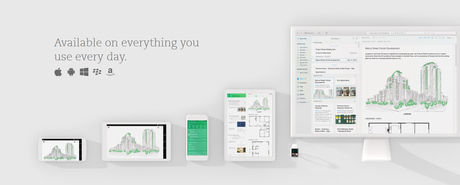
How to Use Evernote effectively?
#1: Reduce the number of notebooks.
Do you have lots of notebooks in your Evernote dashboard? If you have, then my personal recommendation says that you should clip them to a smaller number. It is because having a large number of notebooks can be clumsy and results in much-unwanted chaos.
Instead, you can try to roof your tasks into some particular broader heads like work, home and personal. Believe us, it is a well-experimented productivity hack, and you should give it a try at least once. It works, it surely does.
#2: Make use of the web clipper extension.
Many a time you would want to save an article from the web for reading it later on or using it in future for reference and the conventional way is to bookmark the page.
But bookmarking the page does not allow you to make notes out of it and attach or annotate it to the existing note relating to a particular project. But this is precisely where Evernote’s web clipper extension comes to the rescue.
It not only allows you to save articles from the web but also facilitates you with the facility to choose notebooks and tags to attach the article to.
It’s so very useful. Indeed, it is.
#3: Increase your efficiency with checkboxes.
Lists are useful. From the ages, it has been very useful to keep track of the to do things. If you are using Evernote (well you obviously are that’s why you have landed up here), then you should make the utmost use of lists, bullets and, of course, checkboxes.
Checkboxes are extremely useful and can be handy if you are looking for something that can contribute in order to increase your efficiency. One of the ostentatious features that make checkboxes so awesome is that you can mark things as completed once done.
This can help you to complete your tasks even more quickly. Give it a try, it works like a charm.
#4: E-mail to Evernote.
Evernote equips its users with a facility to get emails straight away from the inbox to the Evernote. This can be very helpful if you want to make some notes out of your mail, and you can easily annotate it to your existing notebooks.
Say you got an email from your client about some revisions on the customer’s product that is yet to be delivered. Now you can easily annotate the points which have been there in the mail to your client’s Evernote notebook.
Moreover, it will surely help you to meet the client’s expectations. It’s as easy as it seems and it works like anything.
#5: Embed documents by using drag and drop.
Among many of its essential features, Evernote also has a feature with which you can directly embed any document with your existing notebooks and tags. You can easily do so by just dragging and dropping the document into your existing notebook.
This is actually a great time saver and works like a charm while dealing with some kind of projects and all.
#6: Sync all your devices with Evernote.
One of the exciting things about Evernote is that you can sync it with almost every device. Be it iMac, Macbook, iPod or any other device. This way you can access your notes irrespective of your location or the use of any device.
Your location doesn’t even matter, and you can be productive anywhere if you know how to organize Evernote?
#7: Use tags wisely.
You can save a heck lot of your time by using tags appropriately. We would suggest you tag those notebooks only which are very important to you rather than tagging each and every notebook. This helps things to archive faster through the advanced search operators of Evernote.
Also, consider using such kind of tags which could fit the most number of notebooks. This will help you to search for the related notebook easily and in a faster way.
You can even save the search results in your Evernote’s dashboard which will ultimately help you to be super productive and yes, of course, it is definitely a time saver and works like a charm if you are a super busy person.
#8: Use related links in between.
This is one of the several productivity hacks which is extremely useful while using Evernote. You can consider creating links to other notebooks which relates to the content of your existing notebook.
Like for instance, if you are currently working on a notebook which deals with the deadline and the details of the client’s project, then what you can do is that if you are having any other notebook which deals with this project, then you can simply put a link in your existing notebook.
This works great because you will have all the related information interlinked with each other. Give it a try and see the difference.
Apart from these 8 Evernote productivity hacks, you can also create shortcuts for the most searched and most used notebooks. Additionally, you can also scan any document using the myScan scanner and getting it straight to your Evernote.
With this, we reached the end of this article on how to use Evernote effectively. We hope that this article will help you to be more productive.
Thank you for passing by and giving it a read.

