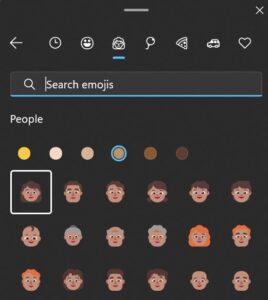How to use emoji in Windows PC 2023. The emoji, ah. Despite having originally appeared on phones in 1997, they didn’t truly start to take off until their inclusion in iOS in 2011. Two years later, Android came along, and the rest is history.
Since then, you’ve undoubtedly been utilizing emojis to convey your happiness at a joke, your affection for something, or just to give a conversation more depth. Recently, at least with Outlook, you’ve been able to utilize them to respond to particular messages and even emails.
However, even if you might use emojis nearly exclusively on your phone or tablet, it’s not necessary. Even while not all programs support them, Windows 10 and Windows 11 both enable you to access built-in emojis. Here is a starting point.
How to use emoji in Windows PC 2023:
For the purposes of this tutorial, Windows 11 is being utilized. On Windows 10, it appears a little differently, but the process is essentially the same.
1. Open any app which supports emojis:
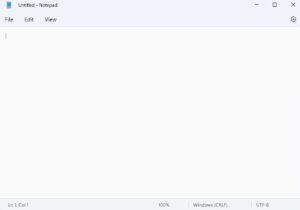 How to use emoji in Windows PC 2023
How to use emoji in Windows PC 2023
In Microsoft Edge (or any online browser), numerous sites, the pre-installed Notepad (shown above), Sticky Notes, and many more do. If you’re unsure, try trying the instructions in this article.
Read more: How to Clear the Cache on Your iPhone
2. Launch the emoji panel:
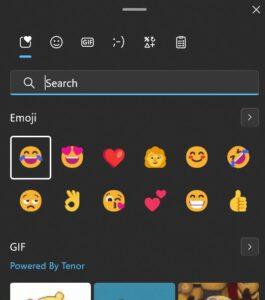
Use Windows Key + semicolon or Windows Key + full stop to open the emoji panel after clicking any place you may enter and want to add an emoji. To add any one of the 12 you see right away, simply click it.
How to use emoji in Windows PC 2023:
3. Find your emoji/s:
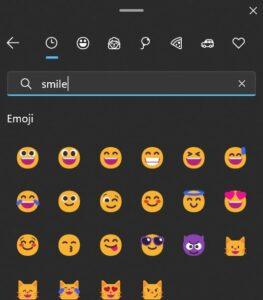
Click the happy face icon at the top of the panel to access more emojis. After that, you’ll get a page similar to the one above where you may select a specific category or do a search. Just click any that you want to add.
There are six distinct skin tones available in the people category.
Read more: How To unlock your Device Without a password
GIFs may be added in Windows 11 from the same panel. Simply select the GIF symbol rather than the emoji one, then use the Tenor GIF keyboard to search for anything.
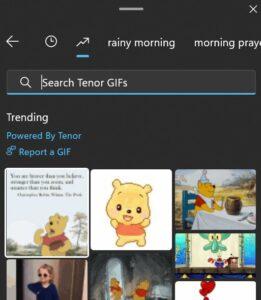
On Windows 10, they may only be accessed through third-party programs, and they aren’t as widely supported as emojis.
Most applications convert a few keyboard keys into particular emojis to speed up communication even further. The most frequent combinations are colon and closed bracket for a happy face, colon and open bracket for a sad face, and colon and capital P for a face sticking out its tongue. However, your applications may have additional combinations.