How to Use a VPN on the Amazon Fire TV Stick. For good reason, Amazon’s Fire TV Sticks are popular. They’re cheap and make it simple to view Amazon Prime Video, Netflix, Disney+, YouTube, and other streaming services on any TV or computer screen.
The only drawback is that certain videos may not be available in your area. That has nothing to do with the Firestick: some shows, and even entire streaming services, are only available in specific regions due to licensing restrictions. BBC iPlayer, for example, is exclusively available in the United Kingdom.
How to Use a VPN on the Amazon Fire TV Stick:
You can circumvent these limitations by utilizing a VPN. This can make you appear to be in a different location than your actual one, allowing you to access previously restricted films and watch series that aren’t available without the VPN.
NCIS, for example, will not appear in Netflix search results if you are in the United Kingdom. However, if you connect to a VPN server in the United States, you will be able to watch it.
Keep in mind that you’ll still need a Netflix (or another paid-for service) membership to watch videos that aren’t generally accessible in your area. Others, such as Amazon Prime Video, are connected to the location in your account settings, so connecting to a VPN server in another country will not broaden the selection of films.
Which VPN is best for the Amazon Fire TV Stick?
The first step is to select a VPN provider. We’ve compiled a list of the top VPN providers for Fire TV.
Although there are free VPNs available, none of them are particularly effective in unblocking video. They either won’t allow you to connect to a server in the country you require, or they severely limit the amount of data you may use every day. Some just do not allow free users to connect to servers that unblock video services.
The good news is that the top VPN services are rather inexpensive. You may join for a month, which may be enough time to watch what you want, but if you sign up for one or more years, you’ll pay less each month.
We propose NordVPN, which is available in the Fire TV app store and ready to be loaded. All you need is a Fire TV Stick 2nd generation or newer. As long as it’s less than seven years old, you should be able to install your preferred VPN.
How to Setup a VPN on a Fire TV Stick:
Create an account:
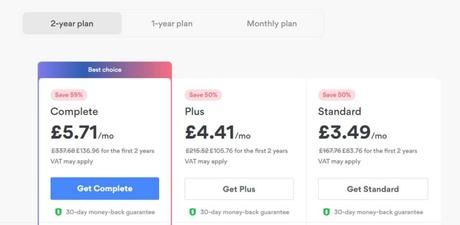
If you don’t already have an account with the VPN service you’ll be using, set one up on your laptop, PC, or even a phone since it’s far easier than using the on-screen keyboard with the Fire TV remote.
Also, while NordVPN allows you to sign up through the app, some providers do not, and you’ll receive a better deal if you go to the VPN’s website. You may get NordVPN by clicking here.
TIP: Subscribing for one or two years results in a lower overall cost. Also, NordVPN will drive you to their Complete package, which covers more than just the VPN, so choose Standard instead.
Navigate to the app store:
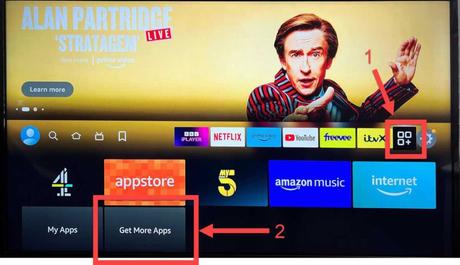
Once your account is activated, go to your Fire TV and choose the application’s icon (marked 1), followed by Get More Apps.
Read more: How to Install Google Play on Windows 11
Look for NordVPN:
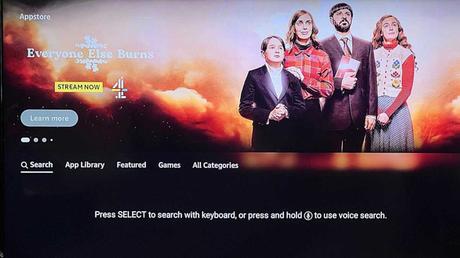
Using the remote control, choose to Search and push the select button.
Write or talk:
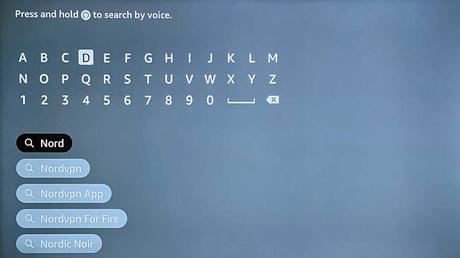
Search for Nord using the on-screen keypad, or speak “NordVPN” into your remote’s microphone button. Then, using the remote control, pick Nordvpn from the list of results.
Choose NordVPN:
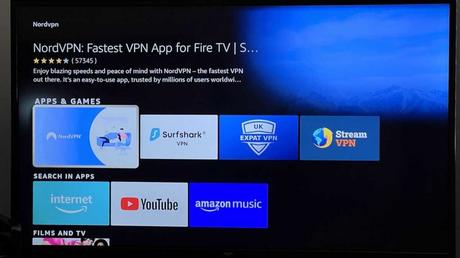
- When a list of applications matching your search appears.
- Use your remote’s pick button to select NordVPN.
- Which is indicated above. It is as simple as clicking the ‘Get’ button.
- And waiting for it to change to Open to install the software.
- To launch NordVPN, press the choose button on your remote.
Log in:
Select a method for logging in. It’s best to point your phone’s camera at the QR code (using the standard camera app), and it should bring up a link to touch on. which will take you to the NordVPN website on the login screen. However, if you don’t mind using your remote and an on-screen keyboard, you may utilize the login manually button.Select a server:
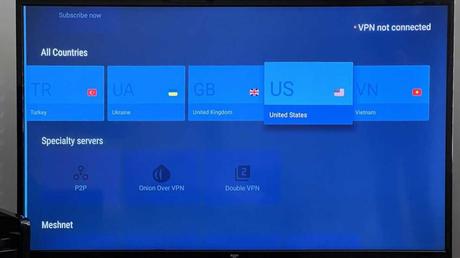
After logging in, you may choose a nation. Choose the one that offers the video or streaming service. For example, if you want to view BBC iPlayer, you must pick the UK. Select the US for Netflix. Scroll to the desired server and push the remote’s select button. With a green dot, the status will change from VPN not connected to VPN connected.
TIP: When prompted to set up a VPN connection, click OK on all NordVPN to complete the process on your Fire TV.
To return to the Fire TV’s main menu, hit the home button on the remote.
Then start iPlayer, Netflix, or whichever streaming program you wish to use, and you should be able to watch previously restricted content. In terms of that service, you are now situated in the country you selected for the VPN software.
Read also: How to Measure Wi-Fi Speed tricks in 2023
How can I use a VPN service without an app?
If you’re prepared to put in the effort, you can utilize other VPN services with the Fire TV even if they don’t have an app in the market.
One method is to side-load the Android.apk file for the program you want onto the Fire TV Stick. This is frequently made available directly from the VPN provider’s website, which is the safest location to obtain it.
The catch is that you may need to construct a short link to avoid having to key in the full URL of the.apk file using the remote control of the Fire TV. For this, we propose tinyurl.com. It is completely free and does not require you to form an account. You’ll need to start with a PC or laptop.
Search for ‘Downloader’ on your Fire TV using the search tool. Install the Downloader program, which is required to download the.apk file.
Start Downloader and type in the small URL you made previously. The VPN APK file will be downloaded, and you will be prompted to install it. Following that, the procedure is the same as before: Launch the app.
And sign in with your credentials (if you haven’t already, make an account with the VPN provider on your PC or laptop).
Just keep in mind that the app was most likely created for a phone screen rather than a TV screen, so it may seem sideways.
Choose a server in the country where you wish to watch videos and enable the VPN connection.
With any VPN operating, your IP address will appear to be in the country you’ve chosen, and you should be able to view all material available there.
