Alright, so there is no denying the fact that Weebly is one of the best CMS or Content Management Sites when it comes to blogs and another kind of websites. Just in case, if you don't already know, Weebly makes things a lot easier for those who want to create and manage a website or a blog for yourself or for your business. Anyways, there are times when things get a bit difficult to perform especially when you are just starting out.
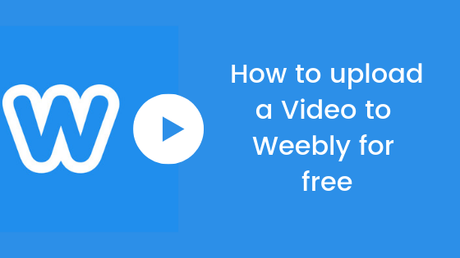
A lot of users recently reported that they are facing problems. This is because they are unable to find out How to upload a Video on a Weebly site for free. Now, it looks like you are also one of them. Well, don't you worry as today, in this post, we would be covering on How to upload a Video to Weebly for free. Now, if that sounds interesting, let us top into it. Should we?
How to upload a Video to Weebly for free
Now, there are a couple of methods which you can use in order to upload a Video to your Weebly Website for free. Today, in this post, we would be covering three such methods. With that being clear, that being said, let us take a look at our first method. Should we?
Method 1: Using HTML5 Video Tag
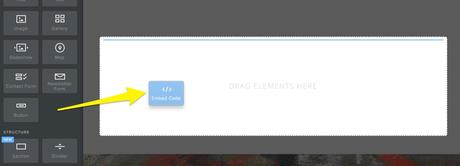
The first method we would be using is Using HTML5 Video Tag on a Weebly website. Now, here are the right steps to upload a Video to Weebly Using HTML5 Video Tag:
- First of all, you need to login to your Weebly Website.
- Now, go to Theme > Assets and upload your Video there.
- Once the upload has been completed, you need to drag and drop an Embed Code element on the page you want to show your video on.
- Now, you need to paste the below HTML code inside the element, be sure to change the links with that of your Video file.
That's it! You have successfully uploaded a Video to your Website. Let us now take a look at our next method to upload a Video on a Weebly Website. Should we?
Method 2: Using the YouTube Element
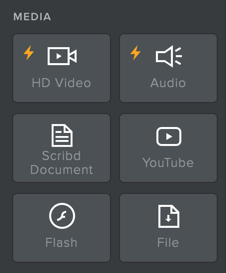
In this method, we would be uploading the Video to our Weebly website using the YouTube Element. As we already know that YouTube is the most popular Video sharing platform in the World. We can use it to host and embed our YouTube Video on our Weebly website. Here are the right steps to do so:
- First of all, you need to login to your Weebly Website.
- Now, go to the Editor and then find the YouTube element under the Media tab.
- Drag and drop the YouTube element from the menu to anywhere on the page.
- Now, copy your YouTube Video URL and paste it inside the URL field.
- You can also change the Size of the YouTube video from the advanced options.
That's it! You have successfully uploaded a Video to your Website. Let us now take a look at our last method to upload a Video on a Weebly Website. Should we?
Method 3: Using Custom HTML
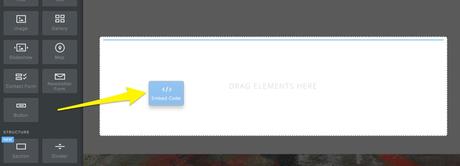
We can also upload the Video to a Weebly website Using Custom HTML. As it sounds, we would be using the Custom HTML to embed a Video on our Weebly website. Here are the right steps to do so:
- First of all, you need to login to your Weebly Website.
- Now, go to the Editor and then find and drag and drop an Embed Code element on the page you want to show your video on.
- Copy the Embed Video code from YouTube or Vimeo.
- Once done, simply paste the embed code inside the code element.
So that's it guys, this was our take on How to upload a Video to Weebly for free. We hope that you found this guide helpful. Just in case, if you have stuck somewhere between the steps or had any questions related to the topic. Then, feel free to leave them in the comments section down below.
