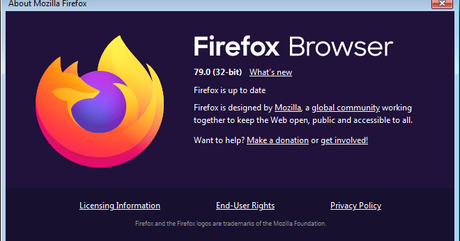
Updating the Mozilla Firefox browser to the latest version is one of the tricks to fix problematic browser applications, namely by updating their programs and features. This also applies to Firefox users, therefore we will review it in the discussion of how to update Mozilla Firefox on computers and Android phones.
Some features that are often added during the latest Firefox updates (Latest Version) such as application bug fixes and security improvements during browsing make the browser easier to use.
Apart from that, for users of the old version of the Firefox browser, you should immediately update Mozilla Firefox to the latest version. This is because the features and performance are not optimal, usually what often happens is the browser is slow so it can't be opened.
This is because there are several minimal extensions that must be installed, such as Adobe Flash Player to play videos in a browser or Firefox browser.
Immediately, here's how to update Mozilla Firefox on laptops and Android phones.
You can apply this latest Firefox update tutorial to various computer operating systems where you can update Firefox for Windows 7/8/10/XP, Kali Linux, Ubuntu, to Android smartphone OS.
So, to update the Mozilla Firefox application on your computer or cellphone, you can do it with the following two different methods.
Steps to Update Mozilla Firefox Browser to the Latest Version
Update Mozilla Firefox on Laptop (Computer)
1. Open the Mozilla Firefox browser on your computer desktop.
2. Open Menu (Open Menu) is usually located in the upper right corner in the form of 3 parallel lines.
3. Select the Help option.
4. After that you open About Firefox (About Firefox).
5. Exit the About Mozilla Firefox pop up menu, press the Check for updates button to get Firefox application program updates.
6. Press the Update button again.
7. Firefox will download the latest programs and features, you just wait for it to finish.
8. Finally, press the Restart Firefox button to Update.
Firefox will automatically restart and the Mozilla Firefox update is complete.
Also read tips on how to check the Google Chrome version on an Android phone and complete computer.
In this example I am updating Mozilla Firefox 52 to version 56.
Usually the size of the update file is around 50 MB, not too big, right?
A few additional tips for activating Firefox's automatic updates to make it easier to get the latest features.
How to Update Firefox Automatically
- Open Menu (Open Menu) in Mozilla Firefox.
- Select the Options menu.
- On the General tab, scroll down to the Firefox Updates section.
- Right on the Allow Firefox to you select Automatically install updates (recommended).
It's done, now you don't need to bother updating Mozilla Firefox manually like before.
Interesting tips on how to speed up downloading the Google Play Store Android that you can try.
So, for you Android cellphone users, how do you update the Mozilla Firefox application on our Android cellphones?
Here's an explanation.
Updating Mozilla Firefox on Mobile
- Open the Google Play Store app on Android.
- Enter search keywords in the Search for apps & games column, here I enter Mozilla Firefox then Search.
- Open Mozilla Firefox and press the Update button.
- Wait a few moments until the download process is complete.
After everything, now you can use the latest version of the Mozilla Firefox application with the addition of several interesting features.
Interesting tips for Chrome users regarding how to zoom in and out on the Google Chrome page.
So what if the Firefox we use is long out of date with a version far from the latest version?
The solution is to reinstall Mozilla Firefox, this is because if you keep it updated it will only be a waste of time downloading one version to the next.
How to Quickly Update an Old Version of Mozilla Firefox
1. Open the browser on your device.
2. After that, you open the official Firefox page to download the latest Mozilla Firefox application.
3. Usually there are several columns that you must fill in according to the operating system you are using.
Here's an explanation.
- Which browser would you like to download?
- Here I enter Firefox
- Choose the installer you want?
- Here I am using Windows 32-bit OS so I choose that option.
- Choose the language you want?
- So, for the Mozilla Firefox language, I chose Indonesia - Indonesian.
4. After you complete everything, please press the Download Now button.
Finally, you can install the Mozilla Firefox Offline Installer on your respective computer.
Another interesting article about how to change the Mozilla Firefox language on laptops and Android phones.
This technique is considered easier than having to update Mozilla Firefox online, which is much longer.
The above tutorial on how to update the Mozilla Firefox application on computers and Android phones can help you update the Mozilla Firefox browser to the latest version.
Mozilla Firefox
#Update #Mozilla #Firefox #Latest #Version #Mobile

