Are you ready to take a break from Tinder and unsubscribe from the popular dating app? In this guide, we'll walk you through the step-by-step process involved in unsubscribing from Tinder, ensuring a smooth and hassle-free experience.

Tinder is a widely popular dating app that allows users to connect with potential partners based on their location and preferences. Launched in 2012, Tinder revolutionized the way people meet and interact in the digital dating world.
The app utilizes a swiping mechanism, where users swipe right to indicate interest in a profile or left to pass. When two users mutually swipe right, they create a match and can begin chatting within the app. Tinder offers a convenient platform for individuals seeking romantic connections, casual encounters, or even friendships.
Also, See:
- How to Mass Unsubscribe from Emails
- How to Fix BA App Not Showing Bookings
However, sometimes, you need to take a break from Tinder and unsubscribe from the popular dating app. It could be that you've found love, need a dating hiatus, or simply want to explore new avenues of meeting people. Below, we'll explain every step required to unsubscribe from Tinder.
Why Unsubscribe from Tinder?
Before we delve into the unsubscribing process, it's essential to consider why you want to leave Tinder. Some common reasons include:
- Found a compatible partner: Congratulations on finding love! If you've met someone special and decided to commit exclusively to that relationship, unsubscribing from Tinder is a logical step.
- Taking a break: Sometimes, a temporary hiatus from dating apps can be refreshing. Unsubscribing allows you to focus on personal growth and reevaluate your dating preferences.
- Dissatisfaction with the app: If Tinder no longer meets your expectations or you've found alternative platforms that suit your needs better, it's time to bid farewell.
Important Notice Before You Unsubscribe
Understand the Consequences:
Before proceeding, it's crucial to be aware of the consequences of unsubscribing from Tinder. Consider the following points:
- Access loss: Unsubscribing means you won't be able to use the app anymore or access your matches, messages, or profile information.
- Deleted data: Deleting your account permanently erases all your data, including photos, messages, and matches. Ensure you've saved any important information beforehand.
Delete Your Account vs Canceling Subscription:
Tinder offers two options when unsubscribing: cancelling your subscription or deleting your account. Understand the distinction to choose the right option for you.
- Cancelling subscription: This option stops future payments and prevents auto-renewal. However, your profile and data remain intact, allowing you to reactivate your account later.
- Deleting your account: Choosing this option permanently erases your profile, messages, and matches. You'll need to create a new account if you decide to return to Tinder.
How to Unsubscribe from Tinder
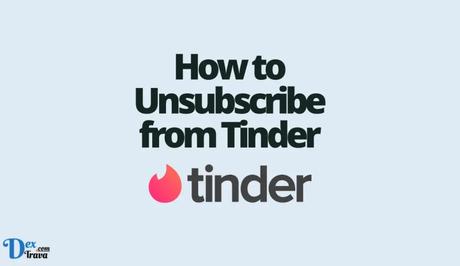
Now, let's get to the practical steps of unsubscribing from Tinder on both iOS and Android platforms.
Step 1: Cancelling Subscription on iOS:
If you subscribed to Tinder using an iOS device, follow these steps:
- Open the “Settings” app on your device.
- Tap on your Apple ID at the top of the screen.
- Select “Subscriptions.”
- Locate and tap on your Tinder subscription.
- Choose the “Cancel Subscription” option.
- Confirm the cancellation when prompted.
Step 2: Cancelling Subscription on Android:
If you subscribed to Tinder using an Android device, follow these steps:
- Launch the Google Play Store app.
- Tap the menu icon (three horizontal lines) in the upper-left corner.
- Select “Subscriptions.”
- Locate and tap on your Tinder subscription.
- Tap “Cancel” or “Unsubscribe” and follow the prompts to confirm the cancellation.
Step 3: Deleting Your Tinder Account:
If you wish to delete your Tinder account permanently, here's how you can do it:
- Open the Tinder app on your device.
- Tap on your profile icon at the top of the main screen.
- Go to “Settings.”
- Scroll down and tap on “Delete Account.”
- Follow the on-screen instructions to confirm the deletion.
Step 4: Managing Auto-Renewal
To ensure you won't be charged for Tinder in the future, take these additional steps:
- iOS users: After cancelling your subscription, double-check your Apple ID subscriptions to ensure Tinder is no longer listed.
- Android users: Confirm in the Google Play Store that your Tinder subscription is cancelled and won't auto-renew.
Step 5: Confirming Account Deletion
For users who choose to delete their Tinder account, it's essential to confirm the deletion to prevent any accidental or unauthorized removal of your profile.
Tinder will send a verification email or ask for a confirmation code to ensure you genuinely want to delete your account. Follow the provided instructions to finalize the deletion process.
Congratulations! You've successfully unsubscribed from Tinder. Remember to take some time for self-reflection and consider what you'd like to pursue next in your dating life. Whether you decide to take a break or explore other platforms, always prioritize your happiness and well-being.
In this guide, we've covered the steps to unsubscribe from Tinder, highlighted the consequences, and provided platform-specific instructions. Now, it's up to you to take action and navigate your dating journey in the direction that feels right. Good luck!
Conclusion
Unsubscribing from Tinder doesn't have to be a complicated process. By understanding the reasons behind your decision, choosing the right option (cancelling your subscription or deleting the account), and following the step-by-step instructions for your device, you can bid farewell to Tinder and move forward confidently.
Similar posts:
- How to Unsubscribe from Onlyfans Account
- How to Unsubscribe from Spotify Premium
- How to Unsubscribe from Apple TV
- How to Unsubscribe from Audible
- How to Unsubscribe from Amazon Music
