Your iPhone can be unlocked with Apple Watch when you're wearing a face mask or sunglasses and Face ID won’t work. Here, we have explained the process involved to help you unlock your iPhone with Apple Watch.
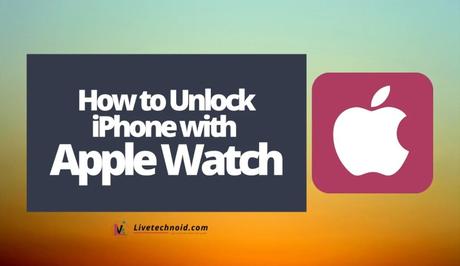
You can simply stare at your iPhone screen to unlock it when you're wearing a mask or sunglasses and your Apple Watch if the feature is enabled.
iPhone models that can be unlocked with Apple Watch are those that use Face ID (iPhone X or later) and has iOS 14.5 or later. Apple Watch models that support this feature are the Apple Watch Series 3 or later with watchOS 7.4 or later.
Also, See:
- 5 ways to Restart your iPhone
- How to Screen Record on iPhone 12
- How to Take a Screenshot on iPhone
Your Apple Watch should be paired with your iPhone, and both devices must have Wi-Fi and Bluetooth turned on. In addition, the Apple Watch must have a passcode and wrist detection must be enabled.
Further, to unlock your iPhone device, your Apple Watch needs to be tied to your wrist and unlocked. Besides, you should be wearing a mask covering both your mouth and nose.

However, before you can use this feature, you need to set it up.
How to Set Up Unlock with Apple Watch
- Launch your iPhone’s Settings app, tap Face ID & Passcode and enter your passcode.
- Next, scroll downwards to find the Unlock with Apple Watch option. When you see the feature next to your watch's name, turn it on.
- You have just set up this feature. However, if wrist detection is not enabled on your watch, you will have to turn it on.
How to Unlock Your iPhone with Apple Watch
- Ensure you are wearing a mask or sunglasses, your Apple Watch is tied to your wrist and unlocked.
- Raise up your iPhone or tap its screen and stare at it to unlock.
- Finally, swipe up your iPhone screen from the bottom and start using it.

Your iPhone device is unlocked and your watch in return shows an alert to inform you should in case you have accidentally unlocked your iPhone. Simply tap the Lock iPhone button on your Apple Watch screen to lock your iPhone again. However, after tapping this button, you will be required to type your passcode to unlock your iPhone subsequently.
Be informed that the feature could take time to work and your watch will send a signal when it has unlocked the phone by vibrating.

Please note that you can only use this feature when your watch is attached to your wrist and unlocked, and your iPhone is close enough. The feature only lets you unlock your phone with the watch. It won’t help you verify your identity with Apple Pay, for passwords stored in Keychain and password-protected apps.
Also, See:
- How to Use Find My iPhone
- How to Share an Album on iPhone
- Learn to Scan Documents on iPhone
Found this guide on how to unlock your iPhone with Apple Watch helpful? Kindly endeavour to share.
Similar posts:
- How to Scan QR Codes on iPhone
- How to Unpair Apple Watch
- How to Get iOS 15 on Apple iPhone
- How to Power off the Apple iPhone 12
- How to Watch YouTube Video in Picture-in-Picture Mode on iPhone
