Would you like to relive the moments before a shot? Samsung Galaxy devices are equipped with a convenient feature known as Motion Photo, which records a brief video footage in conjunction with the photo you take.
What Is Motion Photo?
Motion Photos are quite similar to Apple’s Live Photos. They capture short video footage just prior to pressing the shutter button, resulting in a hybrid media file that combines a photo with a brief, animated clip. This allows you to relive the instances that preceded the shot, bringing your pictures to life.
Motion Photo, in contrast to a conventional photograph, enables the capture of the context and ambiance of the moment in addition to the image. If you are dissatisfied with the default still frame, you have the option of selecting a different one from the footage.
How To Turn On Motion Photo on Samsung Galaxy Devices
The first one is to open the default camera application on your device.
To activate Motion Photo, select the Motion Photo icon located at the top of the screen. It appears to be a triangle play icon enclosed within a rounded square.
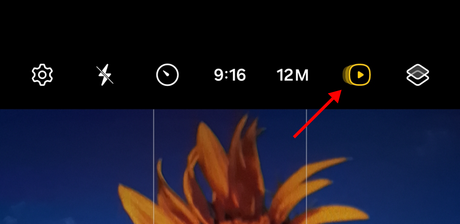
Tap the shutter icon to capture a photograph after it has been activated, as you would typically do.
How to View Motion Photos
Viewing a motion picture is a straightforward process after it has been captured. Open the image in the Gallery application. Upon viewing the image, you will observe an icon at the bottom that reads “View motion photo.” To access the video that preceded the final image, simply tap on it.
This will enable you to observe the brief video clip.
Sharing motion photos can be a bit of a challenge, as not all devices or applications support the format. The file may default to a standard still image if you send a motion photo to an individual whose device does not support it.
How to Capture Still Frames in a Motion Photo
Sometimes, it may be desirable to have a different still image than the one that was captured during the default capture. To accomplish this, select a new frame from the video clip.
Open the motion photo you captured in the Samsung Gallery app. Press the “View Motion Photo” button to initiate the video footage.
To capture the frame of your choice, swipe on the “Quick crop” icon located at the bottom left.
Once this is completed, the new image will be displayed on the side of the screen. To view it in the camera gallery app, simply tap on it.
Why Use Motion Photo?
Motion photo is not merely a marketing tactic. It can serve as a creative tool, enhancing your photography by allowing you to capture the essence of a fleeting moment. Motion Photo preserves the fleeting details that a standard photo may not, whether it is a funny expression, a perfect jump shot, or the seconds before a celebratory applause.
Motion Photo is also an ideal choice for capturing fast-moving scenes or action photos. Rather than stressing over capturing the precise time, the video snippet can offer a variety of alternatives.

