In today’s article, you will learn how to turn off Vanish Mode on Instagram, whether you are using an Android or iPhone. You can get rid of or remove messages after they have been viewed by using Instgram Vanish Mode.
However, if you want to disable it and get back to regular chat mode, our guide will help you.
What Is Vanish Mode on Instagram?
Vanish Mode On Instagram is a feature that lets you chat privately with others. In other words, if you turn on the Instagram vanish mode then the chat will only be available till the time you are chatting. Therefore if you close or leave the chatbox even for a minute, all the chats will disappear.
Also, the messages, photos, and videos in vanish mode disappear automatically once they have been seen by the recipient.
Key Features
- Disappearing Messages after being seen.
- Automatic Deletion: Once the recipient has viewed your messages, it will be deleted automatically.
- Easy swipe-up activation process: You can anytime switch the modes from enable to disable with the easy swipe-up method.
- Screenshot Detection: You will be notified if someone takes a screenshot of your chat in the vanish mode.
- Privacy control: Vanish mode helps users to enhance their privacy.
- Temporary sharing: Messages and other data that are shared in vanish mode are temporarily available and will be deleted once viewed.
- Vanish mode is shared, which means if you enable or disable the vanish mode, it will also be reflected for another person in the chat.
How to Turn Off Vanish Mode on Instagram?
Are you concerned about how do I turn off vanish mode on Instagram? Don’t worry, you are at the right spot. Our stepwise guide will help you disable vanish mode on Instagram.
How to Turn Off Vanish Mode on Instagram on Android
Following are the steps to remove vanish mode on Instagram if you are using Android:
- Open the Instagram on your Android phone.
- Now, click on the messenger icon to go to the direct messages section.

- Open the chat in which you have enabled the vanish mode.

- Swipe up from the bottom to turn off the vanish mode.

- Once you have done this, confirm that vanish mode is disabled successfully. You can check that by comparing the chat interface. Alternatively, you can also check it by closing the chat. Your messages should no longer disappear.

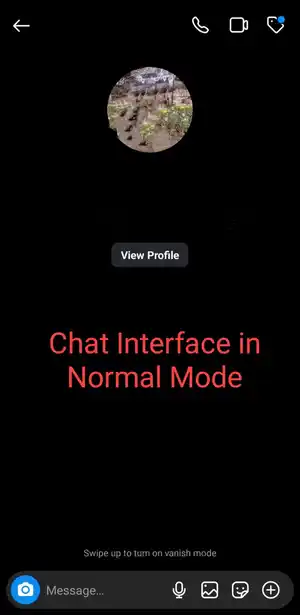
How to Turn Off Vanish Mode on Instagram on iPhone
iPhone and Android devices can differ in terms of user interface and functionality. However, the steps and the process to turn off the vanish mode on Instagram on iPhone are similar to that of Android.
Here are the steps you can follow if you want to get rid of vanish mode on Instagram on your iPhone:
- Open Instagram on your iPhone.
- Go to the DMs section.
- Now, select the chat where to disable vanish mode.
- Swipe up and hold to turn it off.
- Confirm by ensuring the chat interface.
How Does Vanish Mode Work on Instagram?
Vanish Mode is a feature that helps you to share data and communicate temporarily. Here’s how it works:
- You can start a conversation on Instagram through direct messages. Also, note that Instagram vanishes mode only works for DMs, not for group chats.
- To enable vanish mode, swipe up on the chat. After this, you will be notified in the chats showing that vanish mode is on. Furthermore, you can simply switch modes by swiping up.
- Now, you can send messages, photos, and videos as usual. Later, the chats will disappear if you close the chat or your friend has viewed the messages.
Why Do People Use Vanish Mode on Instagram?
-
Enhanced Privacy
Vanish Mode on Instagram allows users to have conversations privately. The messages in vanish mode disappear automatically after they are seen which results in enhanced privacy. For example, Suppose you are having a private chat with your close friend using Instagram on vanish mode. The messages will disappear automatically once she/he has seen them. Later, all the information that is being shared won’t be accessible to any of you.
-
Temporary Conversations
This feature ensures that messages are not stored permanently. Therefore, it is useful when you are concerned about memory storage, and saving messages is not required. For example, You might use the vanish mode to share a quick reminder with your friend that is not required to be stored for the future like to remind you about tomorrow’s presentation class or a daily follow-up.
-
Sensitive Information sharing
People use vanish mode on Instagram while they are sharing sensitive and confidential information to reduce the risk of data being saved permanently. For example, You can use this feature if you are sharing some confidential information with someone that should be kept private.
-
Enhanced Control
Users might be using this feature for enhanced control like you can decide if you want others to read and see your data later or not. For example, You are discussing a plan with your friend in vanish mode ensures that the messages will be deleted after being viewed and won’t be accessible later.
-
Ephemerality
People are using this feature for Ephemerality which means temporary or short-lived. So, any content shared in vanish mode disappears once viewed and results in improved privacy, and reduced digital footprints. For example, Using this feature, you can share anything with others without thinking of privacy and limiting the risk of information being misused.
-
Spontaneity
Instagram’s vanish mode supports spontaneous and more casual communication without thinking about its long-term consequences. For example, You want to send a funny meme that is very relatable to your friend but you are thinking a lot about how she will react to it. In such cases, sharing them in vanish mode is the ideal option so that they won’t be stored permanently in your chat history.
Can’t Turn Off Vanish Mode on Instagram?
If you are facing issues in turning off the vanish mode, there could be various reasons. Here are some tips that might help you:
1. Check your swipe gesture
As you know, you need to swipe up from the bottom of the chat to disable Instagram’s vanish mode. Therefore, ensure that you are swiping right and your screen is working well.
2. Update your Instagram App
If you are facing this issue, make sure that you are using the updated version of the Instagram app on your device because outdated versions might have glitches.
3. Restart your app
You can restart the Instagram app if you are facing such issues. Additionally, you can also try logging out and back into your Instagram account to fix this bug. Here is how you can log out from your Instagram:
- Open Instagram and go to your profile section.
- Now, tap on three horizontal lines at the top right.
- Access settings and scroll down to the bottom.
- then, Click on Log Out.
4. Restart your device
Sometimes, restarting your device can resolve this temporary issue. Therefore, power off your smartphone turn it back on after a few minutes, and check if the problem persists.
5. Check app permissions
The problem could be your device settings. So, make sure that Instagram has all the required permissions to function properly. You can check the Instagram permissions by accessing your app info on your device.
6. Check Instagram’s Help Center
If none of the above-given options works for you, you can visit the official Instagram help center for assistance.
Comparison with Other Privacy Features on Instagram
Instagram provides various privacy features to its users including vanish mode, restrict mode, and hide your story. However, these features have different purposes and methods to manage your privacy.
Vanish Mode vs. Restrict Mode
- Vanish mode allows users to messages that disappear after being seen by the recipient whereas restrict mode helps you to limit and ignore someone without blocking them.
- The messages sent in vanish mode disappear automatically whereas messages from restricted accounts are moved to a separate box that can be reviewed later.
- You just need to swipe up the chat screen to switch between vanish modes whereas if you want to restrict someone, you need to open their profile and then click on three dots on the top right of the screen and choose the restrict option.
- In the case of vanish mode, both sides of users are notified when it is turned on or off. On the other hand, restricted users are not notified if someone restricted them.
- Restricted accounts won’t be able to see if you have read their messages but in vanish mode, the sender will get an idea if you have read the message or not.
Vanish Mode vs. Hidden Stories
- Vanish mode is designed for temporary conversations that won’t be stored whereas hidden story is a feature that helps you manage your story viewers.
- Hidden stories are helpful if you want to hide your Instagram story from some specific accounts. Also, they won’t be informed that someone is hiding a story from them. whereas in vanish mode, if anyone takes screenshots then the other individual will be notified about it.
FAQs
Q. What is Instagram Vanish Mode?
Instagram Vanish mode helps users to chat privately. The sent messages will disappear once they have been seen if the vanish mode is enabled.
Q. How do I turn off Vanish Mode on Instagram?
It’s very simple, you just need to open the chat of the person where vanish mode is active, swipe up from the bottom of the chat screen, and hold for a few seconds.
Q. What should I do if I can’t turn off Vanish Mode?
You can try restarting the app & device, updating the Instagram app, or checking app permissions if you are facing this issue.
Q. Can other people see when Vanish Mode is turned off?
Yes, they will be notified when you turn off or on the vanish mode.
Q. Can I still take screenshots while Vanish Mode is active?
Yes, you can take screenshots as well as screen recordings while vanish mode is on. But the other person will be notified if you take any screenshots.
Q. Can I use Vanish Mode on all devices?
Yes, this feature is available for both Android and iOS users.
Q. Can I retrieve messages after Vanish Mode is turned off?
No, it’s not possible to retrieve messages after they have disappeared.
Conclusion
With our step-by-step guide, you can easily learn how to turn off the vanish mode on Instagram and take control of your conversation.
But that’s not all – we have also covered the details of what vanish mode is, how it works, why people use it, tips to resolve common issues, and comparison with other privacy features of Instagram like hiding stories.
Related Readings:
- Learn everything about Instagram Notes
- Delete Instagram Account
- Instagram Story Viewer
- Best apps to make Instagram Reels
