It’s annoying to see irrelevant, and offensive search results on Google. Moreover, many times the results are potentially harmful also.
To deal with this, Google provides a feature named SafeSearch using which you can filter out some of the explicit results. It becomes necessary if you have kids in your house.
In this article, I will tell you how to turn off Google Safe Search in easy and simple steps.
What is Google SafeSearch?
As per Wikipedia,
SafeSearch is a feature of Google Search that acts as an automated filter of pornography and potentially offensive content.
On 11 November 2009, Google introduced SafeSearch Lock,[5] which allows users with Google accounts to lock on the “High” mode of SafeSearch in Google’s Web, image, and video searches. Once configured, the user can log out of their Google account, and the setting will stick to prevent any change to the filtering level.
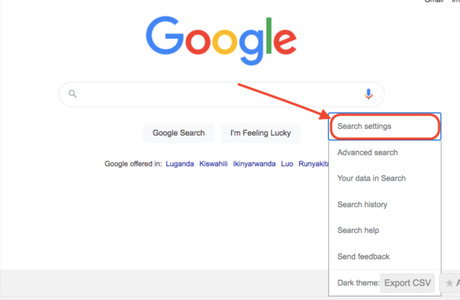
SafeSearch is introduced because many times, results may contain offensive content. So, to eliminate the possibility of that, Google introduced the concept of SafeSearch. This helps the user to control the possibility of any offensive content appearing in the results to a great extent.
How to Turn Off Google Safe Search?
In this section, we will tell you how to disable Google Safe Search and get relevant search results.
Method 1: How to Turn Off Google Safe Search Using Google?
Step #1: In this very first step of this method, you need to visit www.google.com. Now, you need to make a search and then hit enter or click on “Google Search”. Now, you should have a look at our next step to proceed further.
Step #2: Once you have landed on the results page then at the extreme top right corner of your results page, you will-will see a button with a gear-like icon. You need to click on it, and this will open a drop down menu for you.
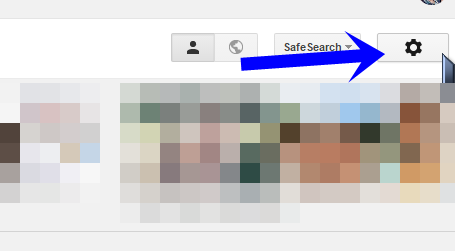
From this drop-down menu, you have to navigate to the “Turn off safe search”. The option will appear only if Google Safe Search is enabled on your browser. Otherwise, it will look like “Turn on safe search”.

Once you have located the former one, then you should consider clicking on it, and this will turn off Google Safe Search for you. Now, you can enjoy the results without any restrictions.
Alternatively, you can consider visiting www.google.com/preferences for more advanced options. You can also change the settings related to Google Safe Search from here.
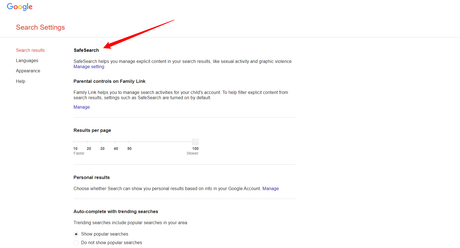
You can unlock SafeSearch and this way, you will be able to release the SafeSearch lock across all your Google domains and will allow you to choose an alternative SafeSearch preference.
Once, you are done playing with the setting then all that you have to do is to click on save and this will do the needful for you.
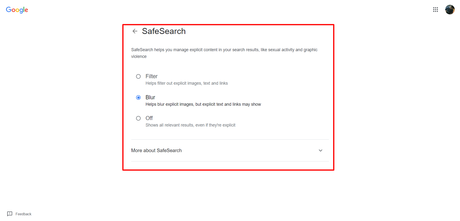
Additionally, you can also try lowering SafeSearch’s settings to the lowest possibility. For this, you need to search for any term in Google image search and then consider clicking “SafeSearch” and then unchecking “Filter Explicit Results”. This way you can easily get access to many of the explicit results.
However, this method may not work to get exactly what you were looking for. So, in that case, you should consider looking for our next section.
Method 2: How to Turn Off Safe Search Using Google App?
Step #1: This very first step of this method deals with the opening of the Google app. For this, you will have to locate the Google app from your app drawer or from your home screen, and then you need to tap on it.
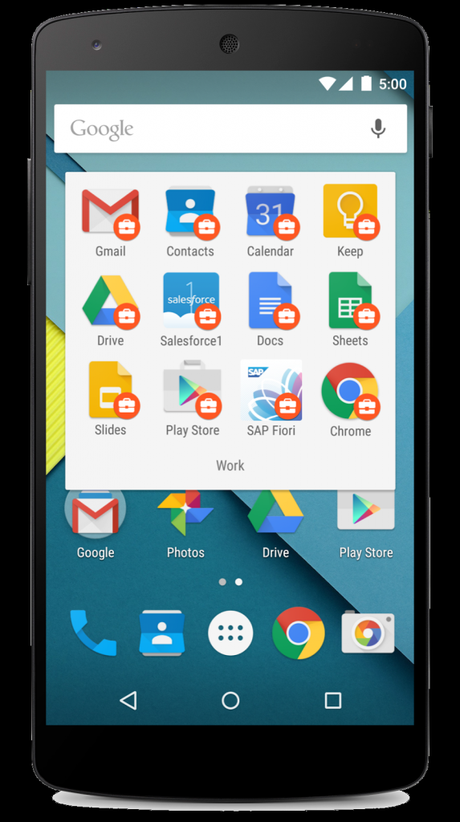
This will open the Google app for you, and you would definitely love to have a look towards the next step to proceed further.
Step #2: Now, in this step, you need to navigate to the “Search Settings”. For this, you need to either tap on your profile picture or the menu icon which is usually positioned at the top right corner of the home screen.
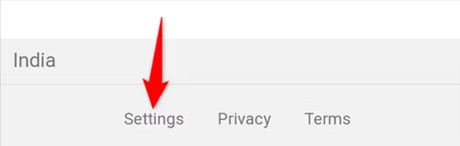
Step #3: After successfully completing step #2, in the subsequent window, you need to locate the SafeSearch filters section. Once you have reached the same then you need to tap the “Show most relevant results” and this will disable the SafeSearch for you.’
And just in case you want to enable it then you require tapping for the “Filter Explicit results” and this will enable SafeSearch for you.
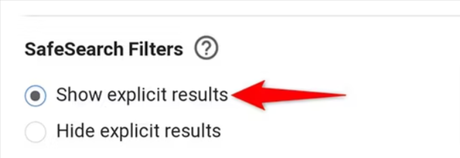
Alternatively, you can also consider using other search engines if you don’t like the present one. If you don’t want the filtered content, and the methods seem not to be working for you, then you can try other search engines as well.
Other search engines include DuckDuckGo, Bing, Yahoo, and many others. They also offer many such features which will do the needful for you.
Also Read:
- How to Set Up Google Two-Step Verification?
- How to Increase Blog Traffic?
- How to turn Off Google Voice Search?
Summary
I hope the guide to turn off or on the safe search option is clear to you.
Do you know there is an inbuilt feature in Google Chrome to take screenshots? Here is how to take screenshots on Google Chrome.
Moreover, if you found this article helpful and worthy, do show your love by sharing it socially. Thank you for passing by and giving it a read.

