As a frequent Google Drive user, you're probably used to getting all sorts of notifications related to your Google Docs, Google Sheets, or Google Slides files.
Google Drive notifications are a great way to keep you informed when someone comments on a document or when changes are made to a file. By receiving notifications in your email account, you don't have to constantly check the document for changes.
But for documents that are actively edited or commented on, this can be a problem. Luckily, you can change your Google Drive notification settings to disable these notifications. Our tutorial below will show you two options for changing this setting.
How to turn off Google Drive notifications for comments in an individual document
The steps in this article were completed on the desktop version of Google Chrome, but they will also work on other desktop web browsers such as Firefox or Edge. The steps in this section will turn off the notifications you receive when someone comments on a specific document. You will need to follow these steps for each individual document where you want to use this setting.
Do you need a website? Our guide to building a Google Workspace website will show you how to make one for free.
Step 1. Go to your Google Drive at and open the document for which you want to turn off comment notifications.
Step 2: Click the "Comments" icon in the top right corner of the window.
Step 3: Click the "Notifications" button, then select "None" from the drop-down menu.
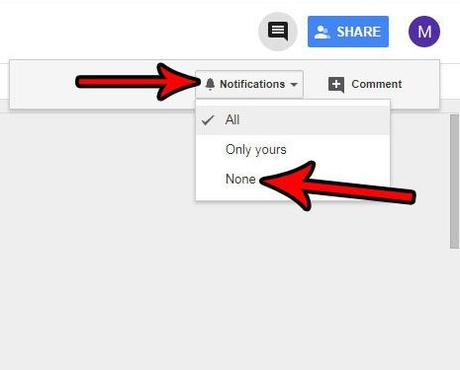
Now that you know how to turn off Google Drive notifications, you should check out our guide on how to turn off Google Calendar email notifications.
How to turn off email notifications in Google Drive
The steps in this section will change the Google Drive setting where the app sends you an email when one of your documents is updated. However, this will not stop any account-related emails you receive. Only emails regarding updates to your documents.
You can read this article if you want to learn about using the Google Calendar app for iPhone in addition to any other Google apps you might be using, such as Drive, Docs, or Sheets.
Step 1. Go to your Google Drive at .
Step 2: Click the gear icon in the upper right corner of the window, then select the "Settings" option.

Step 3: Select the "Notifications" tab on the left side of the window.
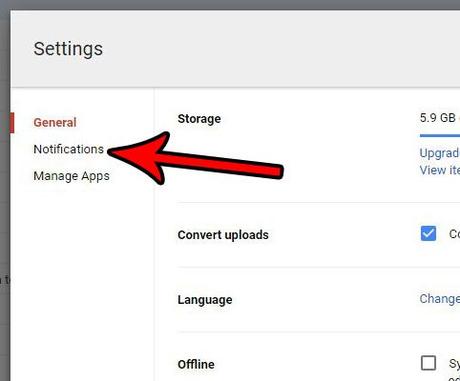
Step 4: Check the box to the left of Receive all Google Drive item updates via email to uncheck it, then click the Done button in the upper right corner of the window.
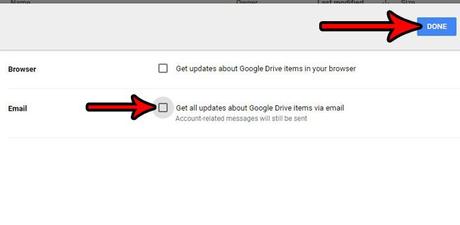
Would you like to be able to see more items in Google Drive at the same time? Learn how to switch your Google Drive view to a compact view so you can see more files at once.
Connected
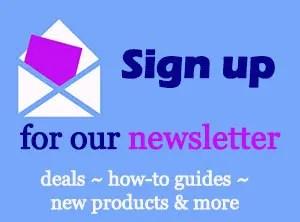
Disclaimer: Most pages on the Internet contain affiliate links, including some on this site.

