The Nintendo Switch has a ton of different controller options, making it one of the most versatile consoles ever created. The standard Joy-Con controllers can be placed in the Joy-Con grip, and you can use a Pro Controller or third-party alternatives to play your games. You can even hook up a GameCube controller as long as you have an adapter.
How to turn off a Nintendo Switch controller
With all of those options, however, comes the possibility of you accidentally leaving several controllers turned on and needlessly wasting batteries. Fear not, however, as the solution is quite simple. Here is how to turn off a Nintendo Switch controller.
Recommended reading:Before a game
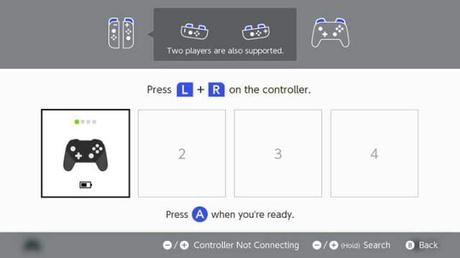
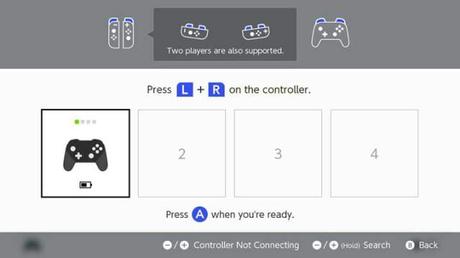
If you want to swap controllers on the Nintendo Switch, you can turn your current controller off before entering the game. To do this, go to the main menu of the Switch by pressing the home button on your controller, and select the Joy-Con icon at the bottom of the screen.
On the next screen, select the "Change Grip/Order" option on the right and you'll be prompted to press the L and R buttons on the controllers you want to use. What this will also do is turn off every controller currently connected to the system.
Not only is this the perfect way to turn off a controller you don't want to use, but it can also let you reconfigure the one you're using already. Want to turn a Joy-Con sideways instead of playing with it vertically? Just press the L and R buttons on the side of it when this screen is up to do so.
Putting the Switch to sleep
As with most other game consoles, you put the Nintendo Switch to sleep to also shut off any controller currently connected to it. To do this, either tap the power button located on the top of the Switch itself, or select the power icon at the bottom of the main menu and confirm your selection. Pressing the home button on any of your controllers will wake the console back up, and that controller will be the only one still connected.
Using system settings
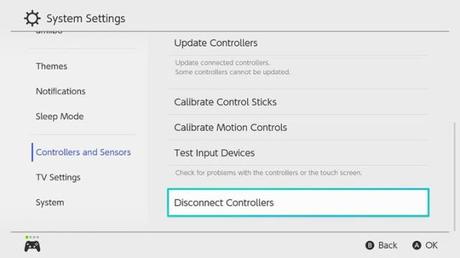
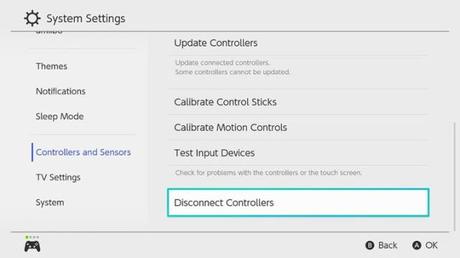
If you are giving a controller away to someone else, you will want to disconnect that controller from your own system first - this will stop it from turning your console on when they attempt to wake up their own Switch.
To do this, go to the system settings, which you can reach by selecting the gear icon at the bottom of the home screen. From there, scroll down the menu on the left until you spot Controllers and Sensors.
Choose Disconnect Controllers with your system in handheld mode and follow the on-screen instructions. This will remove them from your system's memory. Don't try to do this in docked mode-the Switch will throw you an error message in response.
Charging your controllers


If you're having trouble turning on your Switch controller or it keeps powering off on its own, it often means the battery has run out. The Switch comes with many different solutions for charging your controllers, and you can even keep playing your Switch while they're charging, too.
If you have Nintendo Switch Pro controllers, you can charge them with any USB-C cord or plug them directly into your Switch dock. On the other hand, your Joy-Con controllers charge simply by sliding into the sides of your console. Then, just charge the console with the dock or USB-C port.
If you want, you can also invest in separate docking stations that can charge your Switch and Joy-Con controllers independently.
