Photo sharing is the true zeitgeist of smartphones. Regardless of where and when you shoot, there's always someone you want to share an image with or someone who wants what you've captured for themselves. With the iPhone, you can share photos among friends, family, and colleagues with just a few taps - no third-party software needed. We show you how to transfer photos from your iPhone to another iPhone or from your old iPhone to your new one.
Transfer photos from your iPhone to a friend's iPhone
Apple's AirDrop is an elegant and convenient way to send or receive photos from people nearby, and it's super easy to use. Access the Control Center by swiping up from the bottom of the screen (for older iPhones or the new iPhone SE) or down from the right corner of your handset (for iPhone X or later).
- Both phones must have Wi-Fi and Bluetooth enabled and Personal Hotspot disabled.
- Tap the Network Card to access AirDrop, and tap to Enable it if it is not already.
- Select Contacts Only or Everyone.
- Launch your Photos app, select the desired photos, and tap the Share icon.
- You will see the AirDrop icon as one of several share options. Tap it.
- The resulting pane shows the iPhones and other devices nearby that have AirDrop enabled. Find that person's phone and tap on it. A downloading pop-up screen appears.
- Your friend will see the photo on their screen with an option to accept or decline.
- Tap Accept, and the photo gets added to their Photos app.
Transfer photos from an old iPhone to a new iPhone
Say you have a new iPhone, and you want to transfer your current photo collection to the new handset. One way would be to backup your iPhone, then restore your backup during setup of your new phone. Here are several ways to accomplish this.
Using iCloud
Using iCloud to transfer your photos wirelessly is the most foolproof method. You only get 5GB of storage for free, though, so you might need to buy extra storage if you have a lot of photos. Alternately, you can use the Finder with a wired connection to your Mac. Keep in mind that if you have more than 5GB of photos on your phone, you might want to offload all that bulk anyway, unless you need them for professional reasons.
- Launch Settings and tap on your name at the top.
- Tap iCloud > Photos and make sure that iCloud Photos at the top is on.
- Log in with the same Apple ID on your new iPhone and repeat the process: Settings > [Your Name] > iCloud > Photos, and toggle on iCloud Photos.
- Select Optimize iPhone Storage or Download and Keep Originals. The first option saves on storage space.
Using the Finder
If you have the most recent iPhone, you can transfer all of your photos, and other data with a simple backup restore. If you have a Mac with MacOS Catalina, you can share photos from your old phone to your Mac, then upload them to your phone. You will have to use the Finder app on a Mac computer instead of iTunes. The constant updates inherent in MacOS have consequently brought on the demise of iTunes , but Android users are in luck as Windows maintains this feature in iTunes.
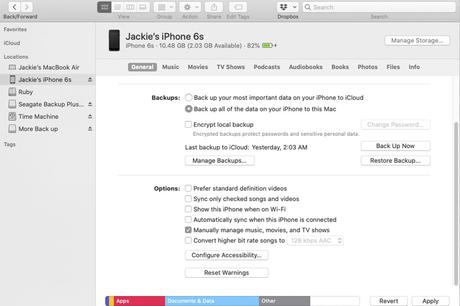
- Plug your old iPhone into your Mac or MacBook.
- Open the Finder app from your Mac Dock, and select your device from the left of the screen under Devices .
- Choose to back up to This Mac .
- Once it's finished, unplug the old iPhone and connect the new iPhone. Then choose Restore iPhone with your backup.
Using iTunes
- Plug your old iPhone into your computer and launch iTunes.
- Select your iPhone in iTunes and click in the left pane.
- Turn on your new iPhone, and the iOS Setup Assistant will give you the option to Restore from iTunes Backup .
- Connect your new phone to your computer and open iTunes.
- Select your new iPhone in iTunes and click in the left pane, then click Restore iPhone in the right pane, then .
- Once the process ends, all your photos will be on your new iPhone.
You can use iTunes to transfer photos, too, even though it's not as simple as iCloud. However, if your Mac is still using an older version of MacOS, you will need to use the iTunes route. Moreover, you can use iTunes when moving images on a Windows PC . Before you follow the steps below, make sure you've already installed the most recent version of iTunes . Once you're current, follow these steps:
If you're looking for additional knowledge on updating and navigating through your iPhone, we provide detailed instructions on how to reset it .
