Hey Readers, today I am here with a new experience. Though these days I am much into video marketing; I have to deal with different sort of situations. In this post I am going to share “How one can Transfer PC Video to iPhone?”
Though there are several ways to perform this migration but in this post firstly I am going to share the easiest and the most creative one, as per my experience. So here you go –
Step 1 - Though most compatible video format with iPhone is mp4, you need to convert your videos in that. To convert you videos in MP4 format you can use Wondershare Video Editor; here is the link to download mentioned software – http://www.wondershare.com/video-editor/
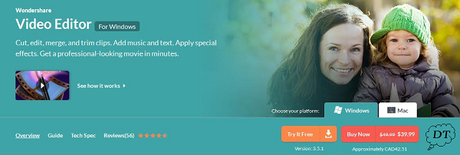
Step 2 - Download and run the software. This software is too easy to use so no worries about poor technical knowledge. Open the software and from the “Drop Menu” select output format (Device type and device name or version) i.e. if you have iPhone, iPad etc.
Step 3 - Now you have to click on “Add Files” to add video, at moment you can even choose the edit option if you want to make some changes in video.
Step 4 - Here is the final step, now “Save” the video file in iPhone device by selecting it. If you want to you can upload that video directly on Youtube as well.
So, its all done

Here is one more way to transfer your videos to iPhone.
Go to ITunes File –> Add Folder to Library… and navigate to the video’s folder and click “OK”.
Click on the “Films tab” in the left menu in iTunes and ensure the video is there.
Plug your iPhone in and let it sync. Click the “iPhone tab” in the left hand menu.
The iPhone summary screen will be displayed. Click on the “Films tab” at the top of this summary.
Ensure “Sync films” is selected and also that Automatically Include All is selected.
Sync your iPhone.
”Don’t forget to share your comments about the mentioned tips below in comments section”
