find out how to transfer files between cloud storage services?! You'll soon realize that connectivity is an essential element for cloud storage management. read full article.

Cloud Storage technology is spreading fast across the world.
Even as individuals & businesses alike continue to move their entire IT infrastructure onto cloud-based platforms, the inevitable issue of how to transfer files between cloud storage services arises.
Since major providers of cloud storage services are prone to offering varied cloud storage features for both free and paid subscribers, migrating files across different cloud storage drives doesn't have to be a tedious affair.
In this post, we will help you make the best cloud-to-cloud management decisions while opting for one of the most ideal cloud-based data transfer services available for internet users right now.
Jump To:
- About Transferring Files across Cloud Storage Services
- How to Transfer Files Between Cloud Storage Services
- MultCloud: A Top Cloud File Transfer Solution
- How to Transfer Files Between Cloud Storage Services Using MultCloud
About Transferring Files across Cloud Storage Services
So you want to find out how to transfer files between cloud storage services?! You'll soon realize that connectivity is an essential element for cloud storage management.
Hence, whichever service you use must be able to cater to your app and overall cloud storage requirements.
Also Read: Best Cloud Storage Apps
And while most major cloud providers also support cloud storage management systems, we discovered that third-party cloud management developers tend to offer up a more versatile approach in terms of working seamlessly across multiple channels.
Here are some valid reasons for users wanting to transfer their files between cloud drives:
- For Larger Cloud Storage Space - The amount of cloud storage space you have will ultimately decrease as your data collection increases. If people discover that there is another free cloud storage alternative that offers more features and larger space than the one currently being used, of course, they will be tempted to transfer files onto the new drive.
- To Create Backups - While cloud storage is preferred to saving data on hard drives, accidents can sometimes occur. This makes it important for users to copy and transfer their important files to another cloud service for backup.
- To Separate Private Life From Work Activity - It is simply not ideal to use just one cloud account to store everything together.
One cloud storage account can be used to store your private family photos, and data, while another one can be created for storing all your work-related documents, project data, etc.
How to Transfer Files Between Cloud Storage Services
The traditional process of transferring files across cloud storage services such as Google Drive, DropBox, or OneDrive, will first involve downloading those files that you wish to transfer in single pieces and then uploading them manually from one account to the other.
This method has proven to be effective. However, when you want to transfer multiple files, then this approach becomes rather cumbersome.
Enter MultCloud; a highly recommended and free-to-use online cloud storage transfer manager that was developed for such purposes.
MultCloud: A Top Cloud File Transfer Solution
Since its launch in 2013, MultCloud has consistently offered a wide range of solutions that are developed to enable access to all your preferred cloud storage services via one platform.
This way, everything becomes more accessible for you.
Apart from helping you to combine all your cloud storage accounts together in one location, this multi-platform, web-based resource will further increase your productivity with its seamless file backup, sync, and transfer services.
Moreover, the MultCloud service is currently supported by over thirty leading cloud drive platforms, including Google Drive, Dropbox, Dropbox for Business, G Suite, Google Photos, Flickr, MEGA, OneDrive, OneDrive for Business, and more.
This brilliant remote storage service comes with three standout features: Cloud Explorer, Cloud Transfer & Cloud Sync.
The Cloud Explorer feature can best be described as a web-based Windows explorer tool that allows the user to browse and perform different operations such as "Cut", "Move", "Upload", "Download", "Share", etc.
The Cloud Transfer feature will enable the user to transfer multiple files directly across different cloud storage accounts. This can be done without having to sign in & out or switch service accounts.
While the Cloud Sync feature was designed to let you establish sync networks across different cloud storage platforms. This way, any changes made in one storage account will also be reflected and synced across the other cloud destinations.
How to Transfer Files Between Cloud Storage Services Using MultCloud
As you are already aware by now, the MultCloud cloud transfer manager can be used for free without having to install any external software on your PC.
For example, here's how to transfer files between cloud storage services like Dropbox to OneDrive via MultCloud:
- You can start by opening an online storage account on MultCloud.
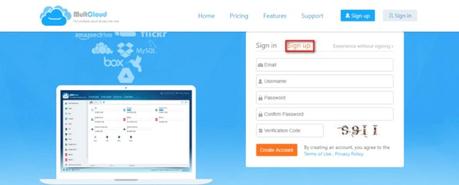
- Next, you may proceed to add your other Dropbox and OneDrive cloud accounts to MultCloud. After creating your MultCloud account, you can then click on the "Add Clouds" option to add them.
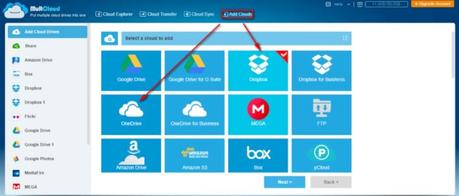
Note that there is no limit to the number of cloud accounts you can add to MultCloud. As long as they are supported on the platform, you can proceed to add them one after the other.
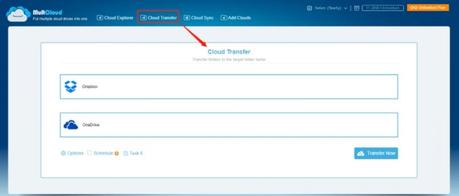
- Afterward, navigate to the "Cloud Transfer" feature and click on it to launch the interface for file transfer.
- Next, specify your file transfer destination by selecting OneDrive from the directory, and then pick Dropbox as the source of the transfer. You can then click on the "Transfer Now" button to start the process of migrating files from Dropbox to OneDrive.
That's it! You have successfully learned how to transfer files between cloud storage services using MultCloud.
Multcloud Back To School Giveaway
MultCloud is a safe and reliable cloud service that allow you to transfer and manage your multiple cloud files at one place, and it combine more than 30+ cloud services in one place for free. In back to school season, students and teachers may have more important files in multiple cloud drives. And MultCloud can help them transfer or sync files from one cloud service directly to another. These features make school and study life easier for students and teachers.
Features Of Back To School Giveaway:- 100%FREE
- Unlimited Trafficto transfer/sync clouds data
- Create sub-accounts with various permissions
- Share cloud files in a way as you like
- Fully enjoyALLpaid features for 30 days
Visit this page to get access to Multcloud's back To School Giveaway https://www.multcloud.com/partners/back-to-school-giveaway-1128.html
The Takeaway
When compared with the conventional download and upload method, it's quite obvious that the MultCloud service can help you transfer files across cloud storage platforms more effectively.
Now that you've learned how to transfer files between cloud storage services, you too can use this convenient and practical data migration approach to increase your productivity.
