Digital Ocean is the low-cost Cloud VPS solution. You can even start with the $5/month plan. Due to its good speed, I have migrated Myquickidea from ASO to Digital Ocean. You can read the review of A Small Orange here and can find the reason for migration.
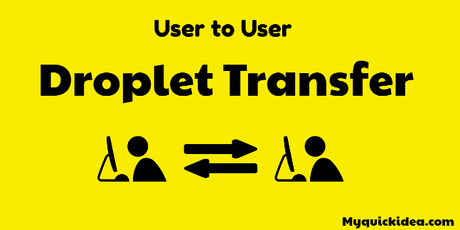
The date I had migrated was Oct 27, 2016. It has been one month, and I haven't encountered any issue.
However, you won't find the Cpanel here. You should buy this hosting only if you don't have much interact with the server.
Now, I had to transfer my wordpress installation to new DO account. For, I have to transfer droplet to the new account. Droplets are the virtual server, and each of activity goes around them in Digital Ocean.
You need not be confused here when someone says,
he wants to transfer/migrate snapshot from one DO account to Anotheror
wants to move/migrate Droplet one account to anotherBoth are pointing towards the same thing. I hope you are not left with any doubt now. Let's start transferring droplet or account
- Navigate through the menu and select Images>Snaoshots

- Choose the droplet you want to transfer and click on take snapshot. It may take few minutes according to the size of the droplet.
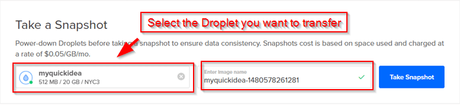
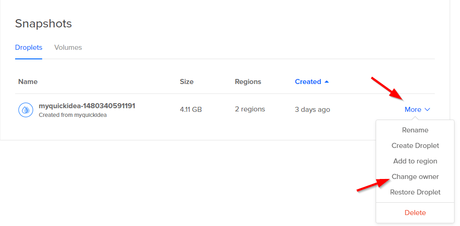
- Write the email id of the account you want to transfer droplet to. It might take some time here, so please wait after clicking on Transfer Snapshot.
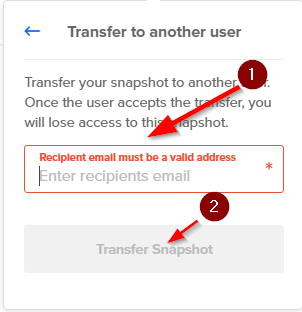
- Login to another account and accept the snapshot through Images>Snapshots.
- Now select More option relative to received snapshot and then Create Droplet. You have to wait few minutes here after hitting this option.
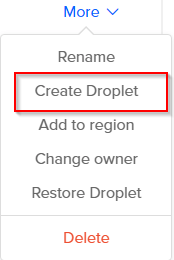
- At the completion of this process, you will receive an email on the registered email.
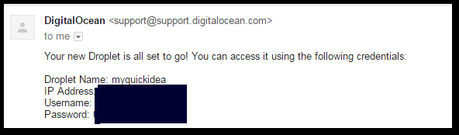
- Now you need to add your domain to the new account by navigating through Networking> Domains.
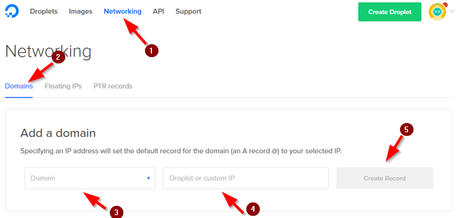
- Fill the Cname details as per the below screenshot. Make sure each entry must have a dot (.) symbol at the end otherwise it won't process them.
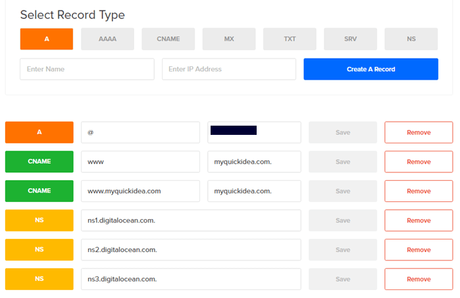
- Put the domain name without http://www.
- Enter the IP received in the email.
- Hit Create Record button.
Final Words:
This is what you need to be done for migrating a droplet from one DO account to another Do account. If you face any problem by following this tutorial, do let me know via your comment. I will try my level best to sort out the issue as soon as possible. If you liked this tutorial, simply give a hit to any social media button.
If you want to migrate your blog/site to Digital Ocean, then it's the high time to do so. Get the $10 credit on new Signup.
