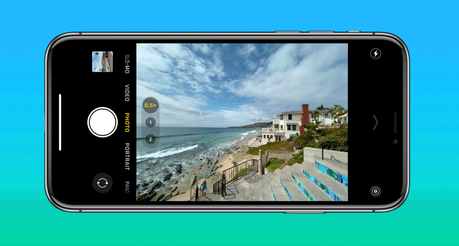
Want to take a photo remotely? In recent years, and with the success of social networks, it is difficult to miss the trend of selfies. However, with this photographic method, there is always a problem with the framing, it is often even impossible to take a group photo unless you use a selfie stick or a tripod.
To avoid investing in new accessories, there are actually several ways to trigger your iPhone’s shutter button remotely. In this article, you will learn how to take a photo remotely on your iPhone in easy steps.
Related: How to use a VPN on your iPhone?
4 ways to take a photo remotely on your iPhone
1. Use your Apple Watch
Apple Watch owners can take a remote photo on their iPhone using the Watch Camera app.
Indeed, it has features to control the self-timer, flash, Live Photo, and HDR. For this to work:
- Position your phone wherever you want.
- Open the Camera app on your Apple Watch.
- Press the shutter button.
- By default, the photo is taken with a self-timer that kicks off after three seconds, but you can change this setting by tapping the three dots icon.
Here you can also switch between the front and rear camera.
2. Use voice control
When the Camera app is open on your iPhone, you can press the Volume button to trigger the shutter, a better option than tapping the screen.
However, our even more favorite trick is to turn it on remotely, which you can do with your voice. On your iOS:
- Go to Settings.
- Go to Accessibility.
- Under Voice control, activate the feature.
Following this, open your Camera app and say Volume Up or Volume Down to trigger the shutter instead.
Related: How to clear iPhone memory and cache?
3. Ask Siri
Also, you can enlist the help of Siri to capture your moments. Before that, you will first need to make your voice assistant accessible from your locked screen. To do this :
- Go to Settings, then Siri, and search.
- Tap the Allow in locked mode slider to activate it.
- For more possibilities, also activate the Detect “Hey Siri” command.
Siri responds to several voice commands. To open the Camera tool, say ” Hey Siri, take a picture. ” You can also do this for video, with ” Hey Siri, take a video”.
4. Use a Bluetooth remote control
Finally, our last tip is to use a Bluetooth remote to connect with your iPhone. You will find different models on Amazon, many even cost less than $15.
Rate This Post! [Total: 1 Average: 5]
