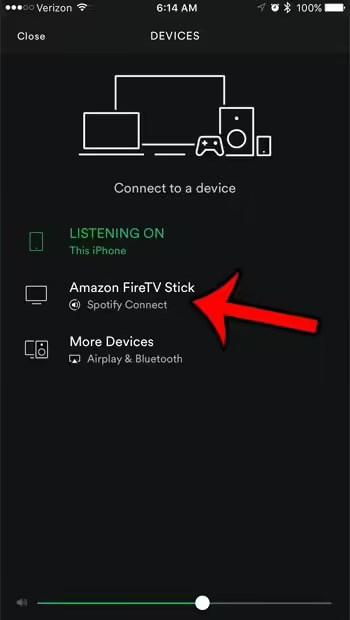
The Amazon Fire TV Stick is a great way to watch content from a wide range of streaming apps.
However, this is not limited to just videos, you can also listen to music.
Our tutorial below will show you how to cast Spotify to Firestick from your iPhone.
How to Stream from Spotify to iPhone to Amazon Fire TV Stick
- Open Spotify.
- Select the Home tab.
- Tap the gear icon.
- Select Devices.
- Tap the "Devices" menu button.
- Tap Firestick in the device list.
Our guide continues below with more information on how to cast Spotify on Firestick including images of these steps.
Related topic: Our Firestick name change guide can help you if you're having trouble identifying your Firestick devices in the Alexa app.
Streaming boxes like the Amazon FireTV Stick allow you to download apps for the various media streaming apps you use.
These can include video streaming services such as Netflix and Hulu, as well as music streaming services such as Pandora and Spotify.
The FireTV Stick can also connect to your iPhone, making it easy to find with the iPhone's keyboard, which is much easier to type with than a remote control.
Our guide below will show you how to connect the Spotify app on your iPhone to an Amazon FireTV Stick that is on the same Wi-Fi network. You can then transfer and manage music from your iPhone to be played through the FireTV Stick.
Is your device storage full? Our guide to uninstall apps on Firestick will show you how to uninstall apps you don't watch.
The Old Method - How to Play Spotify on Amazon Fire TV Stick (Picture Guide)
The steps below were performed on an iPhone 7 Plus running iOS 10.
The version of Spotify used was the most recent version available at the time of this writing. There are two different ways to connect Spotify to Apple TV.
We'll show you both of them below.
Step 1: Open the Spotify app.
Step 2: Select the "Your Library" option in the bottom right corner of the screen.
In newer versions of the iPhone Spotify app, you will need to select the Home tab instead.
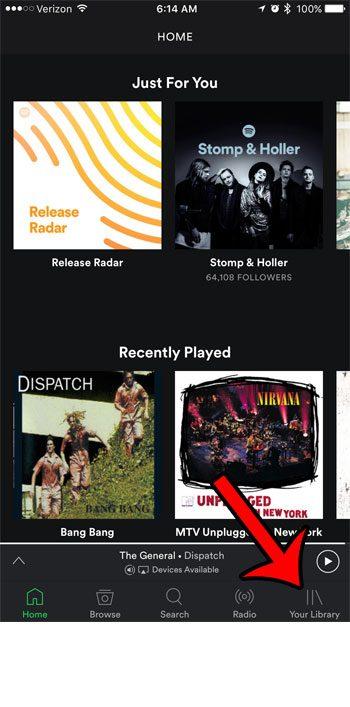
Step 3: Tap the gear icon in the top right corner of the screen.
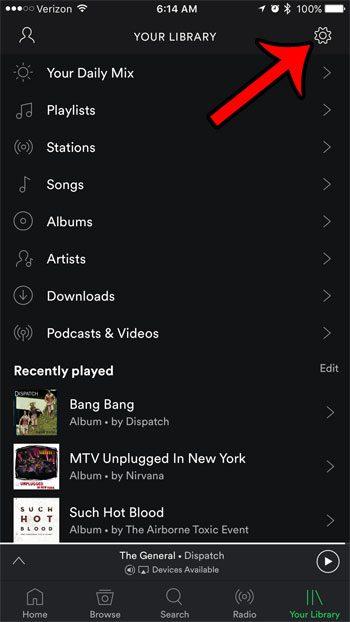
Step 4: Select the "Devices" option.
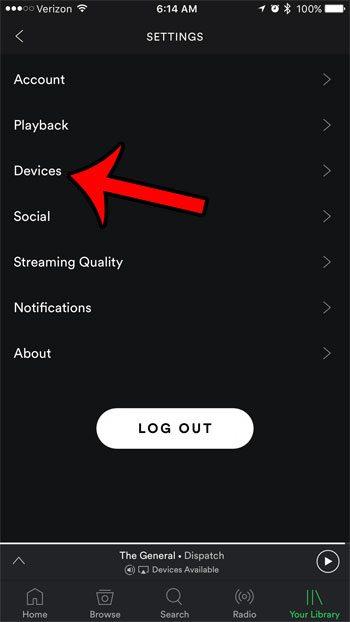
Step 5: Click the "Device Menu" button.
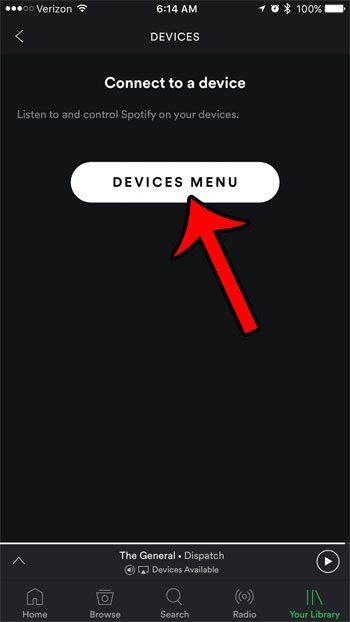
Step 6: Select the Amazon FireTV Stick option.
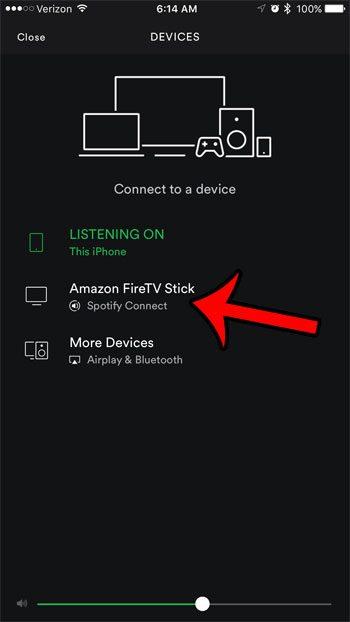
Note that you can also connect the Spotify for iPhone app to your FireTv Stick by opening the Now Playing screen and then clicking the Available Devices button at the bottom of the screen.
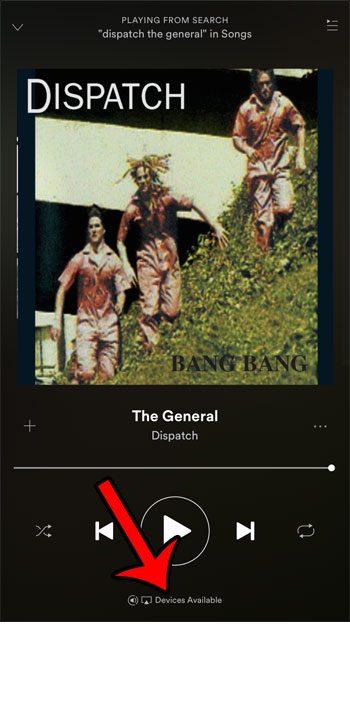
Now that you know more about how to stream Spotify on Firestick, you can better integrate your Spotify account with your TV.
Click here visit Amazon and learn more about FireTV Stick.
Your iPhone can play Spotify music on other streaming devices as well. For example, learn how to play Spotify on Apple TV if you have that device at home.
You may also like
Руководства
#Stream #Spotify #Firestick #iPhone

