Everyone who uses Facebook must be witnessing a new change in the form of Facebook video autoplay in their news feed. Every time any video appears in your news feed, it starts playing automatically; regardless of the fact if you wish to watch it or not.
Most of the people are annoyed with this sudden change. Videos playing automatically on Facebook hurt many people by blowing through their data caps for those on limited data packs.
We all must agree that Facebook should not decide whether we should watch a particular video or not.
Moreover, we are not always in the mood to spend time on Facebook watching videos. Maybe, we are in a meeting and have just logged in to check the notification or send an urgent message.
Though, sometimes this videos playing automatically on Facebook may turn out to be a blessing in disguise as we see some surprising and often incredible content that we would likely have missed otherwise.
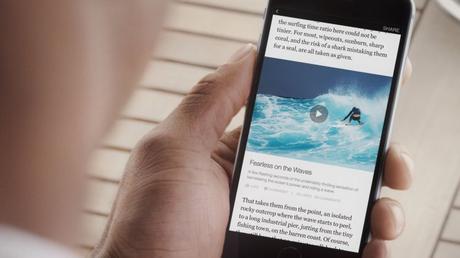
But, the best thing about Facebook video autoplay is that it’s not permanent. We can stop autoplay videos with just a few clicks. If you are also one of those, who are frustrated with Facebook video autoplay, you have come to the right place.
Let me show you the step by step guide which will help you combat the sudden assault of the videos playing all by themselves.
How to Stop Facebook Video Autoplay
If you want to stop this feature, this guide will certainly be of significant help to you. This is just a five-step procedure, which will help you to get rid of the facebook video autoplay. Let’s quickly move on to the main guide.
Today we will break this guide into two main parts, one focused mainly on the PC users and the second one on Android users.
#1. How to Stop Facebook Video Autoplay on PC
Step 1: First of all, log in to your Facebook account, and you will see a blue navigation bar at the top of your page. There you’ll find multiple options including a blue coloured down-arrow placed on the top right corner of your Facebook page.
Just click on that arrow and you will see a list of options. Here, you will find an option called Settings, just click on that.
Step 2: Once you click on the Settings option, you will be redirected to a page having an option called Videos on the left sidebar menu. You can understand more if you would take a glance at the screenshot below!
Step 3: As sooner you click on the Videos option, you will see an option called Auto-Play Videos. I have highlighted this option with a red box, which will help you to find the option quickly.
And that’s it, this is the option we are looking for.
Step 4: If you have followed the steps correctly, you could see the down arrow beside the Auto-Play Video option. Click on that and a menu containing three options Default, On, and Off will appear.
Step 5: Choose the option Off or Default as per your need and you are done.
Isn’t the procedure easier than what you must have expected?? It’s just a matter of a few clicks, and you can stop Facebook video autoplay.
This autoplay feature has not been invading the Facebook website only but the Facebook app. If you are an android user and would like to stop autoplay videos on the Facebook app, the below guidelines may help you.
#2. How To Stop Facebook Video Autoplay On Android
If you wish to stop autoplay videos on your Android app, here is the step by step guide. The procedure is almost the same as it was in the previous guide with a few minor differences here and there! Here are the steps-
Step 1: Login to your Facebook app and tap the options icon (three horizontal lines) in the top right corner of the home page.
Step 2: On scrolling down the options menu, you’ll see App Settings. Tap on that.
Step 3: On taping to the App Settings, you’ll be redirected to a list of options. Scroll down the list and look for the option “Videos Play automatically”.
Step 4: Now as you can see by default the option is ON. To turn it off, tap over the option. Three options On, Wi-fi only, and Off will appear. Select Off and that’s it.
This was all about How to Stop Facebook Video Autoplay. Since we all use Facebook on a regular basis, we expect it to be clutter free and flawless. But, the newly introduced Facebook video autoplay is really annoying and is gradually becoming unbearable.
I hope these steps will help you to get rid of Facebook autoplay video and let you surf Facebook seamlessly. With this, we reach the end of this article. If you have any comments or queries, leave them in the comment box below.
If you found it helpful, don’t forget to share it across all your social media platforms. For more interesting articles on Facebook, you can click on this link. And I’ll see you next time with some more awesome bits of tech know-how!

