I don’t know about you but where I’m from internet connection is very I mean very expensive. Infact internet connection is like gold in this part of the world, so whatever we do we try as much to economize the internet connection we have but how can you minimize the usage of your internet connection when some apps and software uses your connection automatically?
Do you know that there are some applications installed in your pc that uses your internet connection without you knowing? Yes there are and hey! It is good disabling this software and applications to reduce your data usage and when you turn off these apps, it also helps improve the speed of your system. When this application’s on, your cpu usage will be high and automatically slow down your pc so let’s learn how to turn off these software and applications from gaining automatic access to your internet.
HOW TO STOP ANY PROGRAM FROM GAINING AUTOMATIC INTERNET ACCESS
Must Read: HIDING YOUR FOLDERS AND FILES USING COMMAND PROMPT
This tutorial is important and useful to everybody who has a computer that is connected to the internet. Today is a nice day to post some tech stuff, right? So do pay attention to this simple tutorial and I am sure you’ll be glad you did.
Now first off, go to your “control panel” by going to “start menu” and clicking “Control Panel”
Locate your “Windows Firewall” by clicking “System and Security”.
Are you there now? If yes! Let’s proceed to stage 2 of our tutorial
Inside the Windows firewall panel, Click “Allow a program or feature through Windows Firewall” located at the left side bar. See Image below
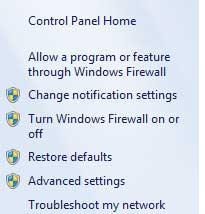
In this section, a new panel where all your software/ programs/ applications that has access to your connection will appear.
Click the “change settings” located at the top right corner. See Image below
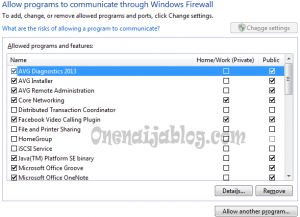
Now uncheck the programs you don’t want to get automatic access to your internet connection and click the save button to save it. Now you can browse knowing your network is not being shared by other applications/ programs/ software.
Must Read: HOW TO DELETE UNSUCCESSFUL FILE INSTALLED ON ANY PC MANUALLY
What if the application you want to block is not in the Windows Firewall section? This is how you are going to do it.
Click “Allow another program” button to bring out a new panel called “Add a Program”
Now search for the program that you would like to block from gaining access to your internet and click “Add” to add it to your programs. See image below
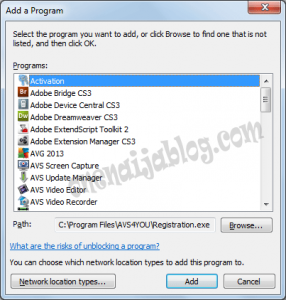
Now uncheck it and click save to save it
This tutorial was extremely simple right? Yeah I know. You can do this for some programs from getting illegal access to your internet connection without you given it.
Must Read: HOW TO RESUME ANY DOWNLOAD LINKS USING INTERNET DOWNLOAD MANAGER PT2
Do you still have any questions or would like to drop a thought? Then please do by using the comment box below to drop them. Remember that your comments and thoughts are valuable to us
Do not forget to click the like button, share us with friends and recommend us because you never know which of your friend need it most. Don’t forget to subscribe to our feed for your latest updates on the go.
Don't Miss Any Post Again. Subscribe To Our Feed And Be Updated
Enter your email address below:
Powered by OnenaijaBlog

