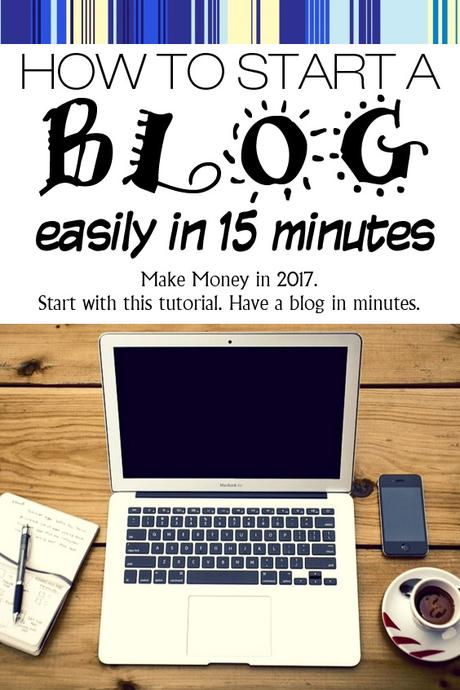Updated January 3, 2019 - This blog post has been read by thousands of current and future bloggers. I am always updating this post; please ask strategic or technical questions in the comments if something isn't answered in these simple steps on how to start a blog.
Why You Should Start a Blog.
Are you missing out on the blogging revolution? Are you a creator who hasn't found their medium yet? Maybe it is time to look at building a blog. If you are trying to market your site, product or service you should definitely have a blog. In today's Internet world there isn't an easier and effective marketing tactic than writing strategic content that will draw potential customers to your site. And the perfect vehicle for this is the handy, dandy blog. Let's learn how you can start a blog in 15 minutes or less.
Blogging on a regular basis about topics that are of interest to your readers is something that almost anyone can do and business owners should make this part of their weekly work. It provides more exposure for you and your business and can identify you as an expert in your industry - and everyone wants to hire an expert, right? Your blog can support your expertise and give visitors confidence in buying from you if you can answer their questions on your blog. You can email me directly at [email protected].

Think of your blog as an FAQ on steroids. Use it to answer questions and communicate with your visitors while converting them into people who use your service or buy your product.
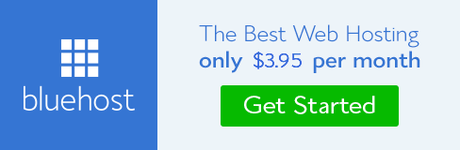
How to Host a New Blog on Your Own Domain
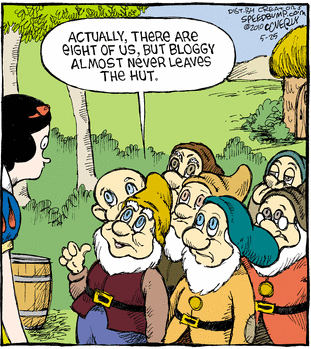
Okay, so we can agree that a blog is necessary to your business's Internet success and provides marketing benefits to your business, but how do you start a blog? What are the steps to building a blog? I've created a guide that provides step-by-step instructions for starting a blog and I've written it for beginners so it is easy to understand. You can also contact us with questions or hire us to build a blog and/or write for your blog.
Providing full disclosure, some of the links are affiliate links, meaning we will earn a commission if you decide to partner with the companies I mention below. We use these companies too, so you can trust we have already tested the blogging host company we recommend, which is Blue Host. Thank you for your support if you choose to use their services.Tips for Using This Guide to Starting a Blog
If you follow my directions you should have your very own blog. It will be self-hosted with your domain name and you will be using our blogging software of choice, WordPress. WordPress is the gold standard and is the most popular blogging platform on the planet. It is an excellent choice for a easy-to-use Content Management System (CMS) if you want to run your entire website using WordPress (and not just your blog).
What to Know Before You to Start a Blog
It's really not difficult. Here is an easy step-by-step guide to getting your domain, setting up cheap hosting on Blue Host , and easily installing WordPress in 15 minutes or less.- Figure out what you want to blog about? What topic can you encourage and teach others about?
- Decide on a Blogging Platform. We recommend WordPress and that is what we focus on in this tutorial, but we wrote more information about other blogging platforms to help you figure it out.
- Find a host and purchase hosting. As I stated earlier, we strongly recommend Blue Host for this service. There are affordable (cheap) and reliable with decent support and room for growth if your blog gets big.
- Pick a Domain: You probably already have a domain in mind and maybe you have already purchased one. If not, pick a domain name for your blog.
- Install WordPress: Once hosting is purchased, you'll need to install WordPress. Don't worry, I'll walk you through this too.
- Create Content: Get started on creating content for your blog and start using WordPress, which will make adding content much simpler.
Step 1: How to Choose A Host for Your Blog
How To Start A WordPress Blog On Bluehost
Before you can start a blog you need a place to host your blog. What is a host? A host provides server space for your blog. They host your blog site on computers that make your site available to the Internet. You must have this to have a site. Now you certainly could use a free service such as blogger.com (and even wordpress.com offers free hosting), but you don't want this. How often have you seen a blogger.com or a wordpress.com site show in search engine results? Probably never. It is best to have a self-hosted and not a free blog. You get what you pay for and with a self-hosted blog you will have much more marketing success.
The cost for hosting can be as little as $3.95 per month and this will allow you to use your own domain name. If you are serious about starting a blog and making money with your writing and expertise, this is the only way to go.
We have used Bluehost for years and we haven't had any problems with them. We pay for their hosting and have been happy with the product and their customer support.
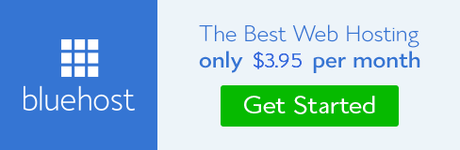
(Clicking the link will open a new window which will allow you to keep this page open and follow my instructions for signing up.)
Click the green button that reads "get started now."
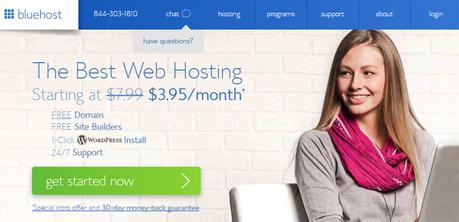
Step 2: Choose Your Plan
Remember that no matter what plan you choose, you can always change it later. If you are just starting your blog and won't have much traffic in the beginning, feel free to start with the most affordable plan, the basic. But if you can afford a few dollars more per month, I would get the plus package. But honestly, both are fine for new blogs and you can upgrade whenever you like. We started on the basic package and had no issues while using it. Make your choice and click the green Select button on your plan. These are updated pricing plans as of October 24, 2016. The good news is pricing has gone down from last year. How many industries have lower pricing over time?
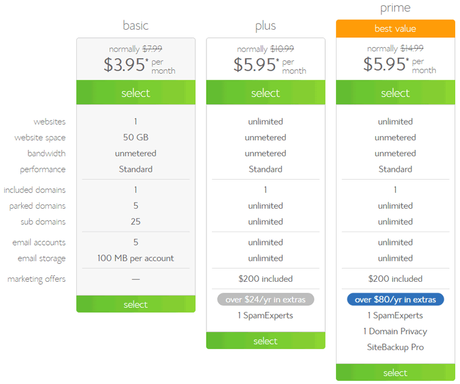
Step 3: Choose Your Domain Name
A domain is actually your web address. When you start a blog you probably already have a domain name ready. For example you are on the domain bigoakinc.com right now. This is our domain name. You may have already bought your domain through Godaddy.com or some other registrar. That is fine. You can enter your domain name you own here or choose a brand new domain name in this step. (I added a form below so you can see if your name is available. I hope it is. If so, you can get your name right now through BlueHost.com.
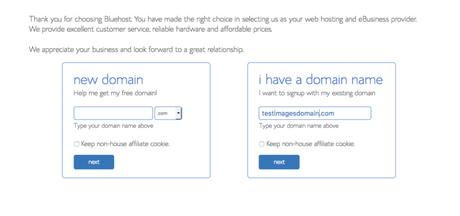
If you don't already own a domain to use, enter a new domain on the left in the new domain box. If you don't have a domain here are some things to consider before making a choice. Domain names used to have more importance for rankings if you chose a keyword-rich domain, but brand is king now. Choose a domain name that reflects your personality, content or topics you plan on featuring.
Step 4: Enter Your Account Information
The next page is where you enter your account information such as name, address, phone number and (most importantly) an email address that you can currently get emails to right now. Only enter an email address that you have access to already. This is where all your login information and support details will be sent.
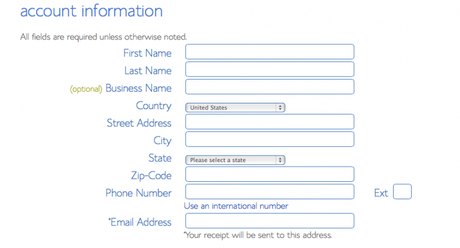
Step 5: Choose the Right Hosting Package for Your Site
Under the heading "Package Information" you need to choose your Account Plan from the dropdown choices. You want to choose the account plan that is right for you. They bill in 1-year increments, but the longer the account plan, the cheaper it gets. While paying a year at a time can look costly, the monthly cost is very affordable, even for someone starting their first blog. Remember, you will now be the owner of your own domain and blog and can start earning money with it.
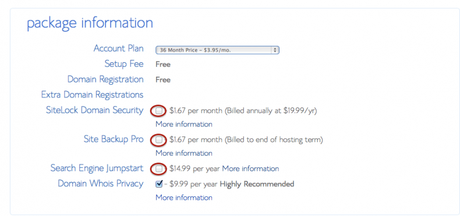
There are other options here to look at (the items circled in red), such as Domain Security which is probably overkill for your new blog. Adding a backup plan and search engine jumpstart are probably things you can skip for now as well. But Domain Whois Privacy ($9.99 per year) may be something you want to consider. This keeps all your information private, meaning your business address, phone number and such will not be available to anyone and it will be, well, private. But if you are going to include all that type of information on your blog, there isn't much of a need for that either.
Step 6: Provide Your Billing Information
Fill in your information for billing (credit card number, exp. date and CVV2 code) and confirm you have read the terms of service and all the legal fine print. Then click the Next button.

And Create your account password...
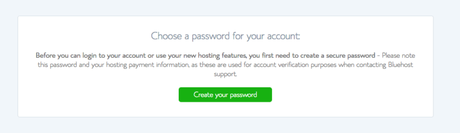
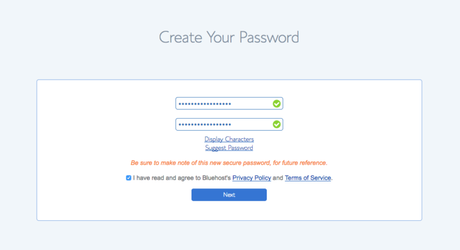
Step 7: Skip the upgrades BUT check your email for the login information
You'll be asked to add upgrades, but you don't need them, at least not now. Complete your purchase and then check your email and find your welcome email from Bluehost. This is important and you should keep it safe and probably print it out. It will have your control panel (cpanel) login information. You will need this in the future. Now you get to the more fun part of installing your blog.
Step 8: Login to your Control Panel on Bluehost
Please visit Bluehost.com and then click the LOGIN link on the top right corner of your browser. There is also a link to your cpanel in the welcome email that Bluehost sent, as mentioned above.
Enter your cpanel login info that came with your Welcome email. Choose the tab labeled hosting. It may already be selected for you.
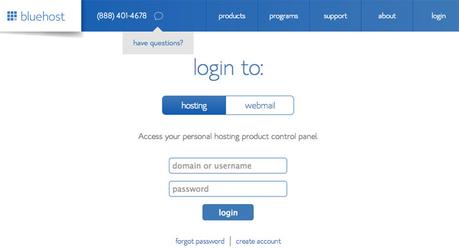
Step 9: Install WordPress
Now that you are logged in, you can click the "Install WordPress" icon/button under the subhead "website builders".
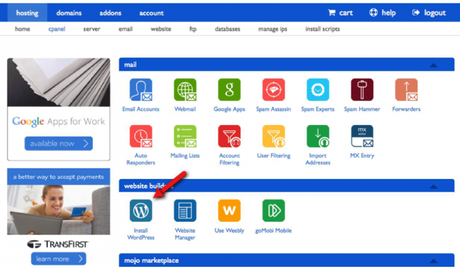
Step 10: Start the WordPress Install
The next screen allows you to click the Start button to begin the installation of WordPress. What are you waiting for? Click it.
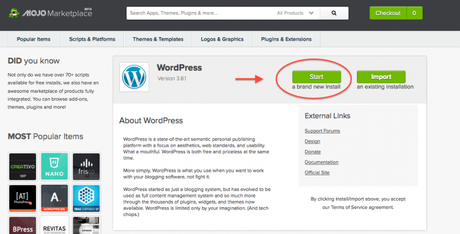
Step 11: Choose Where to Install WordPress
You can select your domain from the dropdown menu and I would leave the directory field blank. This means you will be installing WordPress in the root folder, which is where you want it. Then click the Check Domain button.
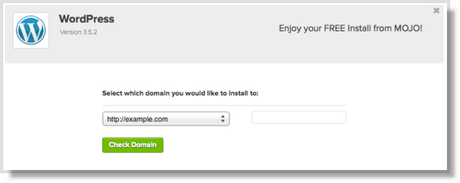
Step 12: Enter Your WordPress Information
Click the checkbox to show the advanced options. Enter your blog/website name which should be the main name of your blog.
The next fields are for logging in to your blog itself. Pick a admin username but do not use admin. Many hackers will start with admin when trying to hack your site. Choose a username that is unique to you. Then choose a secure password. Try to use upper and lower case letters, at least one number and one special character such as an exclamation point. Then enter your email address where all relevant site information will be sent. Read some more terms and then agree to them and click the Install Now button.
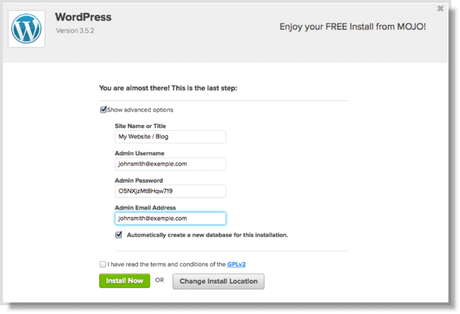
Step 13: Print and/or Write down all login information
Finally you should see a message indicating a successful installation of WordPress. Write down the information on the screen or print a copy for yourself. This info will be sent to you in an email, but having a printed copy will be helpful if you need to contact Bluehost for support.
Some important points to remember
If you registered a new domain in Step 2...
You can now see your domain by typing in the domain name in a browser. You will see your brand new WordPress site.
You can also click the Login URL link in your email from Bluehost. This will usually look like this, yourdomain.com/wp-login.php. Here you can enter your username and password to see the backend of your WordPress site. This is where you will write posts and pages and make all the changes to your new blog site.
If you transferred a domain in Step 2...
Your existing domain will not display your new site until you update your Domain Name Servers (DNS). You will need to update the DNS before your domain will show up on Bluehost servers.
After you change your name servers (usually found where you registered your domain, such as Godaddy.com) visitors will be directed to your new site within 2-24 hours. So, do not change your name servers until you new site is ready for visitors. You can make changes and updated to your new blog by using the temporary URL. This should have been in the welcome email from Bluehost. Please contact them if you didn't get a temp URL and need one. Their phone number is 888-401-4678. If you are ready to change your name servers to point to Bluehost their nameservers are:
- NS1.BlueHost.com
- NS2.BlueHost.com
You will change this at your registrar, or where you bought the domain. Contact them directly if you need assistance finding where to make the change.
If you transferred a domain or registered a brand new domain, you will be able to verify everything is successful if you can type your domain name in a browser and you see your site.
Your new blog, using WordPress, is likely very generic and plain looking. But with WordPress you can quickly add a theme and start populating your new blog with content.
Do you need an SSL Certificate?
Some sites do need an SSL certificate for privacy and protecting the information they are collecting from unwanted eyes. But even if you are not collecting email, names, credit card and other private data, you may still wish to pay the extra money and get an SSL certificate. Many SEO experts agree that this benefits you in terms of how your site ranks in the search engines (i.e. Google) and this benefit may be worth the expense. It is considered by Google as a ranking signal.
Before we move on, take a moment to pat yourself on the back and take a breath. You are well on your way and ready to start your blog. You have taken the first steps to helping your business acquire a new Internet marketing tool, a self-hosted WordPress blog site.
So what's next? I would begin with choosing a theme that fits the style of my content of my site's focused industry. You can find hundreds of themes for free online, as well as paid options. If you want to look at some professional themes with online support, you can go to ThemeForest.com. This will give you a design that looks professional. There are free options you can search for online, but usually these have no support and are usually older with limited features. It may be worth paying $50 or $60 for a professionally designed and built WordPress theme.
After you have a theme installed, you should begin writing your first blog post or creating your About Page to identify with your readers. There is a lot to do and no preferred way to do it. It is your blog and your decision. But at some point you will need to write a blog post so start thinking about a writing schedule and content plan.
If you want to learn more about using WordPress on your new blog, here are some good, free resources:
I hope you found this information helpful. If you are serious about promoting your business, products or services online, you must have a website to do so. Using a blog is a simple and effective way to get started. And using WordPress to manage the process and update your blog (or website) with content is the easiest solution on the planet. But if all this seems more than you want to manage, please give Big Oak a call and let us help you with you new blog or fix your existing one. Please call me ( Shell Harris) directly at 804-741-6776 x100. I look forward speaking with you. And if you found this "Starting Blog Tutorial" helpful, please make a comment and share your new blog site.
Adding Your WordPress Blog to Google Search Console
I recommend using the Yoast plugin to make this an easier process. Google Search Console, (formerly known as Webmaster Tools) is a service from Google which helps you keep up with your site's health as well as indexing your blog's pages and posts. Search Console will also provide you with search data, like what keywords your blog is showing for in the search results and what keywords are getting clicks. Valuable data for your marketing plans, right? Especially since Google Analytics shows keyword data as "not provided" now. Google Search Console is the most accurate was to track and analyze your keyword data.
I will be adding this information soon, but for now here is a very simple guide to setting up your blog with Google Search Console: http://www.cognique.co.uk/blog/how-to-set-up-google-search-console/
Creating Social Media Content
Do you need ideas on how to bring in more social traffic to your new blog? The first step is creating more content and I made a list of 52 ideas social media content marketing ideas with examples to promote your blog.
Big Oak also offers the following services for new or established websites and blogs:
-
Search Engine Optimization
We optimize your site and then help increase your company's brand through strategic link building that focuses on your location and your industry.Read more... -
Pay Per Click Management
Pay Per Click strategies require careful management to make sure that your money is bidding on the right keywords that provide a healthy ROI. At Big Oak, we work with Google's AdWords team and we know the best practices to get instant traffic to your website through PPC. Read more... -
Content Strategy & Blogging
You can't start a blog and not write.Providing useful content for our clients has always been a part of our offering. Unique content that reflects your brand and tone should fit in seamlessly with your other marketing efforts and sales information. Read more... -
Responsive Web Design & Development
Don't let your website hold you back, with 80% of adults owning a mobile phone, you need a website that works on every device and for every person. Read more...
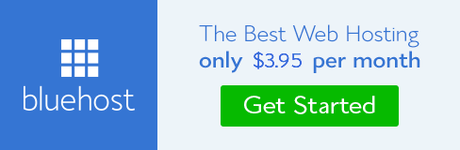

How to Start a Blog: Step by Step for Beginners in 2016 by Shell Harris is licensed under a Creative Commons Attribution-ShareAlike 4.0 International License.
Based on a work at https://www.bigoakinc.com/blog/how-start-blog-step-step-beginners/.