Nobody loves being a snail in this ferociously fast world. In this technology-infused era where technology is being upgraded with the moving pace of time, the same case goes with our systems also.
Even though we might be running the latest version of the operating system, our system may lag behind. So, how to speed up your computer? Becomes an obvious question.
So, today we will be telling you how to make your computer faster? So, let’s get started:
Here are ten sure shot ways with which you will be equipped with the knowledge of “how to make your computer faster.”
How to Speed Up Your Computer?

1: Kill unwanted resource utilizing processes.
It might be a case that your system is getting slow because of some programs which might be utilizing most of your system resources. By system resources we mean, CPU (central processing unit) resources.
In order to kill unwanted resource utilizing processes just open up your task manager either from the start menu or by pressing ctrl + shift + Esc simultaneously.
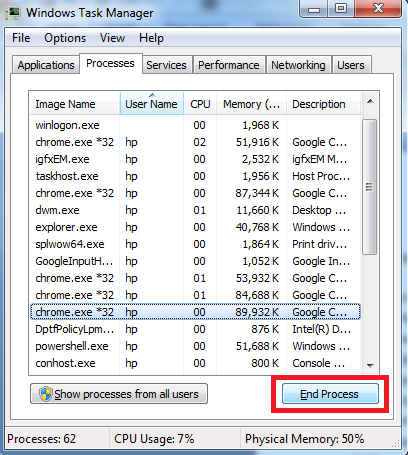
Under the processes section, locate for the unwanted process which is taking much of your system resources and after selecting it, click on “End process” button.
This will end the process straight away and you will definitely feel the difference. One of the easiest ways to solve the problem of how to speed up computer.
2: Clean up your disk space.
This tip will tell you how to clean up your computer by getting back some memory from unwanted applications. Cleaning up your disk space works like a charm if you are seeking a solution for a computer running slow.
In order to clean up your disk space, just type “Disk Cleanup” without quotes in the start menu or “cleanmgr” without quotes in the run section (windows + R). After that, select the disk which you want to clean up (Most preferably C drive) and click on OK button.
After this, a window will pop up, mark the things which you want to delete by clicking on the check box next to the options and hit the OK button. You know what; you just freed some space which will ultimately result in speeding up your PC.
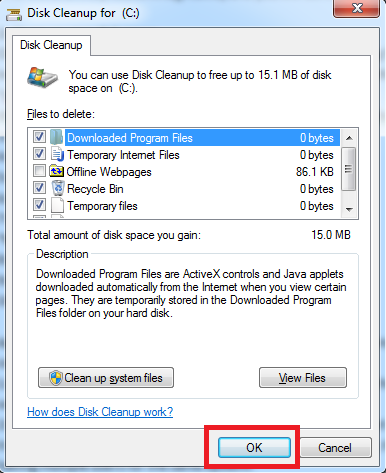
3: Uninstall unwanted applications.
Many times, we install certain bulky programs which we don’t use very often.
If your computer running slow then you can consider uninstalling these applications because whether you use them or not, they are still going to take system resources which serves as one of the prominent factors behind the lagging up of your PC.
4: Close system tray applications.
There are many processes which launch at the startup and keep running in the background taking place at the notifications or system tray area. In order to free some memory, click on the upper arrow like structure positioned at the extreme right corner of the taskbar.
Right-click on the unwanted application and remove it.
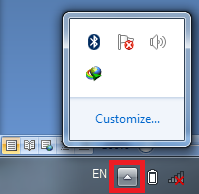
5: Defragment your disk.
With the passage of time, new files get stored in the hard disk. When files are removed from the disks, certain gaps are created in the memory.
When a new file comes in, it possibly gets stored in multiple locations or in the gaps due to the non-availability of contiguous memory locations. This results in the fragmentation of data. The hard disk has to scan multiple locations of the disk in order to read that particular file.
As the disk has to traverse multiple locations, it can slow down the speed of the system. For this disk, defragmenter comes to the rescue. The disk defragmenter cures the fragmentation problem by putting fragmenting files to contiguous memory locations.
In order to open disk defragmenter in windows, just type “Disk Defragmenter” without quotes in your start section, select your disk and get started with the disk defragmentation.
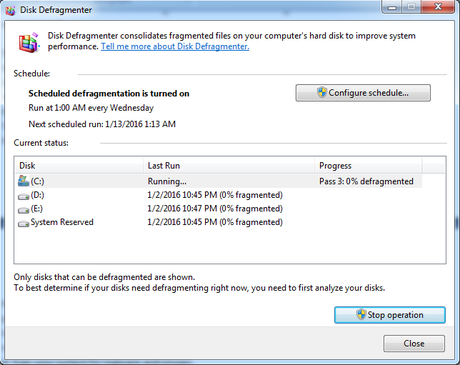
6: Scan your system for malware and viruses.
Malware, viruses and adware can serve as one of the prominent reasons behind the lagging up of your computer.
We recommend you to use quality anti-malware or antivirus in order to overcome the problem. Moreover, if you have antivirus then you should scan your system for malware and viruses. Additionally, don’t forget to update your antivirus from time to time.
7: Disable unwanted startup applications.
In order to disable unwanted startup programs just type “MSCONFIG” without quotes in the start section and under the startup section select the programs which you want to disable and then click on OK button.
This is one of the easiest ways to speed up boot time especially in memory constrained systems. One easy solution to the question of how to make my laptop faster.
8: Delete temporary files.
Temporary files consist of log files created by the applications or the junk files which unnecessarily takes up system space. It is recommended to delete these temporary files from time to time. To delete temporary file, type “%temp%” in the start section, select all the files and delete them.
9: Keep your software’s up to date.
Keeping your software’s up-to-date can be very useful. Old definitions of the software’s can be one of those several reasons which contribute towards the lagging up of your computer.
10: Reinstall the operating system.
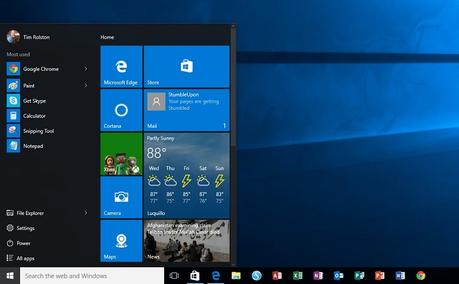
If the problem still persists, consider re-installing the operating system as it will surely answer the query of how to make computer faster.
Apart from these ways, you can also consider some of the following methods which can give your computer an instant speed boost.
1: Keep your desktop clean. Do not put so many applications on the desktop. Keep only those which you use very often.
2: If you are a single user of your system, then consider not to set up any password for your machine as it will give you an instant boost in the boot time itself. However, this is not recommended if you are having multiple users for the same system.
3: You can consider using external hard drives or flash drives for storing your files.
4: Avoid downloading stuff which can cause harm to your system.
This marks the end of this article. We hope that this article has helped you in your quest of how to make my computer faster. If it has helped you know how to speed up your computer then do not forget to share it among your social circles.
Moreover, if you know more about such methods then do let us know through comments. Additionally, if you are still left with any kind of query or feedback then feel free to drop a line via the comments section. We would love to hear from you.
Thank you for passing by and giving it a read.

