There are times when things do not go too well with Windows. A lot of users recently reported that they are facing The default gateway is not available error message on their Windows PC. Well, we tried to dig in this issue and tried various tasks which might help. But it was quite important to dig out the root cause of this issue. Right? Well, we found out that its actually the Ethernet Driver.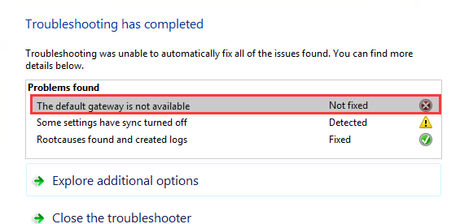
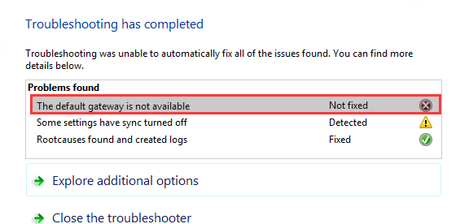
Anyways, you don't really need to worry about it. As the My Quick Idea has got you covered. So today, in this post, we would be covering on How to solve - The default gateway is not available. Now, if that sounds interesting, let's jump right into it. Should we?
How to solve - The default gateway is not available
Here are some of our solutions on How to solve - The default gateway is not available. With that being said, let us take a look at the first solution.
Solution 1: Remove McCaffee Programs
In most of the cases, The default gateway is not available error is caused by the McAfee security program. Now, you can easily uninstall the McAfee security from your Windows PC. To do so, follow these steps carefully:
- First of all, you need to press the Windows + X key altogether in order to bring up a context menu.
- Now, select the Control Panel option.
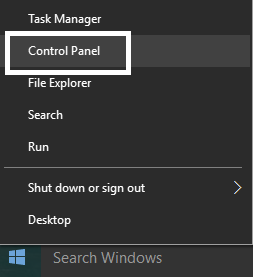
- Here, click on Programs.
- Now, select the McAfee program and click Uninstall.

- Follow the onscreen instructions to uninstall the McAfee program.
- Once the program has been uninstalled, just restart your Windows PC once.
That's it! We hope that solved your issue. If didn't, then you can try our next method.
Solution 2: Uninstall Network adapters driver
Our next solution to fix The default gateway is not available error is by uninstalling the Network adapters driver. To update the Network adapters driver, you need to follow these steps carefully:
- First of all, you need to press the Windows + R key altogether to bring up the run command window.
- Here, type in "devmgmt.msc" and hit the enter key.
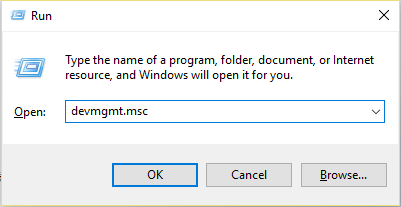
- Now, Expand Network adapters and then select your network adapter.
- Right-Click on it and select the Uninstall button.
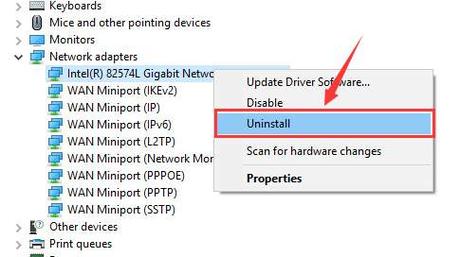
- Wait for the uninstallation process to get completed.
- Once the drivers have been uninstalled, simply restart your Windows PC.
Let us now take a look at our third solution. Should we?
Solution 3: Change the power saving mode of your wireless adapter
Our third solution would be to Change the power saving mode of your wireless adapter. Follow these steps in order to do so:
- First of all, search for Power Options and click on it.
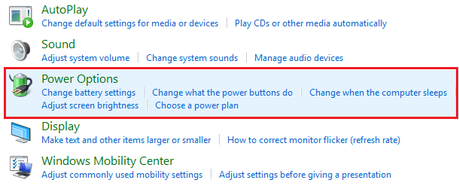
- Now, select your current plan and then click on the Change plan settings option.
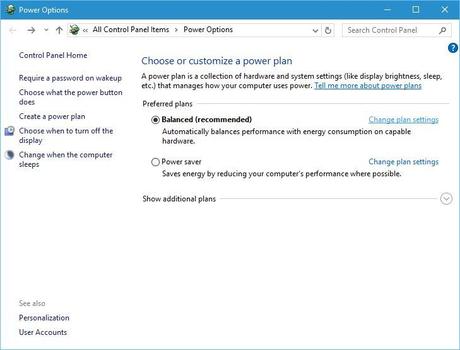
- Here, click on Change advanced power settings.
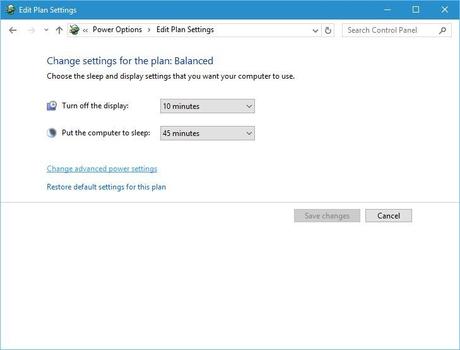
- Now, set the Wireless Adapter Settings to Maximum Performance.
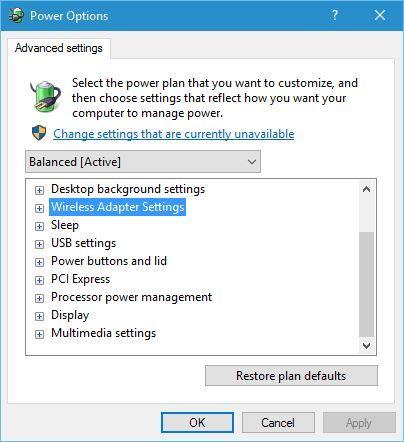
Let us now take a look at our fourth solution to fix the default gateway is not available error.
Now, in order to Update Network adapters driver, you need to follow these steps carefully:
- First of all, you need to press the Windows + R key altogether to bring up the run command window.
- Here, type in "devmgmt.msc" and hit the enter key.
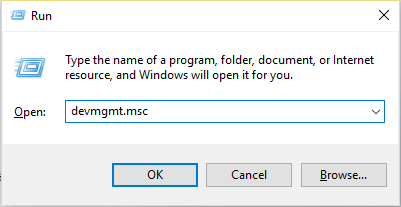
- Now, Expand Network adapters and then select your network adapter.
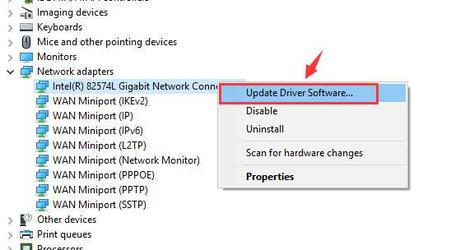
- Right-Click on it and select the Update Device Driver button.
- Now, select Search automatically for updated driver software.
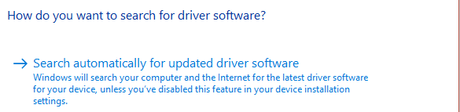
- Wait for your PC to automatically search for drivers and install it.
- Once the drivers are successfully updated to the latest version, simply restart your Windows PC.
So that's it guys, those were some of our methods which you can use to fix the default gateway is not available. We hope that you found this guide useful. Just in case, if you still have some queries, then feel free to leave them in the comments section down below.
