Step 2: Press the Menu button followed by the Back key. Then, hit the Menu button again and select KEY INPUT. Enter 1 and press the OK button to enter ServiceMode.

Step 3: Press Menu one more time and tap back again. This will pull up the Main Menu for ServiceMode. Tap [1] UMTS.
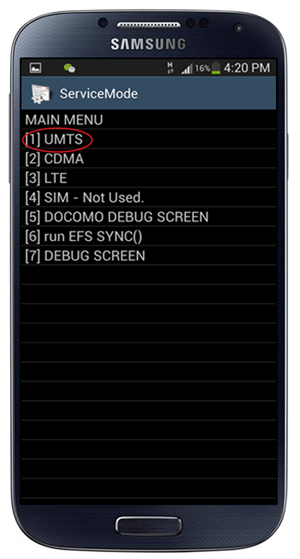
Step 4: Now select [1]DEBUG SCREEN, followed by [6] PHONE CONTROL.
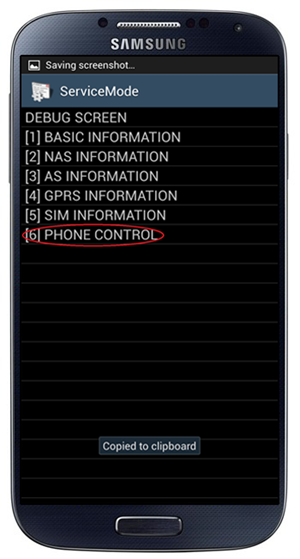
Step 5: From the next screen, pick [6] NETWORK LOCK.
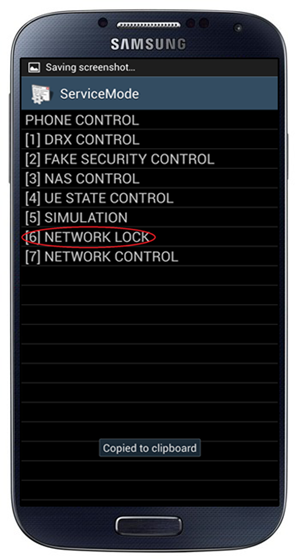
Step 6: You’ll get three options. Hit the one that says [3] PERSO SHA256 OFF.
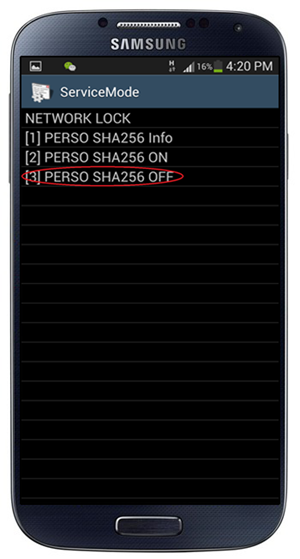
Step 7: Now, you need to get back to Main Menu. To do this, hit the Menu button followed by the Back key. In Main Menu, now pick [6]COMMON, and then [6] NV REBUILD.
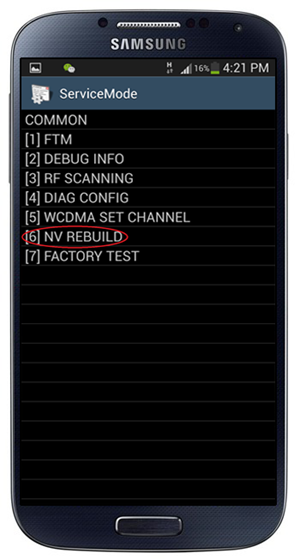
Step 8: The phone will tell you that a Golden Backup exists. Tap [4] Restore Back-up.
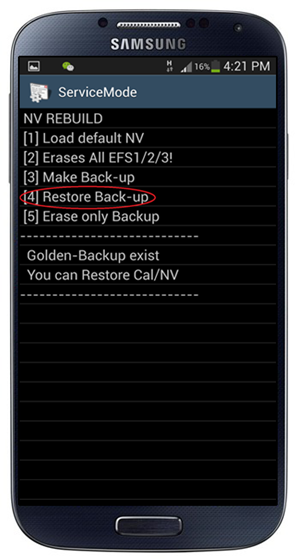
Your device will now go through a series of “conditions”, where it will first freeze, then get on a black screen with Blue LED on and both capacitive buttons on, after which it will reboot automatically. The whole cycle might take a couple of minutes, so be patient. Once it powers back on, it’s network unlocked, permanently. Enjoy!


posted on 07 August at 15:34
I want to get the unlock code for Samsung Galaxy S4 GT I9505 , where I buy from safeunlockcode.com, where the price is reasonable?