Are you having trouble figuring out how to log out of Netflix on your TV? With different TVs having varying interfaces, it can be confusing to navigate the sign-out process. However, once you learn the correct method, it becomes a breeze.
Netflix is undoubtedly a convenient streaming service that lets you watch your favorite shows anytime, anywhere. Whether you use a gaming console, streaming device, or built-in app, the login process may seem different, but they all provide access to Netflix through its official app. Therefore, the sign-out process does not differ much, and this procedure can be applied to other devices besides your TV.
So, if you're tired of endlessly binge-watching TV shows from your couch and want to take a break or any other reason to log out of your Netflix account, follow this guide to sign off effortlessly.
Why Log out?
After you subscribe to Netflix, you have the ability to register up to six devices on a single account. This allows for multiple users to access the account and stream their preferred content, making it very convenient.
However, the number of devices that can be used simultaneously is dependent on the plan you choose. Cheaper plans will only allow for a limited number of devices to stream at the same time. For instance, if you have a basic plan, you may not be able to stream on more than two devices at once.
As the account owner, you may need to log out another user for various reasons. Similarly, as an account user, you may want to log yourself out and free up space for someone else. If you're wondering how to log out of your Netflix account on Firestick, this can easily be done.
In addition, if you have a new device, you may want to log out of your old one. Similarly, if you're going on vacation and plan on using a hotel's Firestick, it's convenient to log out of your account on your personal device.
How To Sign Out Of The Netflix App On Any Tv
If you're having difficulty finding the "log out" button on Netflix's TV app, don't worry. Follow these five simple steps to easily log out of your Netflix account on your TV:
- Launch the Netflix app on your TV and select any profile.
- Press the Left button on your remote to display the sidebar.
- Scroll down and choose "Get Help."
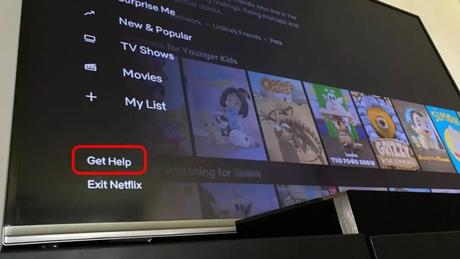
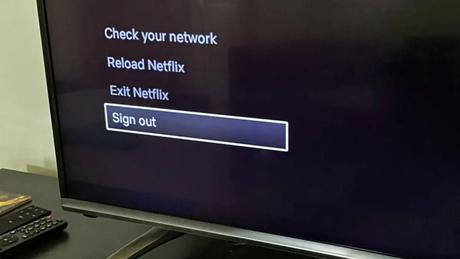
- Netflix will confirm your sign-out and restart, returning you to the "Get Started" screen. Please note that you'll need to sign back in to use Netflix on this TV in the future.
Sign Out Of Netflix On An Amazon Fire Tv
If you're using an Amazon Fire TV and need to log out of Netflix, follow these simple steps:
- Navigate to the "Settings" option from the Home screen.
- Select "Applications."
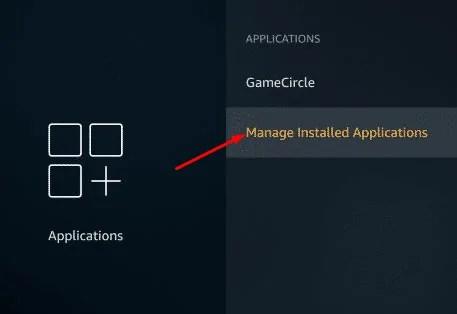
- Choose "Manage All Installed Applications."
- Select the Netflix app.
- Select "Clear Data."
How To Log Out Of Netflix Using Another Computer
If you're concerned about the security of your Netflix account and want to remove a device, you can do so using a web browser. Here's how:
- Open a desktop browser and go to the Netflix site. Sign in to your account and select any profile.
- Click on your profile icon and choose "Account."
- Scroll down to the "Security & Privacy" section and select "Manage access and devices."
- Click on the "Sign Out" button next to the device you want to remove.
- If you want to log out of all devices at once, simply select "Sign out of all devices" in the "Security & Privacy" section.
Keep in mind that you'll need to sign back in to the devices you're currently using after removing them from your account. But taking this extra step is worth it to keep your Netflix account secure.
How Do I Change Netflix Accounts On My Tv?
There are a few predictable ways you can use to change Netflix accounts on your TV, especially if you find yourself doing so regularly.
- One approach is to log out of the Netflix app, then sign in again with another account. Although this technique can be time-consuming, you can do it manually by following the instructions on the app.
- If there are different Netflix account holders in your household, you can designate a particular device to each person. For instance, one individual can use the smart TV app, while another can use the Netflix app on an Apple TV or gaming console.
- You can also choose to cast Netflix content from your mobile app to your smart TV if you have an Android or iOS device that's on the same Wi-Fi network. It doesn't matter which account is in use when you're using this alternative.
By trying out these various options, you can determine which one is most suitable for your particular needs and preferences.
How Do I Switch Netflix Accounts On My Iphone?
Switching accounts or profiles on Netflix is a straightforward process. To switch to a different account, you will need to sign out of your current account and sign in with the new one. If you want to switch to a different profile within your existing account, simply click on your profile icon and select the profile you wish to switch to. By following these simple and predictable steps, you can easily change accounts or profiles on Netflix without any hassle.
