Are you logged to Facebook on multiple devices? Here, we have explained how to sign out of Facebook.
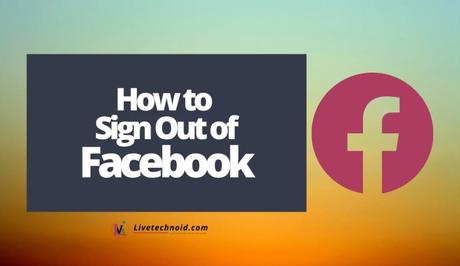
The chances are that everyone owning a computer, tablet, and smartphone at the same time have probably logged into Facebook across all the devices. The reason is that logging across multiple devices can help you have access to your account conveniently.
If you are one of those who have signed on to Facebook on multiple devices, you should worry about your privacy. Logging out of Facebook would help you achieve this quickly.
One may choose to log out of Facebook on every individual device. Otherwise, you can log sign out on one of the devices, taking effect across the devices.
Also, See:
- How to Scan Documents on iPhone
- How to Unhide a Post on Facebook
- Read Deleted WhatsApp Messages
With this guide, you can sign out from Facebook quickly from your PC, smartphone, and tablet. Henceforth, you do not have to worry if you have used Facebook on a public or shared computer and forgot to log out. But regardless, make it a part of you to sign out on all social media platforms for optimum safety.
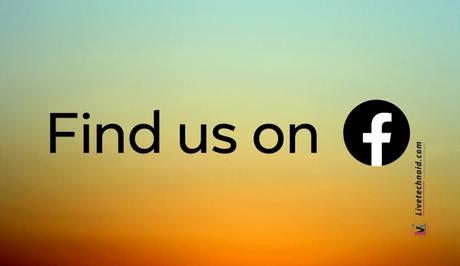
The Facebook account security settings permit users to remotely log out across all devices. In addition, the process is straightforward and will only take a few seconds of your time. Here is how it is done.
How to Sign Out of Facebook
On a Computer
- Visit the Facebook website from your system browser where you have logged in.
- From the top-right menu, find the downward-facing arrow and click on it. This will show a dropdown menu.
- Check the last option on the dropdown to see the Log Out option. Click on Log Out, and it is done.

On a Mobile Browser
- If you're logged in to Facebook from your mobile browser, find the three parallel lines icon and scroll downwards from the top right corner of your screen.
- At the bottom, you will find the Log Out option. Tap on Log Out, and you will see a pop up asking to save your login information when you log out.
- Select the Save and Log Out or Don't Save and Log Out options to finish the sign-out process.
On the Mobile App
- Launch the Facebook app on your smartphone and tap the three lines (from the bottom right on iPhone and top right on Android). A screen with your profile name at the top screen is displayed.
- Next, scroll downwards to see and tap the Log Out option at the bottom. You will get a prompt to confirm your selection.
- Further, tap Log Out to confirm.

How to Sign Out of Facebook at Once on Every Device
- Visit the Facebook website from a web browser and locate the downward-facing arrow from the top right bar.
- Next, click the dropdown menu and go to Settings & privacy.
- Further, click Settings >> General Account Settings page >> Security and login.
- Now, check under the Where You're Logged In section to see all the devices where you have logged in to Facebook. Find and click the See More option to see all devices.
- Finally, you need to go to the bottom right of the list of devices page and click on the Log out of all sessions option. Once prompted to confirm your selection, choose Log Out.
Everything you need to sign out of Facebook is simple and easy.

Also, See:
- 7 Reasons to Start a Blog Today
- How to Meet People in a New City
- A Blog or A Website, Which Should I Consider?
Found this post on how to sign out of Facebook helpful? Please, endeavour to share.
Similar posts:
- How to Make Your Friends List Private on Facebook
- How to Pause Facebook
- How to Delete Friends On Facebook
- How to Change your Profile Picture on Facebook
- How to See Who Viewed Your Featured Photos on Facebook
