In this guide, we will focus on how to get and show the Threads Badge on your Instagram profile. The Threads Badge helps others to identify you as a Threads app user and a member of the Threads community.
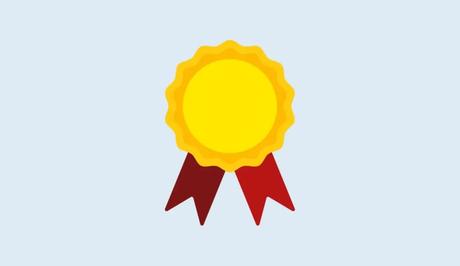
Threads, a text-based conversation app by Instagram, provides a platform for communities to engage in discussions about various topics. This app allows users to connect with their favorite creators and like-minded individuals while also enabling them to build their own following.
By using Threads, users can easily share their views in threaded conversations, react to messages, and participate in discussions. With customizable settings and privacy controls, Threads ensures a safe and private space for interactions while providing inspiration and connections.
Also, See:
- How to Delete Your Threads Account
- How to Download Threads from Instagram
Let's look into the process to get and show the Threads Badge on Instagram.
Where is the Threads Badge Found on Instagram?
To locate the Threads Badge on Instagram, you need to go to your Instagram profile. Once you have installed the Threads app and logged in with your Instagram account, the badge will automatically appear on your Instagram profile.
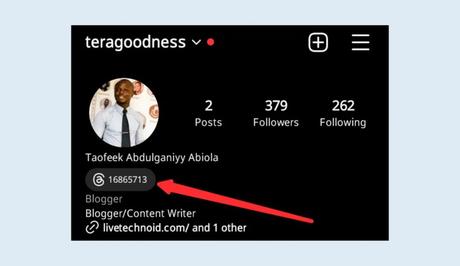
The Threads Badge is usually positioned below your profile name to ensure that it is visible to anyone who visits your profile.
One unique aspect of the Threads Badge is the number displayed on it. This number represents your ranking as a user who joined the Threads app. For instance, if the number reads “200000,” it signifies that you are the 200,000th user to join the app.
By visiting someone else's Instagram profile, you can also identify whether they have installed and are actively using the Threads app.
How to Show Threads Badge on Instagram
Step 1: Install and Log in to Threads
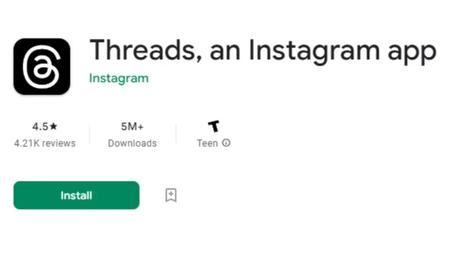
To show the Threads Badge on your Instagram profile, you first need to install the Threads app. You can find the Threads app on the App Store (for iOS users) or Google Play Store (for Android users).
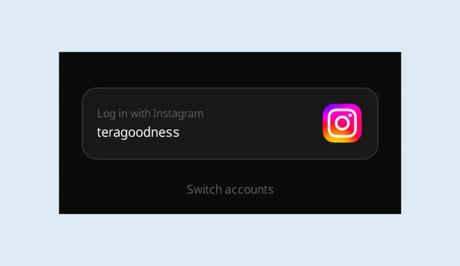
Once you have successfully downloaded and installed the app, proceed to log in using your Instagram account credentials. This step ensures that your Threads account is connected to your Instagram profile, allowing the Threads Badge to be displayed.
Step 1: Import Information to Threads
After logging in to Threads with your Instagram account, the app will prompt you to complete an onboarding process. During this process, you have the opportunity to import your information from Instagram to Threads, such as your profile picture and bio.
Once you have completed this step, the Threads Badge will automatically appear on your Instagram account.
How to Hide the Threads Badge
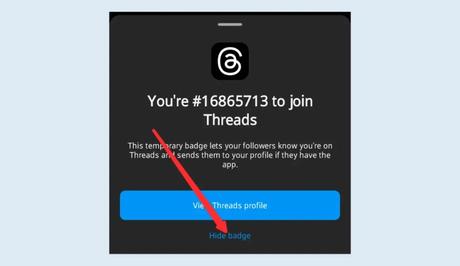
If you decide that you do not want the Threads Badge to be visible on your Instagram profile, you have the option to hide it. However, it's important to note that once you remove the badge, it cannot be restored or unhidden. Therefore, consider your decision carefully before hiding the Threads Badge.
Conclusion
The Threads Badge on Instagram notifies other Instagram users that you are using the Threads app. By following the steps outlined in this guide, you can show the Threads Badge on your Instagram profile.
FAQs
1. Can I access the Threads Badge without installing the Threads app?
No, to access and display the Threads Badge on your Instagram profile, you must install the Threads app and log in with your Instagram account.
2. Is the Threads Badge visible to all Instagram users?
The Threads Badge is visible to anyone who visits your Instagram profile, allowing them to identify your participation in the Threads app.
3. Can I customize the appearance of the Threads Badge?
Currently, Instagram does not provide customization options for the Threads Badge. It appears in a standard format.
4. Can I change the number displayed on the Threads Badge?
No, the number on the Threads Badge represents your ranking as a user who joined the app and cannot be altered.
5. What are the benefits of having the Threads Badge on my Instagram profile?
The Threads Badge signifies your engagement with the Threads app and allows others to identify you as a member of the Threads community. It can lead to connections with like-minded individuals and provide opportunities for meaningful discussions and interactions.
Similar posts:
- How to Delete Your Threads Account
- How to Remove the Threads Badge on Instagram
- How to Create Threads Account
- How to Download Threads from Instagram
- What is Threads in Instagram?
