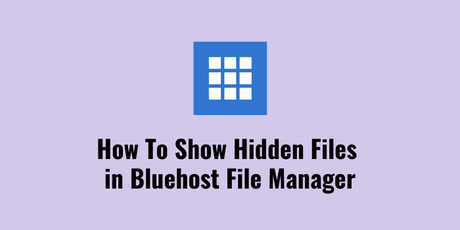If you are using Bluehost from sometime then I am sure you might have faced this problem when you are trying to find out the .htaccess file using the Bluehost cPanel. The exact thing happened with me as well when I tried to find .htaccess file in Bluehost and didn’t found that.
At that time I have realized that Bluehost intentionally hide crucial files and in this article, so that it can be stay safe. These files are very crucial as any kind of changes can break your entire website. Anyway, I am going to tell you How to show hidden files in Bluehost File Manager through cPanel.
Before proceeding further, just a warning for beginners. If you are going to edit the .htaccess file through cPanel then make sure you have proper backup of your entire website. This is a very crucial file and in case of any kind of mistake your entire website may go down. So take a back up of your website first and then go to edit .htaccess file.
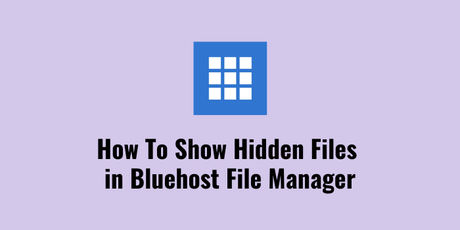
How to show hidden Files in Bluehost cPanel File Manager [Fixed]
Accessing Bluehost cPanel is very easy. I have shared couple of Bluehost tutorials where I have shared these initial steps. Anyway, let’s start from scratch and access Bluehost cPanel to show hidden file or find out .htaccess file.
Step 1: First of all login to your Bluehost account. Type this URL https://my.bluehost.com/ and the provide your ID & password. The latest Bluehost dashboard will look like below image.
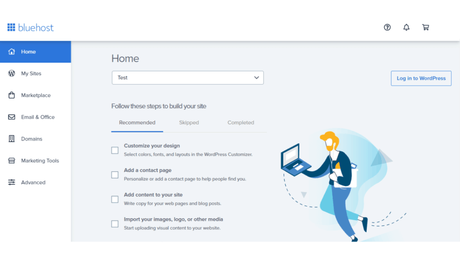
Step 2: Now check in left side and click on the advanced option. It will open a screen like below where you can easily find a lot of options. By default the Bluehost New Interface doesn’t open the typical cPanel interface. But if you want to access Bluehost cPanel, you can come to this screen and after that you will find like below.
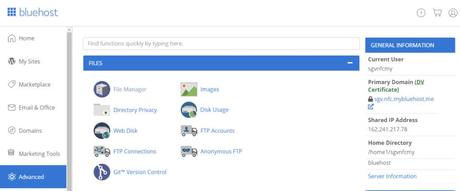
Step 3: Now click on the File Manager option. You can see a left side panel where you need to click on Public_html. Double click on that as this will open up and show all the folders of your domain names.
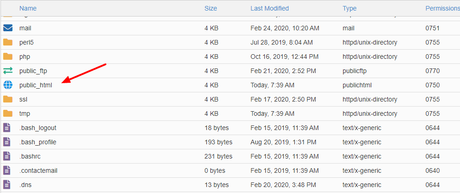
Step 4: Next click on the folder of the domain for which you want to show hidden files or edit .htaccess files. In this example I took the example of one of my Bluehost hosted domains. Then check the top right corner and click on settings from that folder.

It will open a popup like below where you can see that the domain folder is selected and an option is coming as “Show Hidden Files”. Just click that one.
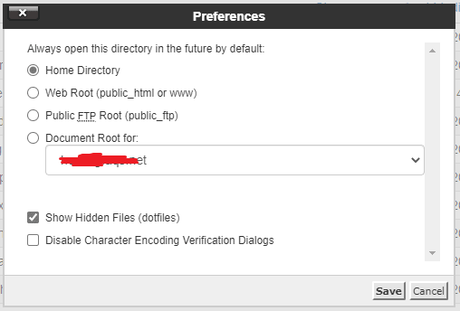
After this step, you will see the .htaccess file or any other hidden files in your hosting account. If this doesn’t work for you you need to add the below code in your website URL which will definitely fix this issue.
&showhidden=1&saveoption=1In case you use this 2nd method, you need to reload this page and then you will be able to see t he hidden files within your website folder in Bluehost cPanel account.
Conclusion
That’s it. If you find this Bluehost tutorial useful feel free to share this article. If you have any query regarding Bluehost or any hosting company then feel free to write a comment below. We will definitely help you to get that resolved.
I share useful tutorials and how to guides related to hosting, plugins, themes so that you can learn things gradually and manage your WordPress website your own. It’s good to learn about your hosting account, theme & WordPress dashboard. Otherwise, you have to pay a good amount of money for WordPress services. If you find these tutorials useful, feel free to share this article and also ask your questions by writing a comment below.