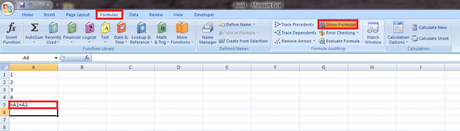Mastering Excel skills have their advantages. You can easily organize your numerical data easily. Also, you can easily manipulate the data.
Formulas are used to simplify our calculations. We all make use of Excel formulas. So, there might be a case that you wanted to know how to show formulas in excel.
If that’s the case, then this article is probably the best place you’ve landed in your recent times.
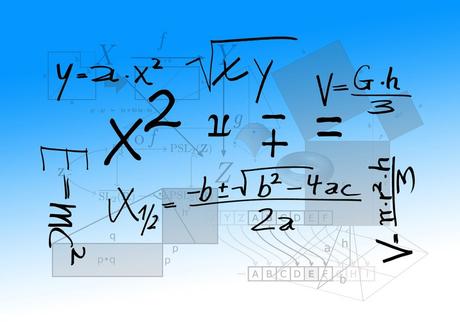
You will get to know how to show excel formulas in easy and straightforward steps.
So, let’s get started:
How to Show Formulas in Excel?
One of the easiest methods to show all the formulas used in an Excel sheet is to use a simple Shortcut key.
The shortcut key is Ctrl + ` (Grave accent Key, which precedes one on the keyboard).
By making use of this shortcut key, you will easily get to see all the formulas used in an excel sheet.
One alternative method to display formulas in Excel is to make use of the Show Formulas option.
To do this, you will have to follow the following steps:
Step #1:
Open the Excel sheet of which you want to show excel spreadsheet formulas. To do this, you will have to locate the Excel file and double click on it. This will open the document in Excel.
Once you are done with this, then you are good to go to the next steps.
Step #2:
Now, you need to navigate to the “Formulas” tab on the top navigation bar. Once you have found it, then you need to click on it.
Now, from the tab, you have to locate the “Show Formulas” button. The moment you have found it, you are required to click on it, and this will show formulas in excel.
One point to take a note of that is even if the formula is not being displayed to you initially but whenever you select a column, you will get to see the method associated with it at the formula bar.
So, if you want to display formulas in Excel then you can consider selecting that particular column and the rest will be done by Excel itself.
How to hide formulas in Excel?
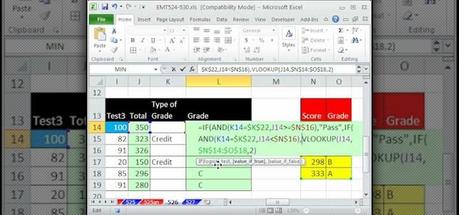
Since you were curious to know how to show formulas in excel, we thought that you might be interested in knowing how to hide formulas in excel? So, for that purpose, we bring you here in this section. This will equip you with the knowledge of the counterpart of how to display formulas in excel?
So, let’s get started:
Step #1:
First, open the desired document in which you want to perform the operation you want.
After this, you are required to select those columns of which you want to hide the formulas.

Step #2:
Now, you need heading toward the home tab. From the home tab, go for the Cells section and from there, you need to click on “Format”. This will open a drop-down menu for you from which you need to select “Format Cells”.

Once you are done with this, then you are all set to head towards the next step.
Step #3:
The Previous activity of yours will result in a dialog box. From that Format Cells dialog box, you need to check the checkbox beside “Hidden.” After doing that, you now only need to hit the OK button.

Step #4:
To hide all the formulas, you will have to protect the spreadsheet. This requires minimal effort. All that you need doing is to follow a few more steps as specified.
Once again, you will have to follow the route of the first home tab and then the Format option. But this time, instead of selecting format cells, you have to select “Protect Sheet”.

Step #5:
On the dialog box which appears after executing Step #4, make sure to check the checkbox against “Select Locked Cells” and “Select Unlocked Cells.”

Also, you will have to enter a password, just in case if you wish to unprotect the sheet sometime in the future.
Additionally, if you want to grant access to any other user corresponding to the options specified, then you can certainly do that.
Once you are done with all the stuff, then it’s the time to hit the OK button.
After this, you will be prompted to enter the password again. This is to confirm your action. Just do whatever is required and hit the OK button.
Now, you will see the difference in your excel sheet. If you had executed the steps well, then you cannot see the formulas from now onwards.
However, you can unprotect and display the formulas as and when required by making use of the password.
[Additional Information]: How to type formulas in Excel?

Just in case, you might be interested in knowing how to type formulas in excel? If it is a yes from your side, then this section has something worthy for you. So, here we go:
Step #1:
The steps start with selecting the cell on which you want to enter the formula.
Step #2:
Now, you need to enter an equals to sign (=) either at the formula bar or in the cell itself.
Step #3:
After this, you will have to enter an open parenthesis. According to your formula function, you might need to enter several other parentheses. So, if necessary do whatever is needful.
Step #4:
Now, all that you need to accomplish in this move is to create a cell reference. Just do the mentioned and proceed for the next steps.
Step #5:
Just type in the formula as structured by you and once you are done with it then all that you need to finalize the process is to hit enter. One key thing to take note is that do not ever forget to type the closing parenthesis after entering the formula.
This way you can quickly type an excel function formula and execute it.
So, this was all about how to show formulas in excel?
We hope that this article surely has added good value to your knowledge base.
Do share if you liked it and thank you for giving it a read.