If you come across something that inspires you and wants to make more of it, sharing it as a story won’t be wrong. Here, we have explained how to share posts on Instagram story.

Sharing is caring, so they say. Sharing on an Instagram story is a popular way for users to engage with your content.
The feature that lets you share feed posts to Instagram Stories was initially introduced in 2018. It acts as a new way to quickly share feed posts to your Story.
Also, See:
- How to Delete Your Clash Royale Account
- List of Instagram Accounts that Follow Back
- How to See How Many Friends You Have on Snapchat
People often share Instagram posts on Story to build an audience. Let’s say you see a post that caught your attention; you can quickly share it with your Story as a sticker. This way, your friends and everyone that follow you would be able to see it.
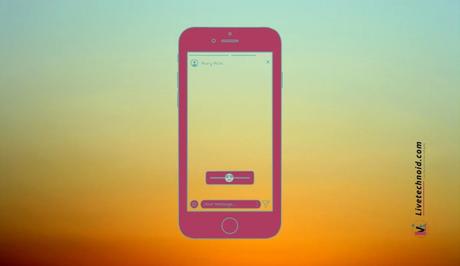
Please note that once a post is shared with Story, it displays the original poster’s username. You can tap a post shared to a story to see the original post from the actual owner. However, you can only share posts from public accounts.
You can also restrict your posts from being shared to stories by other users if you want.
How to Share Posts on Instagram Story

Share Posts on Instagram Story from Android and iOS
- Launch the Instagram app on your device and find a post to share.
- Next, tap the share (paper airplane like) button displayed below the post and the Share menu will pop up. Further, tap Add post to your Story. The post will then be uploaded in the form of a customizable sticker.
- Finally, from the bottom-left corner, tap the Your Story option to post.
Share Posts on Instagram Story with a Caption
You can also add a caption to a post you would like to share. The process is easy.

After tapping on Add post to your Story option, tap the text icon from the top of the screen and add your caption. After typing your caption, tap Your Story to post.
You can also make other customizations like the addition of stickers, music, mention and more.
Share Posts on Instagram Story with Specific Friends
- To share a post as a story with selected friends, this is what you need to do:
- Locate your post and tap the paper airplane icon.
- Next, tap Add post to your Story, then tap Close Friends before you finally tap on Your Story.
Frequently Asked Questions on Instagram Post Sharing to Stories

Why is the Instagram share to story option not working for me?
The original owner must have turned off Resharing to Stories option, or the owner has a private account. Unless you ask the user to turn the settings on, you won’t be able to share the post to Story.
How Many Times Can I Share a Post to Story on Instagram?
Instagram only allows you to post 100 clips to stories daily.
Can I Turn an Instagram Story to Post?
You can turn a story into an Instagram post. Open Your Story and tap on More. Now, select Share as Post.

Also, See:
- How to Reply a Message on Instagram
- How to View Private Instagram Profiles
- Find Instagram Account Using Mobile Number or Email
Found this post helpful? Kindly endeavour to share.
Similar posts:
- How to Hide Like Count on Instagram
- List of Instagram Accounts that Follow Back
- How to View Private Instagram Profiles
- How to Add Songs and Lyrics to Instagram Stories
- How to Recover Deleted Posts on Instagram
