Would you like to send your pictures online on WhatsApp while they retain the quality? Here, we have discussed how to share photos as documents on WhatsApp.

WhatsApp is arguably the world most used instant messaging apps. It is been used by millions of people all over the world, every day. But it isn’t the best choice when it comes to sending high-quality photos to people.
This is because WhatsApp compresses images to reduce the size. Consequently, these photos lose their original quality. Most people instead, use a few other apps and drives like Google Drive, Google Photos, Dropbox, among others.
Also, See:
- How to Scan Documents on iPhone
- How to Add Music to Instagram Story
- Convert Word Documents to PDF for Free
However, you can still send high-quality photos on WhatsApp. You can send high-quality photos on WhatsApp when you send them as document files, without any compression issues and without the need for a secondary app.
Below, we have explained how to send photos as documents to retain the original quality of such photos. Here is how;
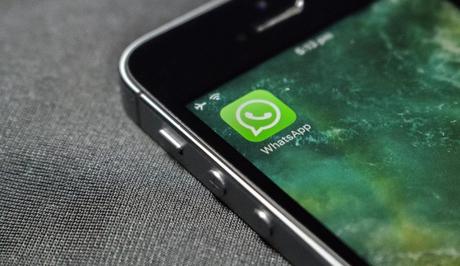
How to Send Photos as Documents on WhatsApp
On Android
- To send a photo as a document on WhatsApp, first, identify the location from the file manager on your phone. Then proceed.
- Open a chat, tap on the attachment icon from the input field and choose Document.
- You will see the list of document files you can choose from. If you can’t find the exact photo, Tap on the Browse other docs… option. This will take you to the file manager.
- Locate the file from your file manager and select. Once you select, WhatsApp will show a pop-up to send the file. Choose SEND.
Your saved photo file will be sent to the recipient as a document and the quality remains uncompressed.
On iPhone and other iOS
First, save your images to the Files application. And do this;
- Open a new chat with the WhatsApp contact you want to send the file to.
- Choose Document and select the image file from Files.
- Choose to SEND and the photo will be sent as a document with an uncompressed quality.

Also, See:
- Who Viewed Your Featured Photos on Facebook?
- Use Two WhatsApp Accounts on an Android Phone
- How to Make Your WhatsApp Profile Name Invisible
Found this post on how to share photos as documents on WhatsApp helpful? Please, ensure you share with friends.
Similar posts:
- How to Make Your WhatsApp Profile Name Invisible
- How to See Who Viewed Your Featured Photos on Facebook
- How to Save Photos in JPG Format on iPhone
- WhatsApp Plus – WhatsApp+ JiMODs v8.95 MOD APK Free Download
- 3 Simple Ways to Remove Background From Your Photos
