Would you like to share photos and videos easily on iOS? Shared Albums can be used to share photos and videos with people you choose. Here, we have discussed how to share an album on iPhone.
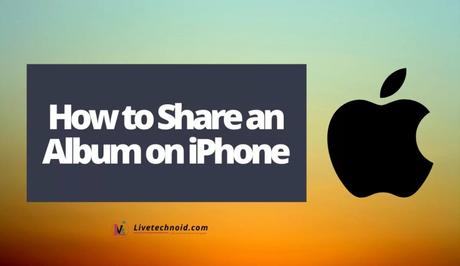
Album can be shared on iPhone, iPad, or iPod touch. Devices you share your album with can add their own photos, videos, and comments. To use this feature, you only need to update your device to the latest iOS, iPadOS and macOS. If you use an Apple TV 4K or Apple TV HD to the latest tvOS.
In addition, you need to set up iCloud on all your devices. Ensure you sign in to iCloud on all of the devices with the same Apple ID. To use iCloud with Windows, you need to be o Windows 7, 8, 10 or 11.
Also, See:
- How to Share Screen on iPhone
- How to Delete an App on iPhone
- Learn to Free Up Storage on iPhone
How to Share an Album on iPhone, iPad, and Mac
First, set up iCloud on all of the devices with the same Apple ID to use them with Shared Albums.
Next, turn on Shared Albums and go to Settings >> YOUR NAME >> iCloud >> Photos, then turn on Shared Albums on iPhone, iPad, or iPod touch.
If you are using a Mac, open the Photos app and go to the menu bar at the top of the screen to choose Photos >> Preferences. Further, click the iCloud tab, and select Shared Albums.
On Apple TV, go to Settings >> Users and Accounts >> iCloud and turn on Shared Albums.
For a Windows PC, open iCloud and select Photos. Next, click Options to verify that Shared Albums is on, and click Apply.
Shared Albums can be used on earlier versions of iOS, iCloud for Windows, iPhoto, or Aperture and it is called iCloud Photo Sharing in recent versions of iOS, macOS, tvOS, and iCloud for Windows.
How to Use Shared Albums on your iPhone, iPad, and iPod touch
Create a New Shared Album
- To create a new shared album, go to Albums and tap Add.
- Next, tap New Shared Album and name shared album a name, then tap Next.
- Select contacts to invite, or enter their email addresses or iMessage phone numbers.
- Finally, tap Create and you are done.

Delete a Shared Album
- Start by opening the shared album and go to People.
- Next, tap Delete Shared Album.
Alternatively, you can do these;
- Go to the list of shared albums and tap Edit.
- Next, tap Delete to delete a shared album from this list
Deleted shared albums are automatically removed from your devices, that of added subscribers and from the web if Public Website is enabled. Permanently deleting a shared album removes all of its contents.
Add More People to Shared Album
- From Albums, choose a shared album and go to the People.
- Next, tap Invite People and enter the names of people you would like to share the album with.
- Finally, tap Add.
Albums can also be shared with people who don't use iCloud. Go to People, and turn on Public Website. The photos are shared on a webpage and anyone can view them from a web browser.
Remove a Subscriber
- Go to Shared Album >> People tab.
- Choose the subscriber to be removed and tap Remove Subscriber from the bottom of the screen.
Add Photos and Videos
- From Photos, tap Select and choose photos and videos that you would like to share.
- Tap Share, and Add to Shared Album.
- Next, select the album to share your photos and tap Post.
Alternatively, you can tap the Add button to choose photos and videos if a shared album is opened. People you share an album with will be notified when you add new photos.
Subscribers can also add content from the People tab if the Subscribers Can Post option is turned on.
Delete from a Shared Album
- Start by opening the shared album and tap photo or video.
- Next, tap Trash, then tap Delete Photo.
The owner of a shared album can delete any photos, videos, or comments from anyone. But subscribers can only delete the contents they add. Deleted items are removed from the album on all personal and subscriber’s devices.
Photos can be saved from a shared album to your Photos library. Saved photos stay in the library when the album is deleted.
Save Photos and Videos
Photos and videos can be saved from a shared album to the library.
- First, choose the photo or video.
- Next, tap Share >> Save Image or Save Video.

Also, See:
- How to Download Instagram Videos on iPhone
- How to Change iPhone Wallpaper Automatically on iOS 14
- 7 Unknown WhatsApp Must Try Features for iPhone Users
Found this post on how to share an album on iPhone helpful? Endeavour to share with other iPhone users.
Similar posts:
- How to Free Up Storage on iPhone
- How to Find Out Wi-Fi Password on iPhone
- How to Share Screen on iPhone
- How to Delete Albums on iPhone and iPad
- How to Share Wi-Fi Password from an iPhone
