Customers are looking at reviews as a kind of social evidence when making purchasing decisions.
People are always searching for the approval of the other person before making a choice or acting on it. Social proof is indeed a social and psychological phenomenon that describes this behavior.
People are influenced by social proof even if they are only browsing your Shopify Store by themselves, despite the fact that this may appear to be of little consequence on the page for your product that has the "add to cart" button.
It is possible to exert a great deal of control over their actions by providing them with reviews and ensuring that they are socially influenced to buy a particular product. However, in order to achieve this goal, you must first ensure that the products in question have positive reviews and that you have a sufficient number of reviews.
When you add social proof to your online business, you are simultaneously developing a rating system for your consumers to use. This is a necessary step in the process of developing a relationship with your clients or consumers.
Step 1: First, get the Shopify Reviews app by clicking here.
To get started with the Shopify Reviews app, you will first need to download it to your computer. The URL to the installation page for the app on your Shopify store can be found here: https://apps.shopify.com/product-reviews
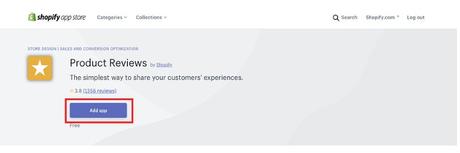
Step 2: Agree to allow the app to be installed on your Shopify store.
After you have added the app to your Shopify, you will be prompted to verify the installation and accept the terms of service before continuing.
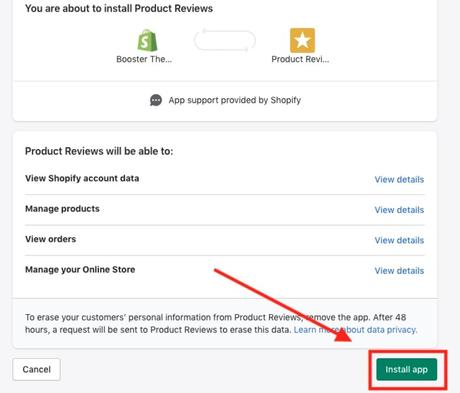
Step 3: Select the installation instructions by clicking on them.
The application has been installed at this point, but the review code snippet still has to be put in the theme files.
Simply select the "see installation instructions" option in order to have access to those guidelines.
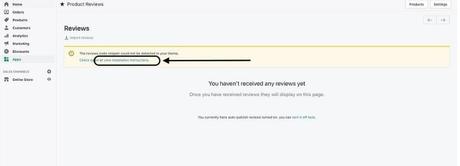
Step 4: Make a copy of the segment on your clipboard.
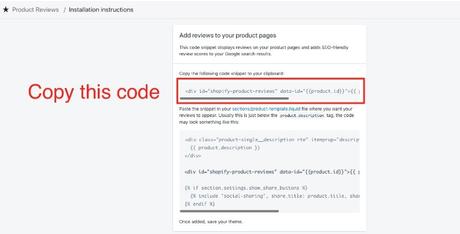
Step 5: Copy the code snippet and paste it into the "product.liquid" template.
To gain access to the file in which you need to paste the snippet, please do the following:
To access the product.liquid template, navigate as follows: Online shop > Themes > Actions > Edit code > Templates > Product.liquid
After you have entered the file, paste the snippet in between and.
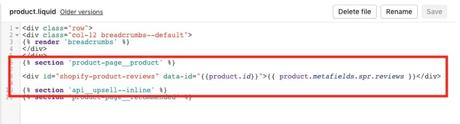
Step 6: Alter the Review App settings inside your Theme Preferences.
On the code side, everything is finished at this point!
It's time to go back into the theme and make sure that our theme settings are configured to use the appropriate review applications.
Online Store > Customize > Theme Settings > Reviews > Shopify Reviews Online store > Customize > Theme Settings > Reviews
Quick Links:Conclusion: How To Setup Shopify Reviews In Booster Theme 2022
In conclusion, it is easy to set up Shopify reviews in the Booster Theme. With a few simple steps, you can have customers leave reviews and ratings for your products.
This will not only help you get more sales but also build trust with potential customers by showcasing customer feedback. With the right strategy, utilizing product reviews can be a powerful tool for your store.
So go ahead and get started with setting up Shopify reviews in Booster Theme today

