WooCommerce Price Enquiry and Quote Pro plugin assists in quoting the items that the administrator would like to conceal its purchase information. The users are not in a position to see the details of purchases made on the item anymore, instead, the users will be able to enquire about the product. If anyone wishes to purchase a product for which a price has been stated and then, on the quote page, they will be able to fill out an enquiry form which will let the user enquire about the item. The creator of the product will receive an email in response to the enquiry and contact the buyer with the information.
The plugin shows an option to quote on selected items to allow customers to add items to the product’s quote page exactly as they would add items to their carts and then complete the quote by filling out an easy inquiry form. There are many options for displaying the quote button for certain categories, user roles, and categories.
How to install the WooCommerce Price Enquiry & Quote Pro plugin?
- Download the zip file and extract it.
- Upload the “ WooCommerce Price Enquiry & Quote Pro ” directory to the “/wp-content/plugins/” directory.
- Activate the plugin through the “Plugins” menu.
Key Features
- Display the “Add to Quote” button on all products or selected Categories.
- Show quote button on the shop page, product category page, and single product page.
- List all the quotes on the quoted product page.
- Admin can hide the product prices.
- Allows you to hide add to cart button on the shop page.
- Collect Name and email along with inquiry message.
- Receive inquiry detail in the email.
- Add multiple products to the quote basket
- Displays Inquiry cart on the cart page.
- Quote the products according to user roles
- Members can browse the quoted product list from a dedicated page.
- Allows you to change the labels of buttons.
- You to add additional CSS.
- Allow you to show the inquiry option only when the product is out of stock.
- Change the position of the “Add to Quote” button on the single product page.
- Send a copy of the inquiry placed to the customer as well.
- Disable inquiry for a specific product.
Backend General Settings
To set the backend settings that the plugin uses, go into the Dashboard > WB plugins > Price Quote Pro. Here you can see the settings for general use.
Also Read: bbPress Vs BuddyPress – Which one is better?
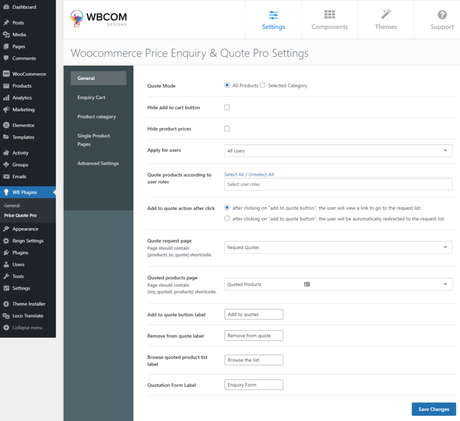 Price Enquiry
Price Enquiry
- Quote Mode: This allows you to select categories and products for quotes.
- Hide add to cart button: This allows you to hide/show the add to cart button.
- Hide product prices: This allows you to hide/show the product prices.
- Apply for users: Admin can select any of these options – All users only logged in or only logged out users.
- All users: Add to quotes button will display to both logged in and logged out users.
- Only logged in: Add to quotes button will display only to logged-in users.
- Only logged out: Add to quotes button will display only to logged out users.
- Quote products according to user role: This option allows you to quote the products according to user roles.
- Add to quote action after the click: This setting provides you with two options.
- After clicking on the “add to quote button”, the user will view a link to go to the request list.
- After clicking on the “add to quote button”, the user will be automatically redirected to the request list.
- Quote request page: This allows you to map the quote request page.
- Quoted products page: This setting allows you to map the quoted product page.
- Add to quote button label: This allows you to change the text of the add to quote button.
- Remove from quote label: This allows you to change the text of the button.
- Browse quoted product list label: This allows you to change the text of the button.
- Quotation Form Label: This allows you to change the text of the quotation form button.
Enquiry Cart Settings
The plugin shows an Enquiry cart on the cart page. It will also provide you with the settings for your enquiry cart. To review the settings, go through Dashboard > WB plugins Settings for Enquiry carts.
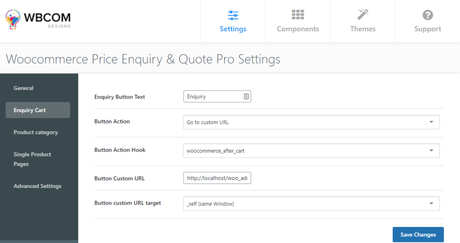 Price Enquiry
Price Enquiry
- Enquiry Button Text: Admin can change the button text.
- Button action: This feature lets you choose the button action, which is an open inquiry form, and redirect directly to your custom URL. If you select the option to customize the URL and you want to specify the Custom URL for the button and Button Custom URL goal.
- Button custom URL target: In this option, you can specify the URL within the same window or an entirely new window, as per your preferences.
- Button Action Hook: This allows you to change the inquiry button position on the cart page. There are two options:
- WooCommerce after cart
- WooCommerce cart actions
Product Category Settings
This plugin allows you to an add to quote button on the category page. Navigate to the Dashboard > WB plugins > Product Category Settings.
Set the settings now:
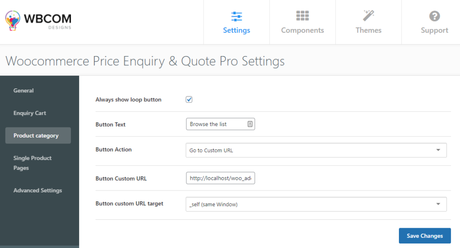 Price Enquiry
Price Enquiry
- Always show loop button: Allows to hide/show add to quote button.
- Button Text: This allows you to set the button text like browse the list.
- Button action: This feature lets you choose the action for your button that is an open inquiry form and redirect through the customized URL. If you select the option to customize the URL then you must specify the Custom URL for the button and Button Custom URL goal.
- Button customized URL target: In this setting, you can either set the URL within the same window or in an entirely new window, as per your preference.
Single Product Page Settings
To set the settings, navigate through your Dashboard and click on WB plugins. Then Single Page Settings. There are many options for setting.
Also Read: Widely Used Plugins To Create Social Network Website With WordPress
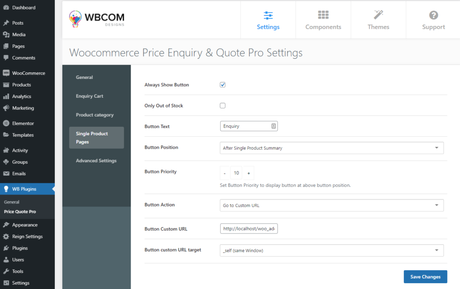 Price Enquiry
Price Enquiry
- Always Show Button: This allows you to enable/disable buttons on a single product page.
- Only Out of Stock: Allows enabling button on only Out of Stock products.
- Button Text: This allows you to set button text.
- Position: This allows you to set button positions.
- Button Priority: This allows you to set Button Priority to display the button at the above button position.
- Button Action: This setting allows you to select the button action which is an open enquiry form and go to the custom URL. If you will select the custom URL option, then you need to set the button Custom URL and Button custom URL target.
- Custom URL target: In this, you can set the URL in the same window or a new window as per your choice.
Advanced Settings
This plugin provides you advanced settings to add additional CSS.
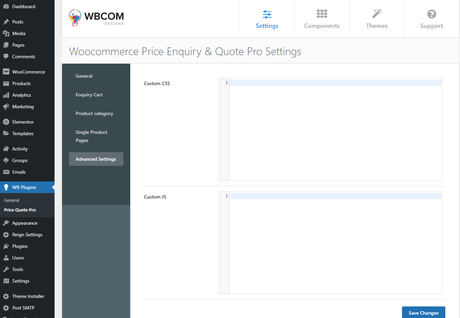 Price Enquiry
Price Enquiry
Display Enquiry cart button on the cart page
This plugin will show the inquiry cart button on the shopping cart’s page. Clicking on the button you’ll be directed to the page to request quotes on which you can find an enquiry form to send the quote.
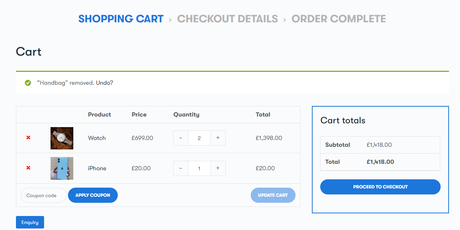 Price Enquiry
Price Enquiry
How to send an enquiry for the quoted product?
If a user wants to purchase a product whose price is stated, on the page for requesting quotes there’s an inquiry form that allows the customer to inquire about the item. The author of the product will receive an email with the request and will follow up with the customer accordingly. Navigate onto the store page, and click the “Add to Quote” button for the item you want to purchase. You will then be able to look through the selection. On the request quote page, you’ll see an inquiry form, along with the other products that are quoted.
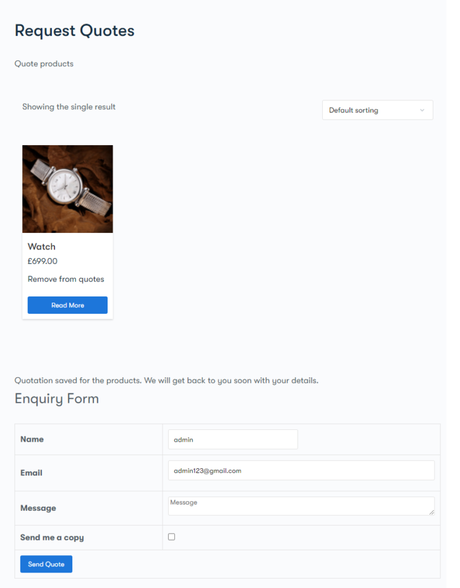 Price Enquiry
Price Enquiry
Enable/disable enquiries for a specific product
This plugin lets you enable or disable enquiries for a specific product. If you wish to deactivate the enquiry for a particular product, go to Dashboard > WooCommerce > All products. Then click edit on the preferred product and then look for the setting ” Verify if you wish to block Quote Requests for this item”. The enquiry will now be hidden for this specific product.
Also Read: Best BuddyPress Paid Membership Plugins To Create Powerful Community on WordPress
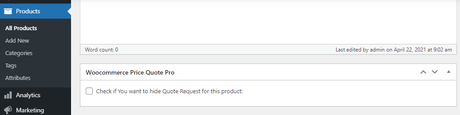 Price Enquiry
Price Enquiry
Our WooCommerce Compatible Themes
1. BuddyX Theme
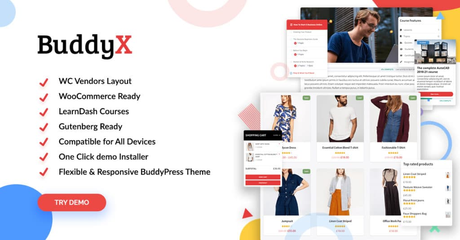 CHECK OUT BUDDYX THEME DEMOS
CHECK OUT BUDDYX THEME DEMOS
BuddyX theme is a free WordPress theme that works extraordinary and performs very well. This theme is completely responsive that gives a smooth experience on both desktop and mobile. BuddyX theme supports the WooCommerce marketplace and allows you to sell your products online to your community members. You can also try our BuddyX Pro theme for more advanced features.
2. Reign Theme
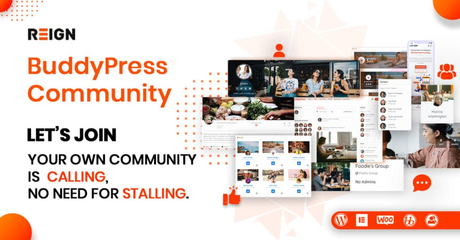 CHECK OUT REIGN THEME DEMOS
CHECK OUT REIGN THEME DEMOS
Reign theme is a premium WordPress theme that comes with multivendor support, it will provide your vendors to sell their products. This theme comes with unlimited color and layout options, typography, widgets, multivendor compatible store properties, and many more. Reign Theme support Easy Digital Downloads and WooCommerce that allows you to sell digital products and services easily. This theme comes with a one-click demo installation that imports all demo content like settings, customizer choices, required plugins, and widgets with a single click.
Conclusion
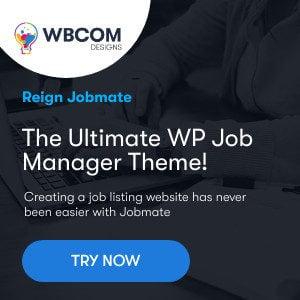
Try this Woo Price Quotes plugin that allows users to send a quote for a product to purchase. The customers will not be able to view the purchase details of the product. Rather, they can send an inquiry regarding the product.
I hope that this article helped you to integrate these amazing features into your WordPress website. So, For any query feel free to comment below.
Interested Read:
12 Tools For Choosing Website Color Scheme
Design Principles for Creating a Great Website
Free Photoshop Alternatives for Creative Designers
