No matter you are running a personal blog or an online shop. Most websites got a contact form page these days. That’s the simple and efficient way to get in touch with your website’s visitors. But sadly, some companies or individuals will target our contact form for promotions or sending spam links.
For preventing this, we can add a captcha field to the contact form. Thankfully, these bots won’t be able to complete captcha automatically and we will not receive any spam emails in our inbox.
In this article, we are going to show you how you can setup hCaptcha in WPForms and protect your contact forms from spam!
WPForms- WPForms is a popular WordPress Form plugin with drag and drop feature
- Over 4 million Professionals use this smart plugin to create forms and surveys
- Flat 50% off on WPForms Premium Memberships - Limited Time Deal

WPForms
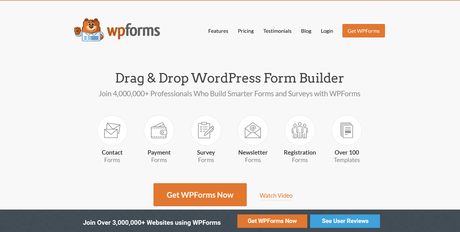
WPForms is a popular WordPress form builder plugin created by the Awesome Motive team. As of today, WPForms is a freemium WordPress form builder. The free version (WPForms Lite) is available on the WordPress plugins repository and the premium version is available on their official store.
The basic version is good enough for creating simple contact forms and email newsletter signup forms. But if you need more integrations and features, you will need to choose the premium version plugin. The WPForms premium comes with features like:
- Form templates
- File uploads
- Conditional logic
- User registration
- PayPal integration
- Stripe integration
- Email marketing integration
- Signature add-on
Etc.
When you are running an online shop or a business site, the premium version of WPForms is recommended. On the other hand, the free version plugin is good enough if you are a beginner. You will be able to upgrade your plan anytime you want.
You can read our WPForms review for more information.
How To Setup hCaptcha in WPForms?
Now, let’s see how we can configure hCaptcha in WPForms and reduce spam.
The very first thing you need to do is, get the premium version of WPForms. If you check their official site, you can see that they have several premium plans available.
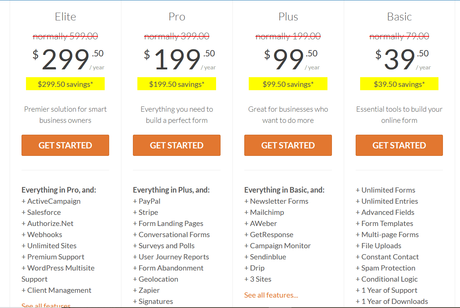
- Basic – $39.50/ year
- Plus – $99.50/ year
- Pro – $199.50/ year
- Elite – $299.50/ year
You will get the custom captcha field in every premium plan. So, you can choose a premium plan according to your use. Higher plans will give you more features and integrations. If you are just starting out, the basic plan would be good enough. With a credit card or PayPal account, you can complete the purchase.
Once you have paid for the plugin, you will need to login into your WPForms account and download the premium plugin files. From the account dashboard, you can access the license key information.
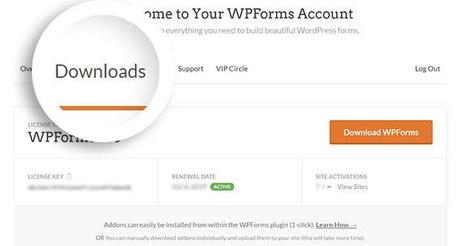
After downloading the WPForms premium files, log in to your WordPress site, install and activate the plugin. After that, we will be able to configure it. For receiving future updates and priority support from the author team, you might want to verify your license key.
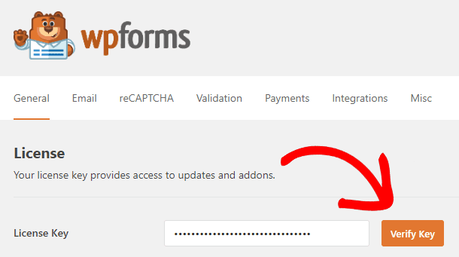
You will see a success message after verification.
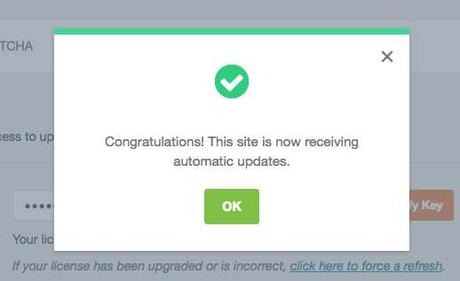
From now on, you will get access to all their add-ons. From the add-ons section, you will be able to install and activate it. However, let’s move forward with our configuration.
Under the WPForms settings section, you will see a sub-section called Captcha. You need to select the hCaptcha option from there.
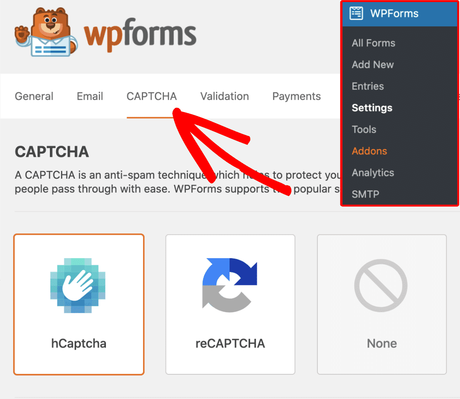
For the secret keys, you will need to log in to your hCaptcha account. If you don’t have one, create a new account. It is always free to join. On the other hand, you can also use the Github sign up or Google sign up option.
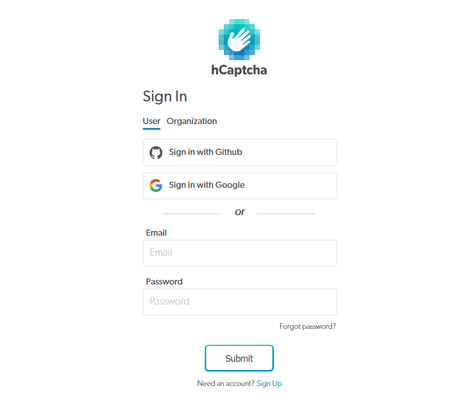
After logging in, you will need to register your WordPress site.
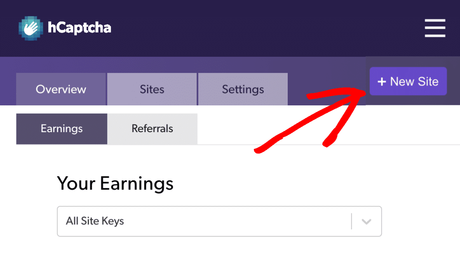
In the next step, the server will help you to create a unique site key. If you want, you can edit the name of the key. This is just for identification purposes.
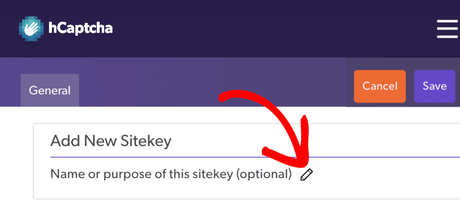
Under the General Configuration settings, you will see some other configuration options.
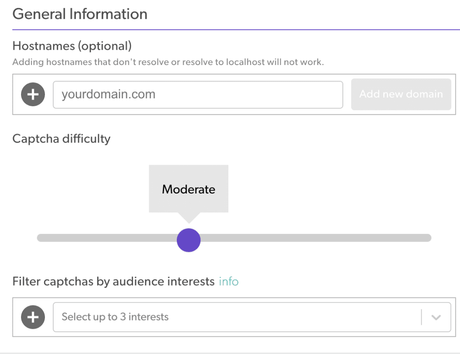
The hostname will be your WordPress site’s domain name. Moderate difficulty is good enough. You can skip the captcha filter option or add your interests there. Once you have added your interests, they will filter every captcha, show it to your visitors according to your selection.
For example, if you have chosen an automobile or plants and trees as interest, every website visitor will see a captcha related to it. Save the settings after modifications.
The next thing we need to do is, get the sitekey. Go to the settings.
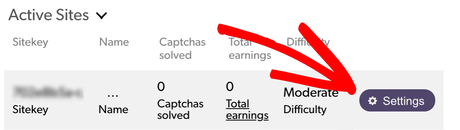
From there, you will be able to see the sitekey.
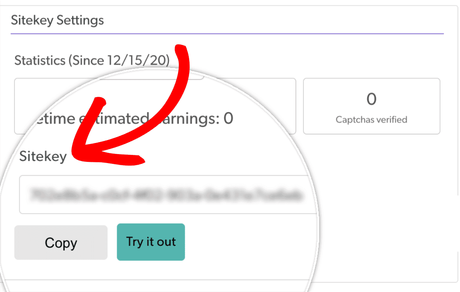
Copy the sitekey from there and paste it into the WPForms settings page.
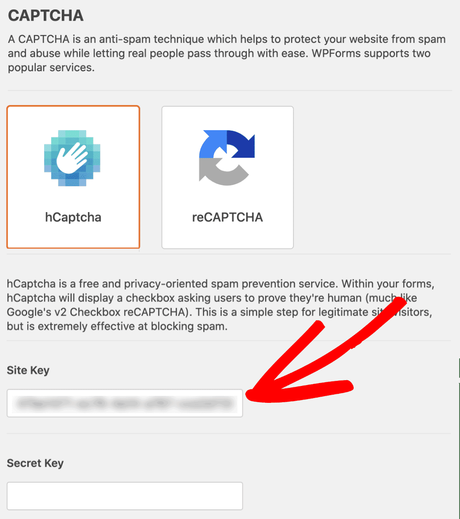
Now, go to the hCaptcha settings page and copy the secret key.
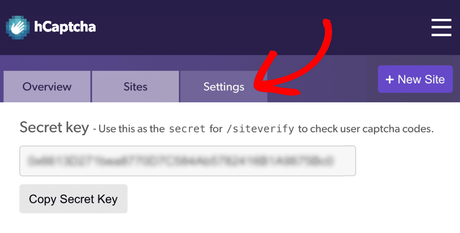
Paste it into the WPForms settings page and save your configuration.
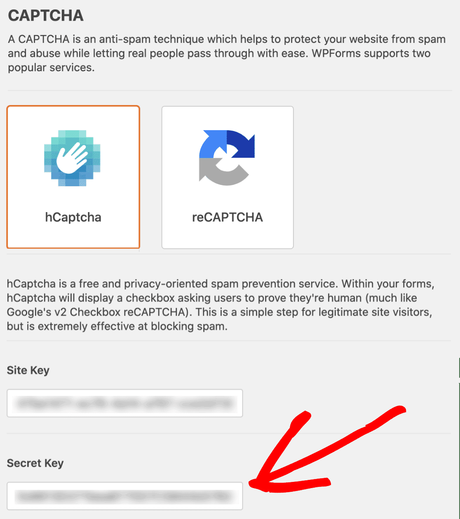
You can also add a custom captcha fail message if you want.
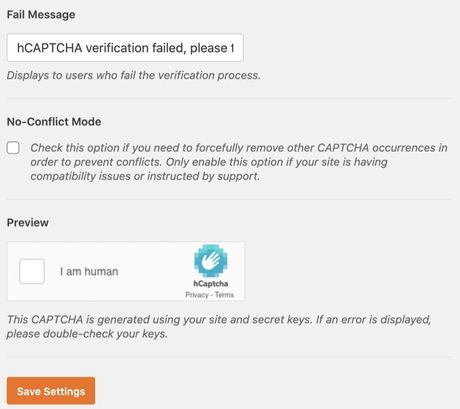
Save the settings after modifying the message.
Once you have done everything, you can start adding the captcha field to your forms. This can be added to existing forms or to your new forms.
In the fields section, you will see a new field called hCaptcha. All you need to do is, drag and drop it to the form editor, and you are done!
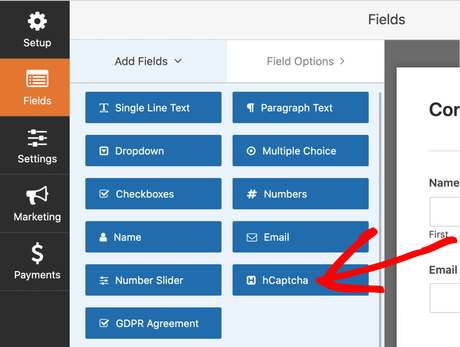
Once you have added the hCaptcha field to your form, you will see a badge on the top section.
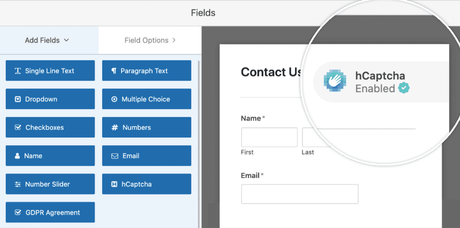
Finally, enable the hCaptcha from the General settings.
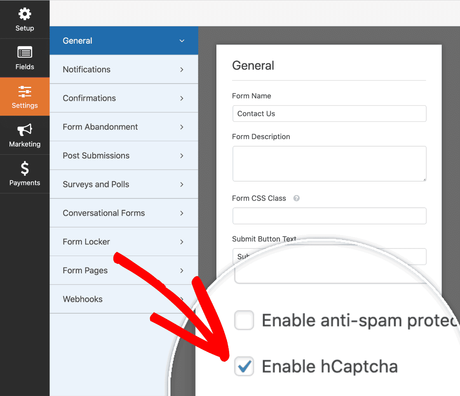
You have now successfully added hCaptcha to your WPForms form. Save your form. If you have already embedded this form somewhere on your site, you can test it from that page.
You will see a field for solving a captcha.
So from now on, every user needs to solve the captcha for sending you an email through your contact forms. This way, you can reduce the spam.
Get Started With WPForms
You can get the premium version of WPForms from below.
Get Started With WPForms Premium
$This is an affiliate link
As you can see above, it is pretty simple to integrate hCaptcha with WPForms.
We hope you have found this article helpful and enjoyed the read. If you did, please consider sharing this post with your friends and fellow bloggers on social media. For more WordPress tutorials and product reviews, you can check out our blog section.
Related Articles You Might Like:
- How To Export WPForms Entries to Salesforce CRM Automatically
- How To Accept Credit Card Payments On WordPress Using WPForms
- WPForms vs. Ninja Forms: Which Is The Best WordPress Form Builder Plugin?
- Ultimate WPForms Guides 2021 (Mega List)
- 8 Reasons Why WPForms Is The Best WordPress Contact Form Plugin!
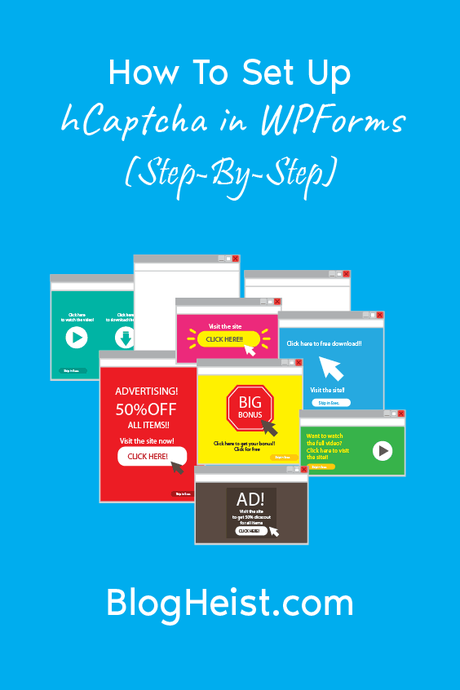
Did you find the article useful?
Then pin me to your Pinterest Board, so that more people will find me
(Remember: The more you give to the Universe, the more you will get from the Universe)
