If you want your business website to succeed and reach the heights you always dreamed of, then proper use of email becomes integral. The number of people visiting your website may vary depending on the products you sell or the service you provide. To each individual, sending emails one by one would be impossible. Moreover, repeatedly sending emails might lead to exhaustion of the daily limit and add more pillage to the leftover work.
What Is Amazon SES?
Amazon (Simple Email Service) is the most cost-effective email service designed for high-performance and scalable infrastructure developed by Amazon. Compared to sending emails from your hosting server, it guarantees excellent email deliverability and is more dependable. Additionally, they provide certain email marketing solutions.
Remember that you need an SSL certificate installed on your WordPress site to use Amazon SES. When using WP Mail SMTP on your WordPress site, it’s also a good idea to have a domain-specific email address ([email protected]) to use as the From Email.
One of the selling points of Amazon SES is its low cost. The starting price for Amazon SES is $0.10 per 1,000 emails sent. The cost is the same regardless of where you are sending the emails from. There is a free tier as well, however, it only allows you to send 62,000 messages each month from applications hosted on Amazon EC2. If you wanted to take advantage of this, you could use SpinupWP to establish an Amazon EC2 server and utilize Amazon SES to cheaply deliver WordPress emails.
In this article, we have discussed the superior email service that WordPress provides for using Amazon SES, which could sort out all your problems and make the whole process easier. However, if you need an idea of how to set up WordPress for Amazon SES, we have listed the steps.
Also Read: A Quick Overview of Content Aggregator
Steps To Set Up WordPress For Amazon SES
Step 1- Create A Free Account In AWS And Sign Up For It
Before using the email service for your benefit, you should sign up for a free account in AWS if you don’t have one yet. You would also need to create an IAM or identity and access management, which helps generate important keys required for amazon SES. Although the creation of the account is free, you would still need to enter all the details of your credit card before using its services.
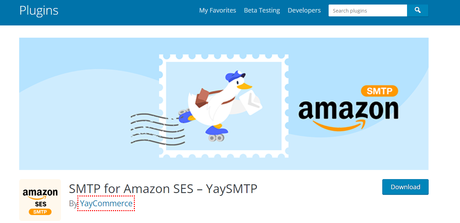
Also read: WordPress Instagram Plugins That Drive Huge Traffic To Your Website
Step 2: – Select Your Region By Searching For It
Now, for the second step, you would need to provide access to your device location to AWS. Doing so will help it determine your address on its own. However, if it fails to do so, then try to input your address manually or choose the closest alternative to your home address.
Step 3: – Make An IAM User Account
After you have created your AWS account, the next step would be to make an IAM user account. Upon creating this account, you will have access to all the access keys required later. All you need to do is click on the add user button, and then it will add a new user to work. You can give any name you want, depending on your preference. In addition to this, more users can be added along the way for added convenience. The last thing would be providing permission by tapping on the permission button from the access box.
Also Read: Best WordPress Plugins for Displaying Data
Step 4: – Changing The Default Settings
Once you have finished signing up for your Amazon SES account, you might see that the account is in sandbox mode. This sandbox mode restricts your account usability and limits its reach to the customers. When this sandbox mode is on, you can send emails to only the verified Gmail addresses out there. Now, to change this setting, you would need to send a request to AWS. At the top, you would see a service limit.
Click on it, and then fill up the form provided to you. This form is crucial as it could ensure that your website would only send legitimate emails and not spam the account of the users. Next, fill out the use case description form, where you must thoroughly provide all the email and website details. Only after receiving two emails can you confirm that AWS has accepted your request.
Step 5: – Preview All The Details of The Users
In the fifth step, you need to review all the details provided by the users thoroughly. Moreover, double-check everything about the user before you proceed with more intent. After completing this, please choose the option of creating a user, which will generate an AWS key ID and secret access key required by the user to login into their account later. You would not be able to gaze at that information due to privacy reasons again later.
Also Read: Best WordPress Social Bookmark Plugins (Expert Picks)
Step 6: – Installing The WP Mail SMTP Plugin Properly
The reply for the acceptance of your request might take a day or two. Hence, between those periods, you can choose to install the WordPress mail SMTP present on your WordPress site. After you have installed the plugin, you need to activate it by going into the WP Mail SMTP settings. From there, you can see a “From Email” option on the top. Then, try and choose a valid email that would work perfectly. However, ensure that you choose a domain-specific email rather than something that goes out of the box.
You can even click on the force from email option and check which email address would work adequately for you and not create any trouble afterward.

Also Read: How To Do Data Visualization In WordPress
Step 7: – Sending A Test Mail
After you have completed all the above steps, the last thing you would need to do is send a test mail. However, to do this, you need to go to WP Mail SMTP settings and click on the email test tab. You can see your email address correctly and click the send email button.
Conclusion On How To Set Up WordPress For Amazon SES?
Your personal email service won’t do if you need to send transactional emails. The best combination is WP Offload SES and Amazon SES, and you can control everything from your website’s dashboard. If you execute all these steps mentioned above in the article successfully. In that case, you can ensure that WordPress sends emails correctly from Amazon SES without creating or falling into trouble.
Interesting Reads:
List Of Best WooCommerce Payment Gateway Plugins
10 Best Online Communication Tools For Teams
List Of Best WooCommerce Payment Gateway Plugins
