If you're using opera browser as a default browser in your computer or laptop, then this article is dedicated to you. In this article you will read about the tutorial on how to set up free VPN on Opera Browser.
Opera browser is one of the most popular browsers available for Windows, OS X, and Linux operating systems. A new development version of the opera browser is available for download and featuring some unique and useful features. The company on its official blog shared that they are introducing free VPN service and it is going to be a part of its new development version of the Opera browser i.e. Opera 38.
If you don't know, What VPN is, let us explain it to you. VPN stands for Virtual Private Network that connects two computers privately and securely over the internet, despite the fact that it is a public network. Traffic is moved through another IP address for security and anonymity. With the help of VPN you can access geographically-restricted content.
Opera browser becomes the first browser with a built-in VPN. It also provides you appropriate option to enable or disable right from the Opera address bar. Once opera inbuilt free VPN service is enabled, you need to define a virtual location from this and virtual IP address will be detected.
Your selection also affects the speed of the VPN connection. Sometimes you may face slower connection speed and it all depends on selected server's load and your current location. In this situation, try to change the current server and find the one which is more stable.
Opera's free VPN service claim to have following capabilities:
- Hide your IP address
- Unblock websites and firewalls
- Provide Wi-Fi security
This free VPN service is available only in the development release of the Opera browser. To start using VPN on Opera browser, you need to follow upcoming steps:
How to Set up Free VPN on Opera Browser
1. Download latest version of Opera Development Build using following links for Windows, Mac, and Linux. Skip this step, if you already running it.
Download: Windows || Mac || 32-bit Linux - deb file || 64-bit Linux - deb file || 32-bit Linux - RPM file || 64-bit Linux - RPM file
2. Launch the Settings menu. For that, click on Menu options available at top left side of the screen and from list of the options, navigate to Settings and click to open it.
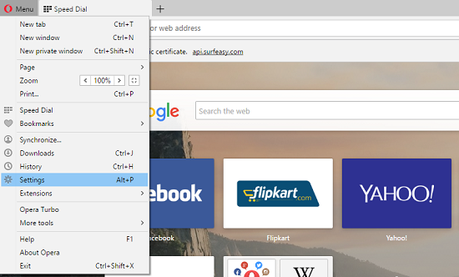
3. Under Settings menu, navigate to Privacy & Security option on the left pane. On the right pane, you will see the VPN options.
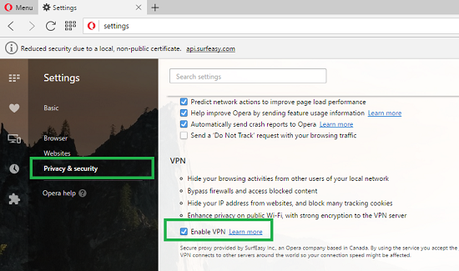
4. Here you need to check mark the option labeled as Enable VPN.
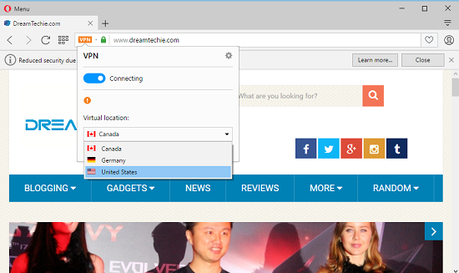
5. From now onwards whenever you launch any website, you could see the VPN option in the address bar. Simply click on this VPN button and it will show you the IP address, country to select and data consumed by the VPN.
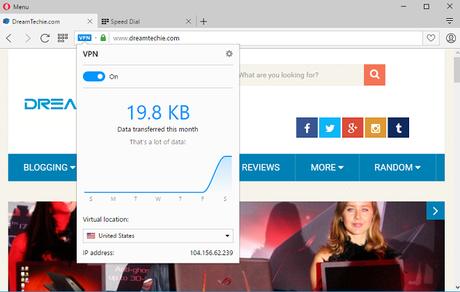
The one of the coolest feature of the service is that it let you select between Germany, US, Canada for the VPN location.
Currently this feature is under development and you might notice that VPN service is not working properly. So stay clam until company release the stable version of Opera browser with the functionality.
Why don't you give a try to Opera's inbuilt free VPN service and let us know your thoughts in the comments.
Author Bio: Viney Dhiman is a Mechanical Engineer, Search Engine Optimizer, Coffee Maniac, Snooker Lover, Traveller, and Content Creator. He's owner of What's With Tech and loves to cover topics related to useful web services, apps, how to tutorials, and related stuff on its own site. Follow me @vineydhiman