Trying to connect multiple systems together? Here, we have discussed how to set up dual monitors on Windows.
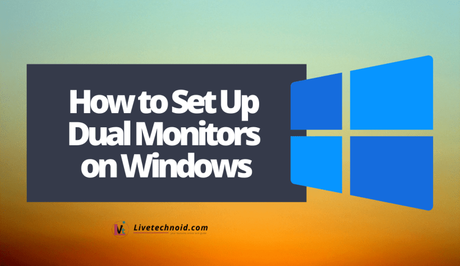
Here, we will be discussing how to get your PC to recognize and use multiple monitors.
Also, See:
- How to Unzip Files in Windows 10
- How to Edit Videos on Windows 10
- 3 Ways to Activate Windows 10 OS for Free
How to Set Up Dual Monitors on Windows
How to Get Your Windows 10 PC to recognize multiple monitors
First, ensure that the cables are connected properly to the new monitors.
- Press and hold the Windows key + P to select a display option. Or go to Start >> Settings >> System >> Display. Your PC should be able to automatically detect the new monitors and show your desktop. Choose Detect in case you cannot see the monitors.
- Go to the Multiple displays section, choose an option from the list to see how the desktop will display across your screens, and select Keep changes.
- You can change the resolution of your displays if you like. But it is ideal to use the recommended resolution to get the best of your displays.
How to Get Your Windows 11 PC to recognize multiple monitors
Ensure the cables have been connected properly to the new monitors.
- Now, press and hold the Windows key + P to select a display option. Or go to Start >> Settings >> System >> Display. The PC should automatically detect your monitors and show your desktop.
- Choose Detect from Multiple monitors if you don't see the monitors and use the list to choose how your screen will project across your displays.
- Finally, select Apply.
- You can change the resolution of your displays but it is advisable to use the recommended resolution to get the most out of your displays.

Also, See:
- How to Check Wi-Fi Password on Windows 10
- Learn to Make Android Phone Calls from Windows
- How to take a Screenshot on Windows or Screen Grab Windows
Found this post on how to get your PC to recognize and use multiple monitors helpful? Please share with friends.
Similar posts:
- PC Monitors: Why It’s Important to Find the Perfect One for My Needs
- Best Way to Fix This PC Can’t Run Windows 11 Error
- How to Disable Data for Specific Apps on Windows and Mac PC
- How to Edit Videos on Windows 10
- How to Make Android Phone Calls from Windows
