Alright, so it looks like that you are someone who tends to use the Incognito Mode a lot on your computer. Well, there can be a couple of reasons behind why you want to set the Incognito Mode as default in Google Chrome on your Mac. Maybe you are someone who tends to use Incognito Mode more on your Browser. Or maybe you are someone who gives your MacBook to your friends a lot. Whatever the case might be, the thing is that you want to set Incognito Mode as default in Chrome on Mac. And you want to do it quick.
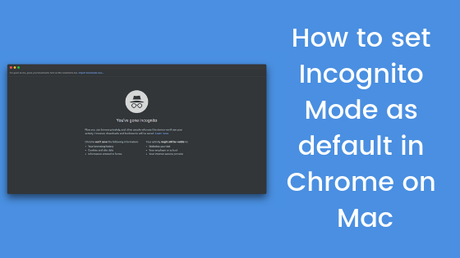
Well, don't you worry as we at the MyQuickIdea has got you covered, Today, in this post, we would be covering on How to set Incognito Mode as default in Chrome on Mac. So without any further, we do, let's top into it. But wait, just in case if you don't already know what Incognito Mode really is, then you can take a quick look at it below.
What is Incognito Mode in Chrome?
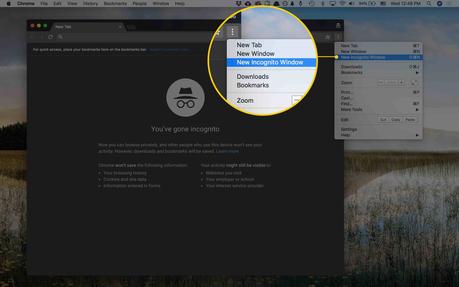
Just in case, if you don't already know, Incognito Mode is that mode of the browser where all the user preferences like History, Cookies, Cache, Passwords and cache are not stored. This makes browsing in this mode a lot safer since none of the data would be actually stored on your disk. Well, sure there are a few drawbacks too, but they are less than the benefits.
Now, here are some of the ways using which you can open an Incognito Mode in the Google Chrome browser on your Mac:
- Click on File > New Incognito Window.
- Open the Google Chrome, click on the menu button (Three dor icon) and then click on the New Incognito Window option.
- Open the Google Chrome, now, press the Command + Shift + N keys to open an Incognito Window on your Mac.
- Right Click on the Google Chrome icon from the dock and then select the New Incognito Window option.
Alright, so those were some of the ways to open an Incognito Window on a Mac. Let us now take a look at How to set Incognito Mode as default in Chrome on Mac. Should we?
How to set Incognito Mode as default in Chrome on Mac
Now, here are the steps which you need to perform in order to set Incognito Mode as default in Chrome on Mac:
- First of all, you need to open your Applications menu on your Mac and then click on Apple Script Editor.
- Now, you need to click on the File button.
- Once done, select the New option from the list.
- Now, a new file named Untitled should get created.
- Type in the following code inside the editor:
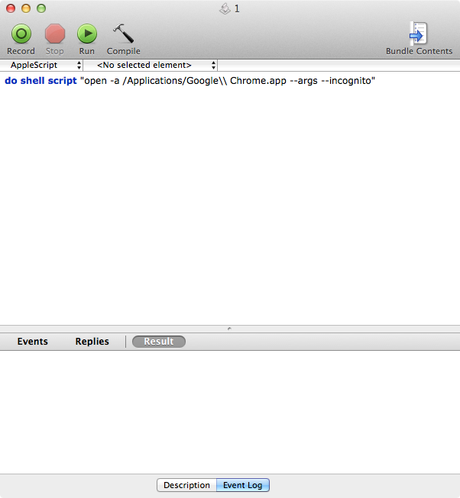
do shell script "open -a Google\ Chrome -new -args -incognito"
- Now, you need to click on the Compile button.
- Finally, click on the Run button.
- That's it! You have successfully set the Incognito Mode as default in Google Chrome on Mac.
So that's it guys, this was our take on How to set Incognito Mode as default in Chrome on Mac. We hope that you found this guide helpful. Just in case, if you have stuck somewhere between the steps or had any questions related to the topic. Then, feel free to leave them in the comments section down below.
