It’s all about the appearance that matters!
That’s the one thing that differentiates you with others in the industry.
LearnDash offers a unique and simple solution to create an eLearning site like a Pro. You can design and style your WordPress LMS website using a lot of customization and configuration options available.
And, to keep my promise, I’m back with another useful information about LearnDash. This time I’m gonna covering about the Custom Labels and how you can use that to make your site more user-friendly.
Let’s dig into deep.
What Are Custom Labels in LearnDash?
You’ve surely noticed the following default terminology while creating an eLearning website using LearnDash.
- Courses
- Lessons
- Topics
- Quizzes
When you are going to create a course in LearnDash, it’s default URL is set as www.yoursite.com/courses
Whatever course you’ll create, it’ll get a default label as “Courses”.
What if you want to change this URL to www.yoursite.com/modules ?
You can do this by customizing these labels. So, in short, Custom Labels option in LearnDash allows you to change these labels as per your choice.
Not just for the courses, but you can also customize the labels for any of these buttons:
- Mark Complete
- Take This Course
- Click Here to Continue
And others!
Must Read About LearnDash Updates:
- LearnDash Enhancements are out now
- How To Sell Courses Online via PayPal With WordPress LMS Plugin LearnDash
How to set custom labels in LearnDash?
It’s really very simple. Just log into your WordPress Dashboard and follow the below-mentioned steps:
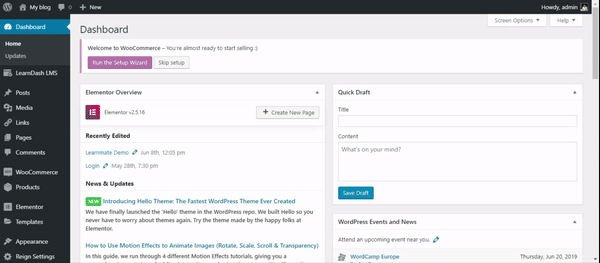
- Navigate to the LearnDash LMS
- Click on the settings tab under LearnDash LMS
- Then, click custom labels
Here is a list of the following custom labels that you can change:
- Course – Use this to customize and replace the label “course” singular
- Courses – Use this to customize and replace the label “courses” (plural).
- Lesson – Use this to customize and replace the label “lesson” (singular).
- Lessons – Use this to customize and replace the label “lessons” (plural).
- Topic – Use this to customize and replace the label “topic” (singular)
- Topics – Use this to customize and replace the label “topics” (plural).
- Quiz – Use this to customize and replace the label “quiz” (singular).
- Quizzes – Use this to customize and replace the label “quizzes” (plural).
- Question – Use this to customize and replace the label “question” (singular).
- Questions – Use this to customize and replace the label “questions” (plural).
- Take this Course (Button) – Use this to customize and replace the label “Take this Course” button.
- Mark Complete (Button) – Use this to customize and replace the label “Mark Complete” button.
- Click Here to Continue (Button) – Use this to customize and replace the label “Click Here to Continue” button.
The changes in custom labels will reflect throughout your site.
Note: You have to change your URLs to match your custom labels in permalinks settings. Custom labels will not affect your URLs.
Also check out:
- Experience New Course Builder Functionality With LearnDash 3.0
- LearnMate Ready for LearnDash 3.0 WordPress LMS Plugin
Conclusion
So, how you would like to customize labels? leave a comment below with your opinions.
Would you also like to know How to Change Permalinks for WordPress LMS Plugin LearnDash 3.0? Click this link and get details.
Hope this information will help you a lot to play with your eLearning website and make it more interactive. Be with us and we’ll get back to you with some more information on LearnDash.
