We have been going through the era of social networking. All of your friends have one or two social networking and instant messaging services accounts, right? This itself indicates how far we have gone.
Have you ever gone through a situation when you want to message a friend urgently, and you can’t find him/ her online in any of the social networks? Believe me, it’s painful!! You will suffer more if you have no balance on your phone.
But you are not going to bang your head in such a situation from now on. I am here this time to help you send a text message from a computer.
How to Send Text Message from Computer?
I have listed out free text messaging websites only. But you should check out each and stick with the one that works for you. The one worked for me may not be going to work for you.
#1. Way2sms
Way2sms is a trusted website having more than 40 million users. I have checked myself and found it worthy. If you prefer not to send a text from computer to phone, you can make use of their Android app.
You need a way2sms account to start texting from the computer. I have seen many services, which has an SMS sending form on the homepage. But later I came to know that most of them are fake. Your message will not reach the destination if you use them.
Anyway, we can start now. Follow the steps given below to create an account.
Step 1: Visit way2sms.com by clicking here (Or type the URL into your address bar and press Enter).
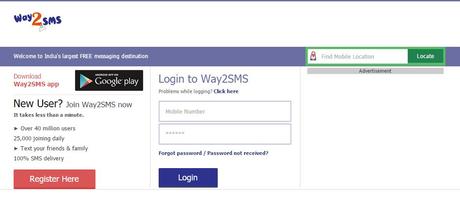
Step 2: You can see their homepage (refer to the image). At the middle, a login form is provided. You can make use of it if you already have an account with them.
Step 3: If you don’t have an account, click the Register button to the left. You will be lead to another page.
Step 4: Here, a registration form is shown as you see with any service. Enter the necessary details into it. Don’t give any fake info.
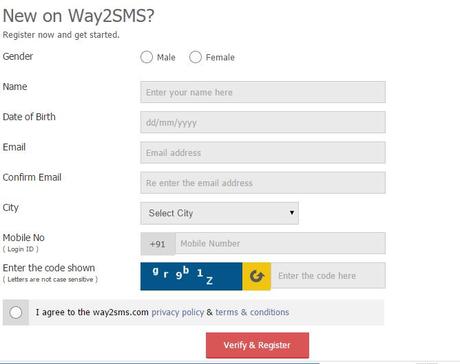
Then, you need to enter a confirmation code to avoid bots and turn the radio button to agree to their privacy policy, terms and conditions. At last, press Verify& Register button.
Step 5: A password will be sent to your mobile. Use the same to login to your account. After that, you will be asked to enter a new password. Do it.
Don’t forget to confirm your email via the link sent to your inbox.
Step 6: On your account dashboard, hover over SMS, then click on Quick SMS. You will be able to see two forms, Mobile No., and Message. The character count is limited to 140.
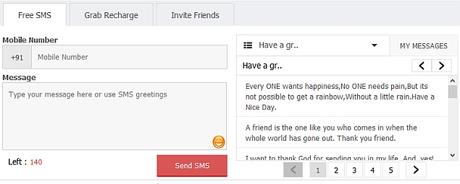
After entering both, press Send button. That’s all. It will reach the destination at once.
Hurray, you now know how to send a text from a computer.
#2. Mighty Text
Way2sms works only for Indian users. So, you might have become unhappy to see that in my list and found it not useful for you as a non-Indian. Don’t worry. This will work like a charm for anyone.
Mighty Text is not a PC only thing. You have to install an app on your Android phone also. After setting up, you can send a text from computer to phone without any issue.
What Might Text does is syncing your contacts and messages and then using your phone’s settings to send messages.
You need to follow a step- by- step process to enjoy Mighty Text service. I am going to guide you through the entire process.
Step 1: You need to do this on your Android phone. Go to Play Store and then search for Mighty Text.
Step: You may get a bunch of results. Choose the first one named SMS Text Messaging and Group MMS. And then click on Install.
Wait some time to get it installed. The speed depends upon your internet connection.
Step 2: Locate the app and open it. You will see the screen as the image down below.
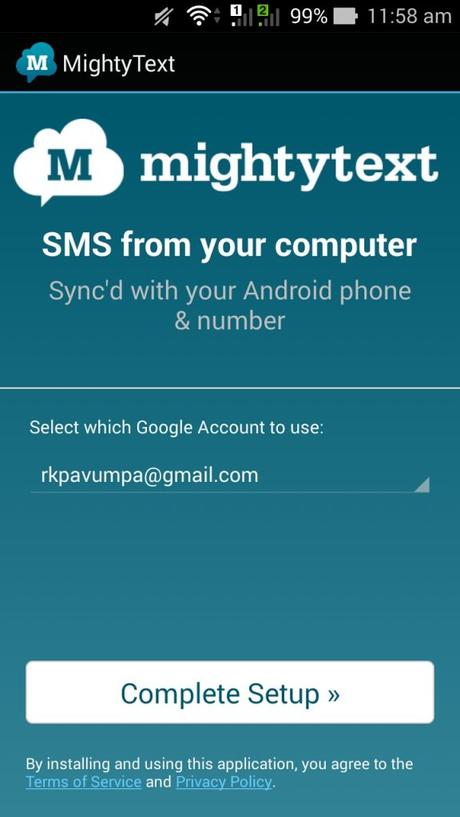
Step 3: To send a text from computer, you need to select a Google account and tap Complete Setup button at the bottom. Now, you can move the Android phone aside.
Step 4: You are now entering into the steps that must be done on the PC. Open a browser. And visit mightytext.com/app.
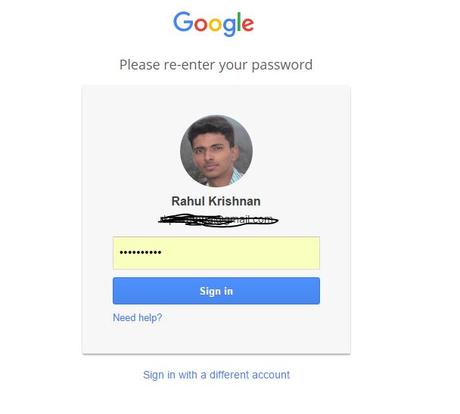
You need to give Mighty Text app the permission to access your Google account. (Make sure you provide access to that account you use on Mighty Text mobile app).
Step 5: Wait some time to get the web app loaded. After the loading time, you can see all your contacts on the screen.
Step 6: The rest is simple to do. Just choose any contact, type your message and then, press the Send button. I am pretty sure that this will work for you to send a text from a computer.
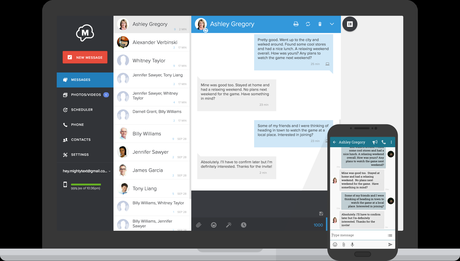
N.B .:- You can make use of browser extensions also if the web app seems uncomfortable.
#3. Alternatives
If you find any difficulty in texting from a computer with the two methods given above (rare case), you can go for another website.
Here are some of the websites with the free text messaging feature.
www.spicesms.com
www.text4free.net
The two I shared above have used by me. You can check out these sites also. Or simply go for a Google search.
Have You Started Sending Text Messages From Computer?
I have given you some simple yet useful methods to send SMS from your computer or laptop. If you are wondering where the Gmail SMS method went, you should know that Google discontinued the service in 2014 April.
I don’t think you need any other service outside of my list. The second method serves the purpose for anyone. Make sure to connect your mobile with a network connection for the syncing purpose.
I hope it’s time to stop my words. Do share this post with your friends and share your doubts with me in the comments section.

