Scanning QR codes on iPhone, iPad or other iOS devices is very easy, although if you know how it's done. Here, I will take you through the procedures and steps involved in how to scan QR codes on iPhone.
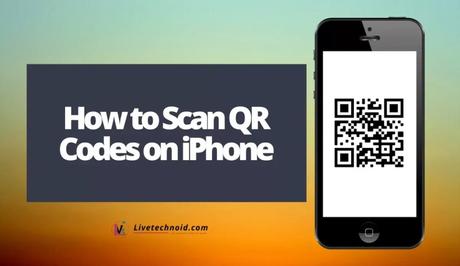
QR codes are simply bar codes that come as tags on products, items, websites and so on. They are used as a way to communicate or store information on ticket websites, coupon codes, website links, and contact information on shops, websites and locations. QR codes also give fast access to websites without having to enter a web address.
Scanning QR codes on an iPhone or iPad with an in-built Apple QR code reader made available in the camera app should in case you need to scan anything. The Apple QR code reader work with iPhone devices with iOS 14, older and later iOS versions.
Also, See:
- How to Set Up Face ID on iOS Devices
- Set up FaceTime on iPhone and Other iOS devices
- How to Change the Instagram App Icon on iOS and Android
How to Scan a QR Code on iPhone
- Open the Camera app and choose the rear-facing camera. The Camera app can be opened from the Home screen, Control Centre or Lock screen.
- Next, hold the device in such a way that the QR code appears in the viewfinder in the Camera app.
- Your iPhone device will recognize the QR code caught on the camera and displays a notification. Just tap the notification and the link associated with the QR code is opened.
You can now get all the information stored with the QR code from the webpage.
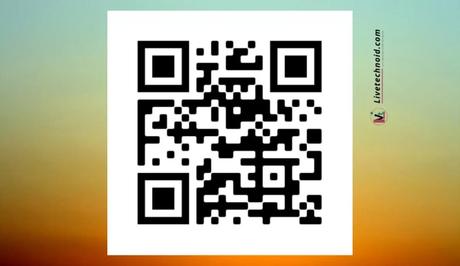
How to Scan QR code on iPad
- Launch the camera app on your iPad, usually located on the first page.
- Next, hold the device with the camera facing the QR code and allow the iOS to automatically recognize the QR code.
- Once recognized, an on-screen notification appears and you are to tap the notification to see the attached webpage with information to the QR code. This information could be anything; a website, app, or any random information.
Also, See:
- How to Unpair Apple Watch
- How to Enable Back Tap on iOS 14
- Copy Texts from Images Using Google Lens
Found this post on how to scan QR codes on iPhone helpful? Please share.
Similar posts:
- How to Get iOS 15 on Apple iPhone
- How to Power off the Apple iPhone 12
- How to Show Battery Percentage on iPhone 12
- How to Check an iPhone and iPad Battery Health
- Discover how many times your iPhone battery was recharged
