Samsung’s high-end devices are not known for their longevity. However, with the arrival of the Galaxy Note 9, the manufacturer has shown that the new Galaxy S10 series is no less and has improved it. However, battery power is never enough, so we decided to help you save a little more on your Samsung Galaxy S10, S10e or S10+.
Activate dark mode
One of the first steps to start saving battery power is to activate dark mode at the system level. With the introduction of One UI, Samsung devices can also enjoy this feature that literally disables most of the AMOLED screen pixels with their dark theme.
To activate dark mode on new Samsung Galaxy S10 devices , simply go to Settings> Display and activate night mode. Alternatively, you can also do it from the notification drop-down menu that lets you activate and deactivate it much faster.
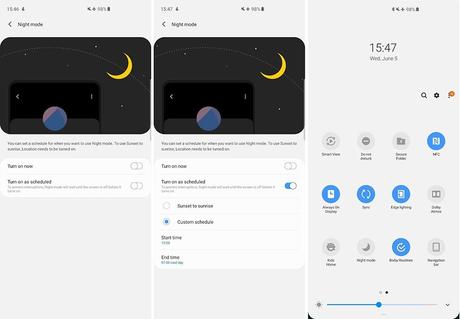
In addition, dark mode will guarantee less eye strain, especially at night. That’s why Samsung calls him Night Mode and also allows you to enable it automatically at specific times.
Change to a FHD resolution
The Samsung Galaxy S10 and S10 + offer you the possibility to adjust the screen resolution from WQHD + to FHD + (this function is not available in the smaller model since it only supports FHD + resolution). This process will allow you to continue enjoying the quality of Samsung’s AMOLED panel, but saving a lot of battery power.
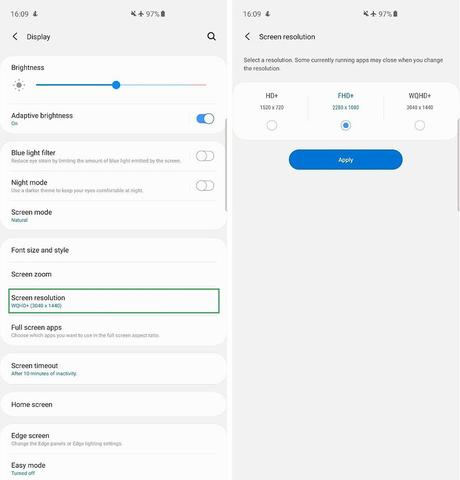
To change the resolution, go to Settings> Display> Screen resolution and select FHD + (2280×1080). Do not forget to give the button Apply !
Turn off the Always on Display feature
Designed to remove the notification LED, which is more useful in many ways, the Always On Display (AOD) is one of the most interesting features of smartphones with AMOLED displays. However, we are well aware that, even if only to a small extent, it consumes precious energy.
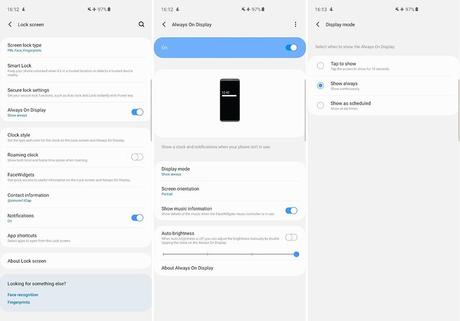
To deactivate Always on Display on Samsung Galaxy S10 devices, go to Settings> Lock screen> Always on Display. In this screen you can choose to deactivate it, activate it for only 10 seconds with a touch on the screen, or only in a certain period of time.
A faster way to activate / deactivate the AOD is to use the AOD button in the drop-down list of notifications, which is usually on the second page.
Enables the adaptive battery
One of the exclusive innovations of the Galaxy S10 series is the adaptive battery, which uses artificial intelligence and automatic learning, powered by the NPU unit of the new SoC Exynos 9820. The adaptive battery will be responsible for learning about the applications most used by the user as you use the device, limiting those that are not used frequently.
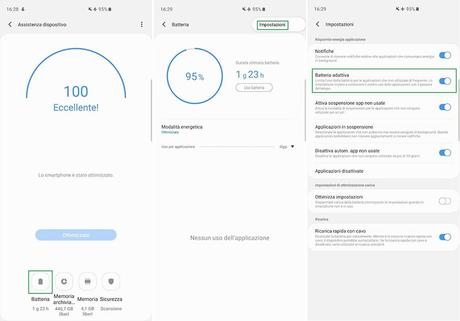
To activate this function you must do the following: Settings> Caring for the device> Battery. Here you will have to press the options button (three points at the top right) and select Settings. Now you can activate several functions, including the adaptive battery.
Activate automatic optimization
Another new feature introduced with the One user interface is automatic optimization, which will automatically optimize your smartphone once a day by closing applications in the background, except those most recently used, and eliminating unnecessary files except personal ones.
Automatic optimization only occurs when the screen is off and when the smartphone is not in use, so we recommend programming the optimization at night. I, for example, decided to start at 3:00 a.m.
To manage the function, simply go to Settings> Caring for the device. Here you have to press the options button (three points at the top right) and select the option Automatic optimization. The corresponding screen will open where you can activate or deactivate the function and select the start time.

