Right-clicking can be kind of difficult especially if your device does not even have a button on the track pad like they have in windows, like the one you have been always used to. Apple always seems to dislike buttons as they always avoid buttons on their devices it be any or their device(s).
Just bought a Mac but are clueless how to right click on a Mac? This is the perfect place to be at. There are various ways to right click on MAC even though there are not any buttons present in the trackpad.
See Also: How to Clear Cookies on Mac?
Just read the following steps to understand some of the simple processes and then you will easily be able to use your Mac efficiently and right clicking will take just a few seconds. ere are a few methods that will help you to understand how to right click on a mac.
How to Right Click on a Mac – Using the Control Button on Your Keyboard
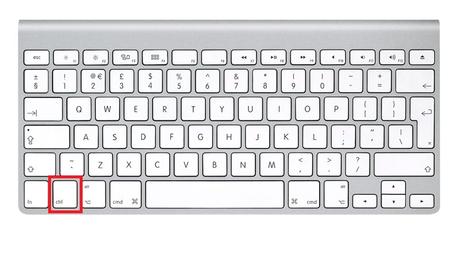
Step 1: First and foremost, you need to decide that on what you want to right click on a Mac desktop and then move your cursor over the thing that you want to right click on. Place your cursor over it.
As this method involves the use of your Control option hence the first thing that you need to do is that you have to locate the control or Ctrl key on your keyboard and hold it. You can find the control key in the bottom row in the left side of your keyboard of your Mac.
Step 2: Click on the object. When you click meantime, also keep holding the ‘control’ key as that will lead to the opening of the right click menu.
And that is it. Now you know how to right-click on a Mac mouse. Doing this will open the menu and you can then use the options that you wished to use.
If you do not want to use this method, there are other ways as well which you might want to try.
How to Right Click on Mac – By Enabling Two-Finger Click(s)
Step 1 To right click on Mac, this time just click on the Apple menu. Then click on System preferences option. You can see at the top there is a search bar. Click on it and type Keyboard & Mouse and click on ‘Enter’.
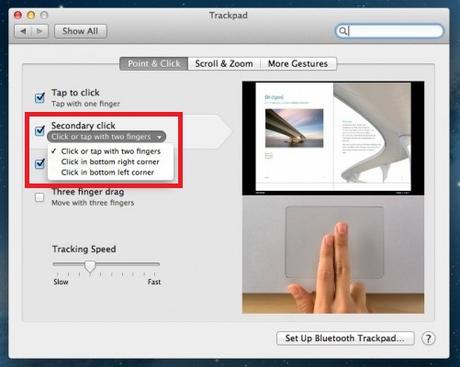
Step 3 Alike above, decide what you want to right click on. Move your cursor over what you want to right click on. Place your cursor over it. Press, two fingers to the track pad, to be able to right click on an object. The right-click menu will open up if you do this.
Now if you dislike the options above, perhaps you feel that they are tiresome or you just cannot understand how to do it, the best option for you would be to try out the 3rd method.
See Also: How to Use Airplay on Mac
How to Right Click on Mac – By Using an External Mouse

Step 1 Think about it whether you want to really use an external mouse or not because you going to have to purchase it in order to learn how to right click on a Mac mouse. If you need to do a lot of right clicking on your Mac for your work or other purposes, then this might be an excellent as well as convenient option to consider.
Step 2 Buy a mouse. Buy a mouse that has two buttons or the capability of two buttons. You might have to buy a mouse from a windows PC outlet. It might look a bit odd with your Mac but then this would be a really good option.
You can otherwise buy the Magic Mouse that is a Mac branded option that you can consider.
Now through the Magic mouse you can right click just like you would have while using the normal mouse as it has a secondary click option in the System Preferences. You just have to enable it.
Step 3 – Connect the mouse and you can do that by simply plugging in the mouse into the USB slot on your MacBook. Other thing you can do is that you can connect the mouse through Bluetooth and everything will work in the same manner that is perfectly well.
Why do we even need to right click? Is it really helpful?
Right-clicking is important as it opens up the options to cut or copy, paste and a lot of other stuff. A lot of things can be done by right-clicking depending upon what application or program is being used by you.

Right clicking allows you to use many of the extensive features with just a click. You can do so many things. If you want to open a file or a folder you can just use the right click option to do so and the very first option that you can see will be ‘Open’.
See Also: How to Download Dropbox for Mac
By just using the right click option you can easily copy a file or song or anything and then go to the folder in which you want a copy and just right click again and you have the paste option. If instead of copying you want to entirely shift a file, document, etc you can again use the right-click option.
You can right click on the file that you want to shift and click on the ‘cut’ option and then just like you pasted while copying do the exact same thing, go to the folder in which you want a paste and just right click again and you have the paste option so you can shift the file in this manner.
Final Words
There are so many options and they all depend on what you are right-clicking on. This function is just so simple yet so helpful, it makes work more efficient and quick as well as helps us avoid hassles to complete tasks.

