The common issue we are facing these days on Android devices is the Pname Com Facebook Orca error. This problem is faced by most of the Android users and they reported that the pop-up notification message suddenly appears on their Smartphone screen which states that “com facebook orca has stopped unexpectedly”. The extent of this problem becomes such high that this query “How To solve or Fix the Error of Pname Com Facebook Orca on Smartphone or Android?” is searched millions of times by the Google search users.
Now, you don’t have to worry if you came across with a similar issue like that which is mentioned above… as you have landed in right place. Here, you will find a comprehensive step by step guide for facebook katana and facebook orca and ways to solve the Error of Pname Com Facebook Orca.
Read Also: 12 Best Android TV Boxes 2018
Read Also: 8 Best Android Car Stereo
What is the Com Facebook Orca?
This Com Facebook Orca means the name of the package for FB messenger app which you can install on your Smartphone. The “com.facebook.orca” folder would be created automatically when this messenger app is installed on your Smartphone or Android device from the play store. You can easily check it in file explorer. It’s path is; File Explorer>>>>SD Card/DeviceStorage>>> Android>>>Data then you will find this folder” com.facebbok.orca”.
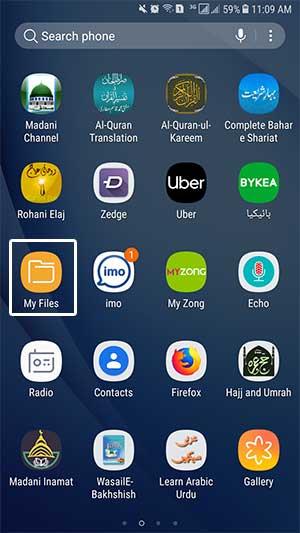
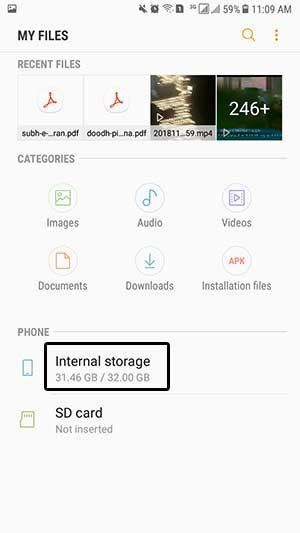
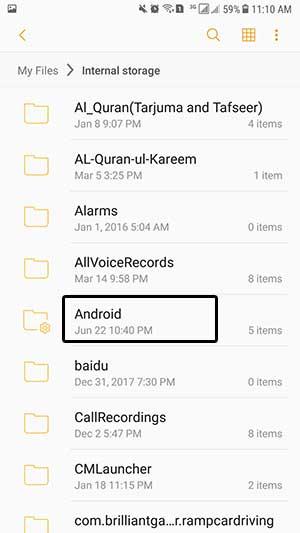
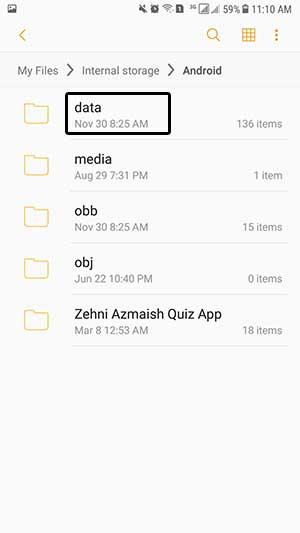
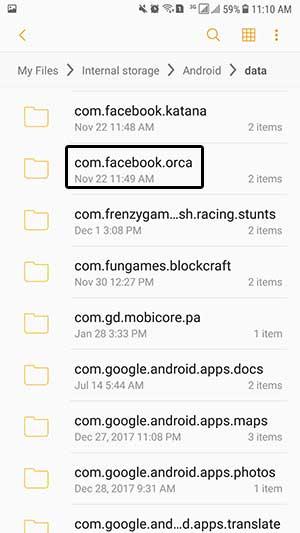
What’s the Com Facebook Katana?
While using play store, if someone downloads Facebook, then the folder “com.facebook.katana” will be installed automatically on the SD card or on the storage of an Android device. You can also locate this by using the particular path; File Explorer>>>>SD Card/DeviceStorage>>> Android>>>Data.
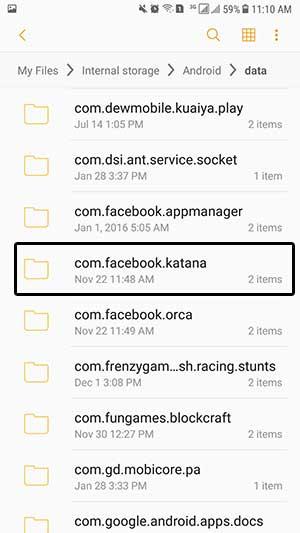
Are these Facebook Orca & Facebook Katana Virus?
Whenever someone received a notification that “com facebook orca has stopped”, then the first thing that pops in his mind is that it might be a malware or virus.
Absolutely not…
As these 2 are simple folders which are created by default system of Android device whenever you install this Facebook messenger or app on your Smartphone or Android device from the Play Store of Google.
How to Solve the Error of Pname Com Facebook Orca-
The fixing process varies from device to device, but the important steps are as follow:
Step 1: Go to your Smartphone’s setting
Step 2: Now tap on the application menu
Step 3: Now open the application manager on the device
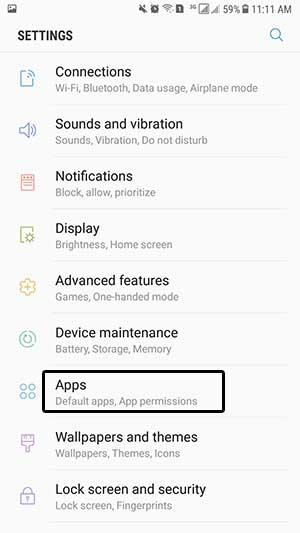
Step 4: Now locate the Facebook & also your Messenger app here
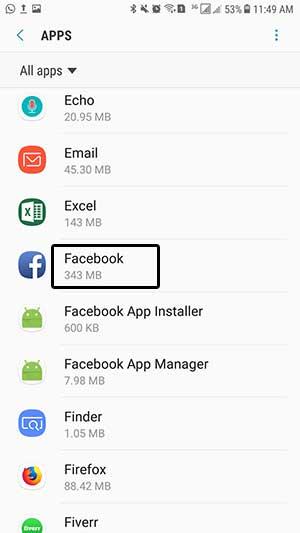
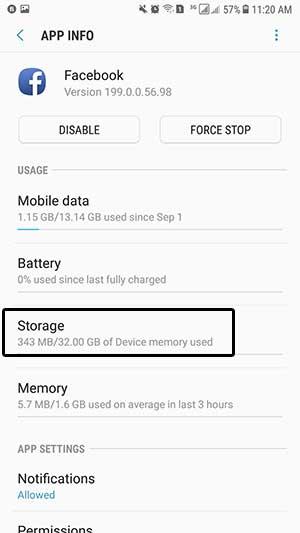
Step 5: Format all data from here by tapping on “Clear Data” and then restart these apps.
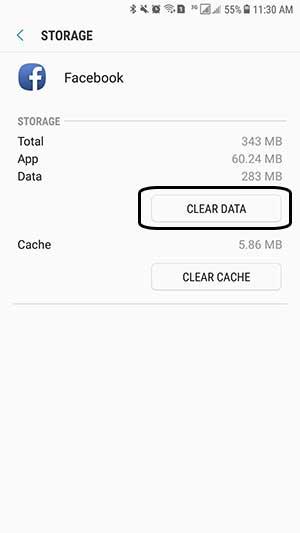
Finally, after the restarting step, your problem gets resolved. But don’t worry if this problem is still there, as there is one more solution as well i.e, Uninstall your Facebook app along with your Messenger app. After this restart your Android device. Now after restarting, reinstall both apps via Play Store. I hope in this way your problem will be no more!
Is there any need to remove or delete this folder com.facebook.orca?
Yes, you can delete this particular folder from the device, but this will not an end to this issue, as this folder would be automatically regenerated at your storage space and this error message will pop up again. While using the messenger or Facebook app on Smartphone, this folder is necessary to be there.
Another Advantage of the Folder com.facebook.orca:
If by mistake, you have deleted some important files, images, or conversations from the Facebook app, then you don’t have to worry as the folder com.facebook.orca is there to assist you in retrieving all the required data onto your Android device. Follow the path given above for accessing this folder and then locate “cache” folder inside it. Now open cache folder and you can then find the folder “fb_temp” inside it. Here in this particular folder, you can see all your deleted conversations, images and files.
