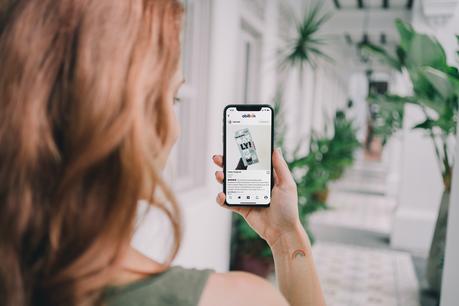 In this fast-paced digital age, staying connected is more vital than it has ever been, and making phone calls is one of the key ways that people communicate with one another. On the other hand, there are instances when you could run into an issue that prevents your phone from receiving calls, which can be frustrating and inconvenient. This article will walk you through the procedures to troubleshoot and resolve the issue, ensuring that you will once again be able to maintain a continuous connection with your friends, family, and coworkers without any disruptions.
In this fast-paced digital age, staying connected is more vital than it has ever been, and making phone calls is one of the key ways that people communicate with one another. On the other hand, there are instances when you could run into an issue that prevents your phone from receiving calls, which can be frustrating and inconvenient. This article will walk you through the procedures to troubleshoot and resolve the issue, ensuring that you will once again be able to maintain a continuous connection with your friends, family, and coworkers without any disruptions.Read More. Comparative Analysis of Realme UI 4 with Android 13
The Importance of Being Available to Take Calls,
It is necessary, for both personal and professional reasons, to be able to take incoming phone calls. An operational phone that is able to take incoming calls is an absolute necessity in order to handle any situation that may arise, including keeping up with loved ones, resolving issues linked to work, or responding to urgent situations. Problems with phone reception can result in lost opportunities, misunderstandings, and social and professional isolaton. Miscommunication is another potential outcome of call reception problems.
Problems That Often Occur When Receiving Calls.
Before we get into the answers, let's have a look at some of the most typical reasons why you aren't receiving calls:
- Call reception can be hindered by a weak network signal, which can also be caused by a lack of network coverage.
- Incorrect settings on the phone, such as the "Airplane Mode," "Do Not Disturb," or "Call Forwarding" buttons, can prevent incoming calls from being received.
- Outdated Software: A computer with an outdated operating system might result in a variety of problems, including difficulties with call reception.
- Cache in the App The accumulation of cache in the call app has the potential to disrupt incoming calls.
- Problems with the SIM card and the hardware of the phone can have an effect on call reception. A SIM card that is broken or out of alignment, as well as damaged phone components, can both have this effect.
Now, let's go on to the next phase in the troubleshooting process so that we may properly tackle these issues.
Examine the Reach of the Network.
The first thing you should do is check that your phone has adequate coverage from the network:
Make that the network signal is working properly.
Check to see how many bars there are on the display of your phone. If the signal is too faint where you are, consider going somewhere else that has better reception.
Examine and Fix Any Issues With the Network.
- Simply restarting your phone will allow you to start fresh with the network connection.
- If you are indoors, you can boost the strength of the signal by moving outside or standing near a window.
- whether the problem continues, you should get in touch with your network operator to find out whether there are any network outages in your region.
- Examine the Settings on Your Phone Examine and make any necessary adjustments to the following settings on your phone:
Verify that you are using the Do Not Disturb and Airplane modes.
Check to see that both the Airplane Mode and the Do Not Disturb Mode are disabled on your device. These modes have the ability to turn off call reception.
Check the settings for the call forwarding.
Check to see if your phone is set up to forward incoming calls. Ensure that they are correctly configured and that they are not sending incoming calls to another number.
Upgrade the software on your phone.
Maintaining an up-to-date version of the software on your phone can fix a variety of difficulties, including problems with call reception:
Make Sure There Are No New Software Updates.
Check to see if there are any available software updates by going into the settings of your phone. It is recommended that you download and install any available updates.
Try restarting your device.
After installing the new software, you will need to restart your phone in order for the changes to take effect properly.
Empty the Call App's Cache.
It's possible that a cluttered cache in the call app will interfere with call reception:
- Delete the app's cache on Android.
- Navigate to the Settings > Apps menu.
- Locate the app that you use for calls, and then touch on it.
- Make your selection either under "Storage & cache" or "Storage."
- Click the button that says "Clear cache."
iPhone: delete all cached data.
Navigate to the Settings menu, then General.
- Make a selection under "iPhone Storage."
- Locate the app that you use for calls, and then touch on it.
- You can clear the cache by selecting "Offload App" or by selecting "Delete App" and then reinstalling the app.
- Examine the SIM Card as well as the Phone's Hardware.
- Examine your SIM card as well as the hardware of your phone for any problems:
Examine the Contacts and Slot for the SIM Card.
Remove the SIM card from its slot, and then replace it there in the correct orientation. Check to see if there are no obvious scratches or dents on the SIM card.
Examine the Microphone and Speaker on the Phone.
You may evaluate the quality of the microphone and speaker of your phone by recording your voice and then playing it back. In the event that there are problems, it may be beneficial to get in touch with the manufacturer or an authorized service center.
Get in touch with your internet service provider.
In the event that none of the preceding measures proved successful in fixing the problem, it is time to get in touch with your service provider:
Please Report the Problem.
Get in touch with the customer support team and describe the issue you're having with the reception of your calls. It's possible that they have further methods for troubleshooting, or they could escalate the problem to their technical staff.
Make a request for aid.
Ask for help in finding a solution to the problem, and if that doesn't work, find out whether there will be any interruptions to the service in your region.
Perform a Test of Call Acceptance.
Check to see whether the problem still exists after you have completed the procedures in the troubleshooting guide:
Make a Call from a Different Phone.
To determine whether or whether your phone is once again able to receive calls, you should have a friend or member of your family call you.
Try It Out Via Voicemail.
Try calling your own number and leaving a message in the voicemail to see if your phone records the call and alerts you of the message.
Fixing issues with VoIP applications.
If you are making use of VoIP (Voice over Internet Protocol) applications, it is possible that they are the cause of the issue:
Examine the Connection to the Internet.
When using voice over internet protocol (VoIP) applications, check that your internet connection is reliable.
Check the App's Settings.
Check the settings on your VoIP app to see if it will accept incoming calls, and adjust it if necessary.
Resetting to factory defaults (as a very last resort)
If nothing else works, you might want to attempt giving your phone a complete reset from the factory settings. Be aware, however, that doing so will delete all of the data currently stored on your device:
Keep a Copy of Your Data.
Make sure that you have a backup of all your crucial data, including files, contacts, and messages, before doing a factory reset.
Carry out a reset to factory settings.
To do a factory reset, you will need to go into the settings of your phone and follow the instructions there.
Read More. How to Maintain a Healthy Balance When Using Your Mobile Phone
Conclusion.
Keeping in touch with people in our everyday lives requires us to be able to receive phone calls. Do not let your anxiety get the best of you if you start having problems where you are not receiving calls. You should begin by doing basic troubleshooting actions, such as verifying the network coverage, making adjustments to the settings, and upgrading the software on your phone. If the problem is still present after completing these procedures, you should either call your service provider for assistance or examine your SIM card and the hardware of your phone. Always make sure to test the call reception after each step to determine whether or not the problem has been fixed.
By adhering to these rules, you will be able to effectively troubleshoot and address difficulties related to call reception, so ensuring that you maintain your connection with the world around you.
FAQs.
01. What are the reasons that call reception is so important?
The ability to effectively communicate with other people, whether for personal or professional purposes, requires the use of a call receptionist. It enables us to maintain connections with our friends, family, coworkers, and customers and makes us more accessible to them.
02. Why am I not getting any phone calls on this number?
This issue may have been caused by a number of factors, including poor network coverage, wrong phone settings, obsolete software, or hardware problems.
03. What can I do to enhance the signal strength on my phone?
Moving to an area that has better network coverage, resetting your phone, or calling your service provider to enquire about network disruptions are all ways to boost signal strength.
04. If deleting the app's cache doesn't fix the problem, what other steps should I take?
If deleting the app's cache does not fix the problem, try some of the other troubleshooting procedures, such as verifying the SIM card and the hardware of the phone, or getting in touch with your service provider for assistance.
05. If nothing else seems to work, should I try performing a factory reset?
Because it would delete all of the data on your smartphone, performing a factory reset should only be considered as an absolute last resort. Be sure to create a backup of your data and get in touch with your service provider for more information before you execute a factory reset.
