AirPods are the wireless earbuds produced by Apple that have taken the market by storm. They are convenient and easy to use, but like all electronic devices, they can have glitches and malfunctions. One of the most common issues AirPod users face is when their earbuds stop working correctly or fail to connect to other devices. In this case, you may need to reset your AirPods.

Resetting your AirPods can help fix most problems you might encounter. It can erase any glitches or bugs that may be causing issues with your earbuds. In this article, we will discuss the different methods to reset your AirPods, step by step.
Apple AirPods are one of the most popular wireless earbuds on the market. With their sleek design, high-quality sound, and advanced technology, AirPods have become the go-to choice for many people who want to enjoy a seamless audio experience.
What Are Apple AirPods?
Apple AirPods are wireless earbuds designed and developed by Apple Inc. They were first released in 2016 and have since undergone multiple upgrades and improvements. AirPods are designed to work seamlessly with Apple devices, such as iPhones, iPads, and MacBooks, using Apple's proprietary wireless technology.
Also, See:
Features of Apple AirPods
One of the standout features of Apple AirPods is their design. The earbuds have a sleek, minimalistic look and feel, with a smooth white finish that is instantly recognizable. The design is not just for aesthetics, as the AirPods have a number of features that make them easy to use.
One of the most impressive features of AirPods is their ability to connect seamlessly to Apple devices. Once the AirPods are paired with your device, they will automatically connect whenever you put them in your ears. This means that you can listen to your music or take phone calls without having to worry about connecting or disconnecting your earbuds.
Another great feature of AirPods is their sound quality. The earbuds use advanced technology to deliver high-quality audio, with rich bass, clear treble, and excellent balance. The AirPods are also equipped with dual beamforming microphones, which help to filter out background noise and ensure that your voice is clear and easy to understand during phone calls.
Benefits of Apple AirPods
There are many benefits to using Apple AirPods. One of the biggest advantages is their convenience. Since AirPods are wireless, you don't have to worry about cords getting tangled or getting caught on anything. This makes them perfect for activities like exercising or commuting.
AirPods are also incredibly easy to use. As we mentioned earlier, once they are paired with your device, they will automatically connect whenever you put them in your ears. This means that you can enjoy your music or take phone calls with minimal hassle.
Another benefit of AirPods is their battery life. The earbuds can last for up to five hours on a single charge, and the charging case can provide multiple charges, giving you up to 24 hours of battery life. This means that you can use your AirPods all day without having to worry about running out of power.
How to use Apple AirPods
Using Apple AirPods is incredibly easy. Here's a step-by-step guide on how to use them:
- Make sure your AirPods are charged. You can check the battery life by opening the charging case near your Apple device.
- Put the AirPods in your ears. The earbuds will automatically connect to your device once they are in your ears.
- Control your AirPods using your device. You can use your device to adjust the volume, skip tracks, or activate Siri.
- When you're finished using your AirPods, put them back in the charging case. They will automatically disconnect and start charging.
AirPods vs. Other Wireless Earbuds
While Apple AirPods are popular, they are not the only wireless earbuds on the market. Let's take a look at how they compare to some other popular options:
-
AirPods vs Bose QuietComfort Earbuds
The Bose QuietComfort Earbuds are known for their exceptional noise-cancelling technology, which can block out even the loudest ambient noise. While AirPods also have noise-cancelling capabilities, they may not be as effective as the Bose earbuds. However, AirPods are generally more convenient to use, with seamless connectivity to Apple devices.
-
AirPods vs Samsung Galaxy Buds Pro
The Samsung Galaxy Buds Pro are a popular alternative to AirPods. Like AirPods, they offer excellent sound quality and seamless connectivity to Samsung devices. However, the Galaxy Buds Pro offer better water and sweat resistance, making them a great choice for exercising or outdoor activities.
-
AirPods vs Jabra Elite 85t
The Jabra Elite 85t earbuds are another popular option, known for their superior sound quality and excellent noise-cancelling capabilities. They also have a longer battery life than AirPods, with up to 7 hours of use on a single charge. However, AirPods are generally more user-friendly, with easier connectivity to Apple devices.
Why Would You Need to Reset Your AirPods?
There are a few reasons why you may need to reset your AirPods. The most common reason is when they fail to connect to your device or when they have connectivity issues. Other reasons could include problems with sound quality, battery issues, or if your AirPods are not charging correctly.
Resetting your AirPods can help solve most of these problems. It's a quick and easy solution that can help you avoid the hassle of contacting Apple Support or taking your AirPods to a repair shop.
Ways to Reset AirPods
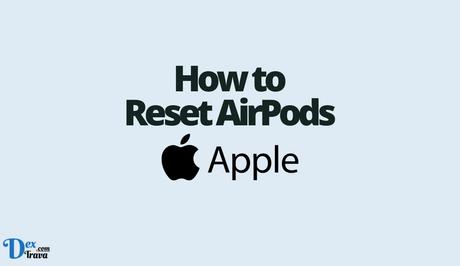
Method 1: Resetting Your AirPods Using the Case
The first method to reset your AirPods is by using the case they came in. Follow these steps:
- Put your AirPods in the charging case and make sure the case is charging.
- Press and hold the setup button located on the back of the case until the light on the front of the case flashes amber.
- Once the light flashes amber, release the button, and then close the case.
- Wait for a few minutes before opening the case. Your AirPods should now be reset.
Method 2: Resetting Your AirPods Using Your Device
The second method to reset your AirPods is by using your device. This method is useful when your AirPods are not connecting to your device or if they have connectivity issues. Here's how:
- Go to the Bluetooth settings on your device.
- Look for your AirPods in the list of devices and click on the “i” button next to them.
- Tap on “Forget This Device.”
- Confirm that you want to forget the device.
- Put your AirPods in their charging case and make sure the case is charging.
- Press and hold the setup button on the back of the case until the light on the front of the case flashes amber.
- Once the light flashes amber, release the button and wait for a few minutes before reconnecting your AirPods to your device.
Method 3: Resetting Your AirPods Pro
If you own AirPods Pro, resetting them is slightly different from resetting regular AirPods. Here's how to reset your AirPods Pro:
- Put your AirPods Pro in their charging case.
- Press and hold the setup button on the back of the case until the light on the front of the case flashes amber.
- Once the light flashes amber, release the button and wait for a few minutes before removing your AirPods from the case.
- Go to the Bluetooth settings on your device and click on the “i” button next to your AirPods Pro.
- Tap on “Forget This Device.”
- Confirm that you want to forget the device.
- Put your AirPods Pro back in their charging case and make sure the case is charging.
- Press and hold the setup button on the back of the case until the light on the front of the case flashes white.
- Once the light flashes white, release the button and wait for a few minutes before reconnecting your AirPods Pro to your device.
Tips and Tricks
Here are some additional tips and tricks to keep in mind when resetting your AirPods:
- Make sure your AirPods and charging case are charged before attempting to reset them.
- If you're resetting your AirPods to solve a connection issue, make sure your device is in range and that Bluetooth is turned on.
- If you're still experiencing problems with your AirPods after resetting them, try updating your device's software or contacting Apple Support for assistance.
- If you're resetting your AirPods Pro, make sure you follow the specific instructions for that model.
Conclusion
Resetting your AirPods can be a quick and easy solution to many of the problems you might encounter while using them. Whether you're having trouble with connectivity or sound quality, resetting your AirPods can often solve the issue. By following the step-by-step instructions outlined in this article, you can reset your AirPods with ease and get back to enjoying your wireless earbuds in no time.
Similar posts:
- How to Fix DirecTV Remote Not Working
- How to Fix Instagram Password Reset Not Working
- How to Fix One Airpod Not Working
- How to Fix Airpods Microphone Not Working
- How to Restart, Reset or Format All iPhone Models
