Would you like to send and receive messages with NGL? Here, we have explained how to reply to NGL messages on Instagram.

NGL lets you receive anonymous messages from your followers on Instagram. When they send you a message, it enters into the NGL inbox.
Messages sent into the NGL inbox can be replied to on an Instagram story. There is a built-in feature in the NGL app which can help you respond to messages quickly.
Also, See:
- How to Use WhatsApp View Once
- How to Take a Screenshot on iPhone
- Learn How to Fix a Blurred Instagram Story
You can manually take a screenshot from the message and add it to your story. However, the NGL app does all of this ideally.
You can reply to NGL messages manually on Instagram by taking a screenshot of the message. Afterwards, you can post the screenshot and your response to your story.
However, if you have the NGL app installed on your device, you can reply quickly and allow the app to do the rest of the work.
The “Reply” feature on the NGL app will help you take a screenshot and upload it as a story. All these are done in an automatic process.
There is no limit to the number of NGL messages you can reply to.

Below, we have explained how to reply to NGL messages on Instagram.
How to reply to NGL messages on Instagram
-
Locate the message
Launch the NGL app and go to your “Inbox”. Before a message can be replied to, you need to locate the message.
You must post your NGL link on your Instagram story so your followers can send you messages. After posting the link, you must wait a while to allow your followers to send you messages.
If anyone sends you a message, you can find their message in the NGL inbox, where you can read and reply to such messages. However, you do not need to reply to every message, especially in cases where there are many. Select the want you want to respond to.
-
Select the “reply”
After locating a message to reply to, open the message to reveal its content, you can respond to the message by choosing the “reply” option.
The reply option lets you respond to a message on Instagram, will take a screenshot of the message and attempt to share it on your Instagram Story.
You can choose not to reply to a message by selecting the cancel option denoted by “X” and then open another message.
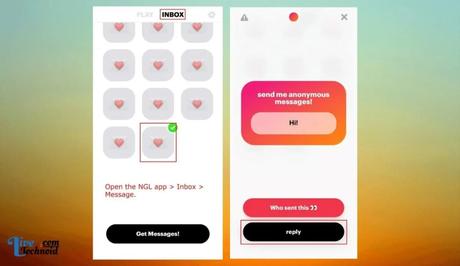
Some Instagram users have reported that their followers send inappropriate and offensive messages. You do not need to reply to such.
-
Reply the message
When you select the “reply” option, it automatically opens the Instagram app and attempts to create a story. The story being created will embed the NGL message as a bubble.
Now, you can add your reply to the message through a text. The text added to the story will carry your response to the message you received.
For instance, if someone sent you, “What is your name?” you can add your name as text to the story automatically created for you.
Finally, you must confirm by selecting “Your story” to post the created response on Instagram. You can customize the story by specifying how you want it to be seen. For instance, you can allow the public or your close friends if you have a close friends list.
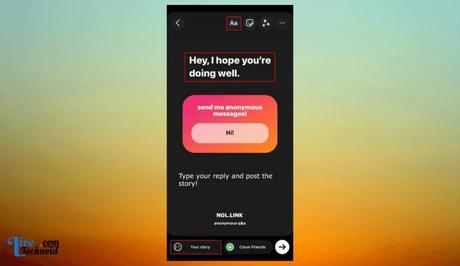
Conclusion
The created response on your Instagram story will vanish after 24 hours. Remember that NGL messages are anonymous.
You may not be able to identify the sender unless they leave a clue for you in the message or reveal themselves in your Instagram DM. You can also request that a sender should send you a direct message if you are interested in knowing them.
The reply option on the NGL can be customized by moving it to the top or bottom of your messages.
Also, See:
- How to Get the Snapchat Plus Badge
- What is the Snapchat Plus Solar System?
- How to Use Ghost Trails on Snapchat Plus

Found this post helpful? Please, endeavour to share!
Similar posts:
- How to Schedule a Live Video on Instagram
- How to Add Link to Instagram Story
- How to Share Posts on Instagram Story
- How to Hide Like Count on Instagram
- How to Reply a Message on Instagram
