We are so much habituated towards the computer that we can’t live without it. And if someday your computer behaves abnormally then we get annoyed.
What we think is the only solution is to format and install a new copy of the operating system, but that’s not the right option because you will lose all of your saved data. So, the best option is to repair system files of your operating system. Today I will guide you about “How to repair Windows 7 System Files using Command Prompt“.
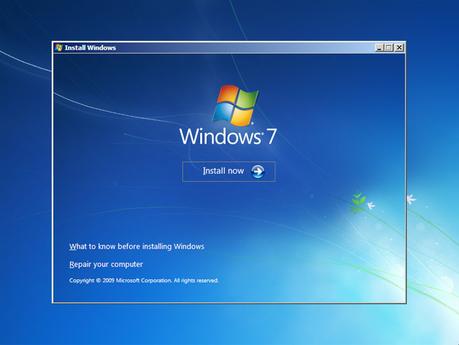
It’s very simple because Microsoft has given one option called “System File Checker” as an inbuilt function that can help you in finding corrupted files and then after it will repair it. It also gives an option to verify that the System Files are corrupted or not. Now, it’s your choice, what to do: repair Windows 7 System Files or simply verify it.
Some useful information must read it:
The sfc /scannow command (System File Checker) scans the integrity of all protected Windows 7 System Files and replaces incorrect corrupted, changed/modified, or damaged versions with the correct versions if possible.
Step by Step guide on:
How to repair Windows 7 System Files using Command Prompt:
Step 1: Open the Command Prompt in the administrator account. For that type below command:
Press Windows Key > type “cmd” > right click on the icon > Run as administrator
Now you have to decide what to do:
- Just verify that System Files are corrupted or not
- To scan and repair Windows 7 System Files.
As per your decision traverse below:
Step 2: Only verify System Files are Corrupted, this option will not change any of the Windows 7 System Files.
In the Command Prompt, type “sfc /verifyonly” and press Enter.
Step 3: Scan and repair Windows 7 System Files, note that this option will revert the system files such as explorer.exe back to its default state. So, it’s better to take the backup of System Files.
In the Command Prompt, type “sfc /scannow” and press Enter.
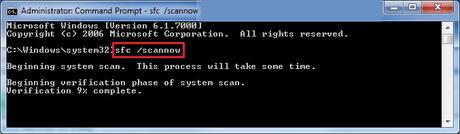
This will take some time, so keep patience. When the scan is complete you will see the below screen on your desktop and after that you can close command prompt.

Above is the complete guide on how to repair Windows 7 System Files using Command Prompt. If face any problem while repairing System Files then let us know via comments through the comment form so that we can help you as early as possible.

